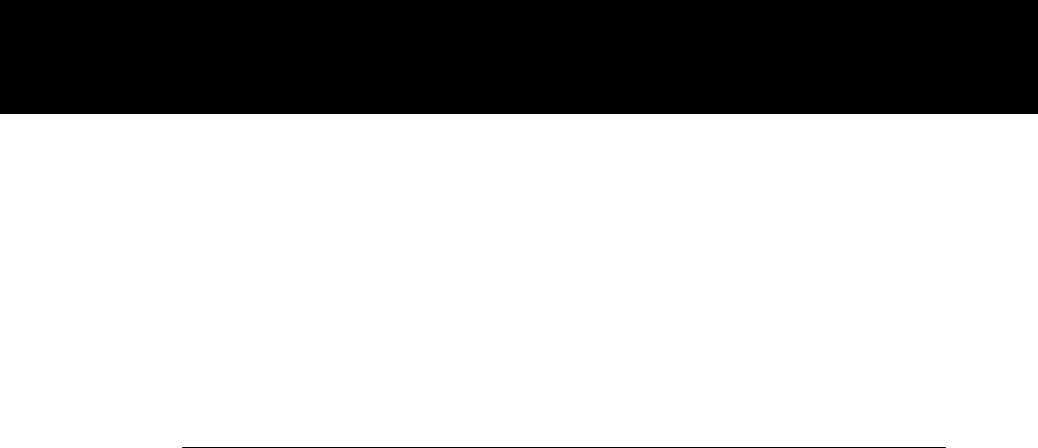Reverting to the
If you want to revert to the original factory settings for a
factory defaults
specific computer source, choose Image, Factory Defaults,
Reset.
To reset the projector itself, press the CLEAR key, then press
each of the four arrow keys on the projector control panel
once. The power LED indicator blinks twice to indicate the
projector has been reset.
Adjusting the image
Press the SETUP key to gain access to most of the settings
you need to adjust the image.
Note: The choices on the Setup menu vary, depending on
your current input source.
Adjusting the
To adjust the brightness, press the SETUP key until the
brightness
Brightness slider appears. Press the edges of the
MouseDisk, use the optional Cyclops wand or laser pointer,
or press the left and right arrow keys to move the slider.
You can also adjust the brightness by opening the projector
menus and choosing Bright from the Image menu.
Adjusting the
To adjust the contrast, press the SETUP key until the
contrast
Contrast slider appears. Press the edges of the MouseDisk,
use the optional Cyclops wand or laser pointer, or press the
left and right arrow keys to move the slider.
You can also adjust the contrast by opening the projector
menus and choosing Contrast from the Image menu.
Correcting shimmering
If your projected image has horizontal streaks, or seems to
or streaks
shimmer slightly, adjust the Sync setting. (This setting is
only active when the source is your computer.)
Press the SETUP key until the Sync slider appears. Press the
edges of the MouseDisk, use the optional Cyclops wand or
laser pointer, or press the left and right arrow keys to move
the slider. Repeat until the streaks disappear.
Using the projector 51