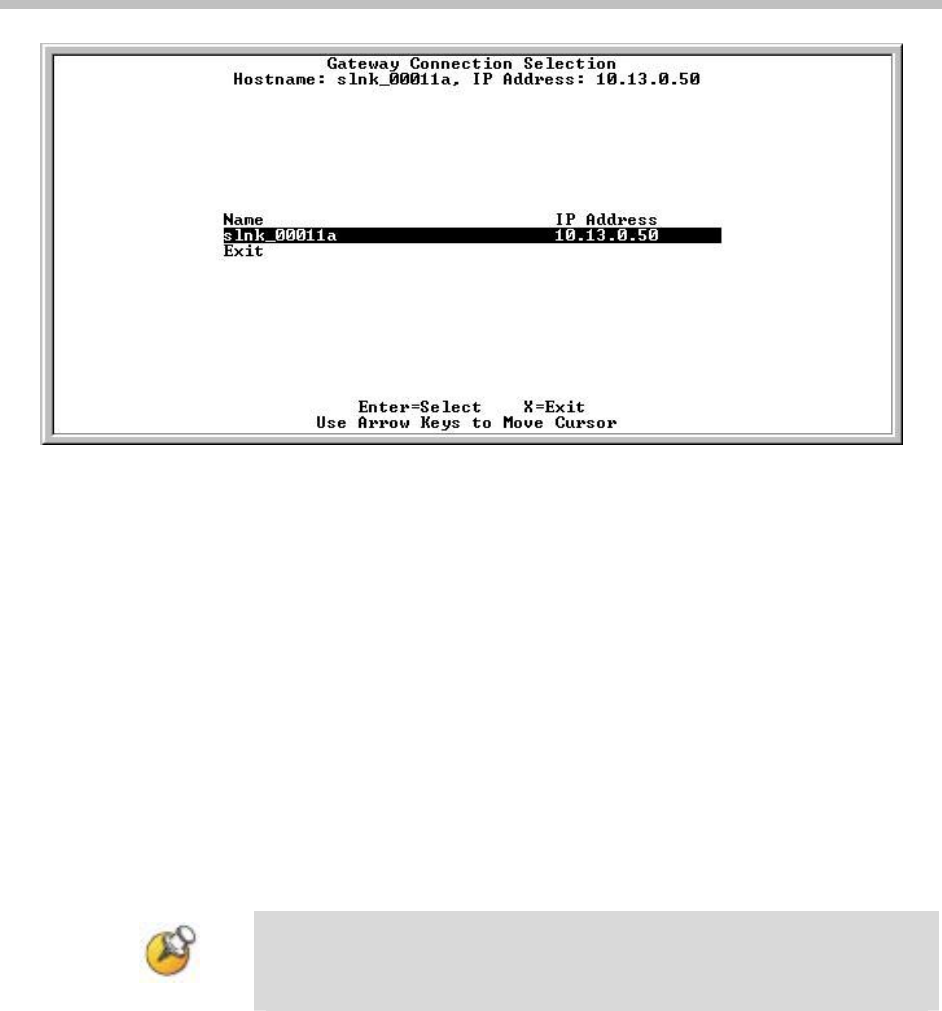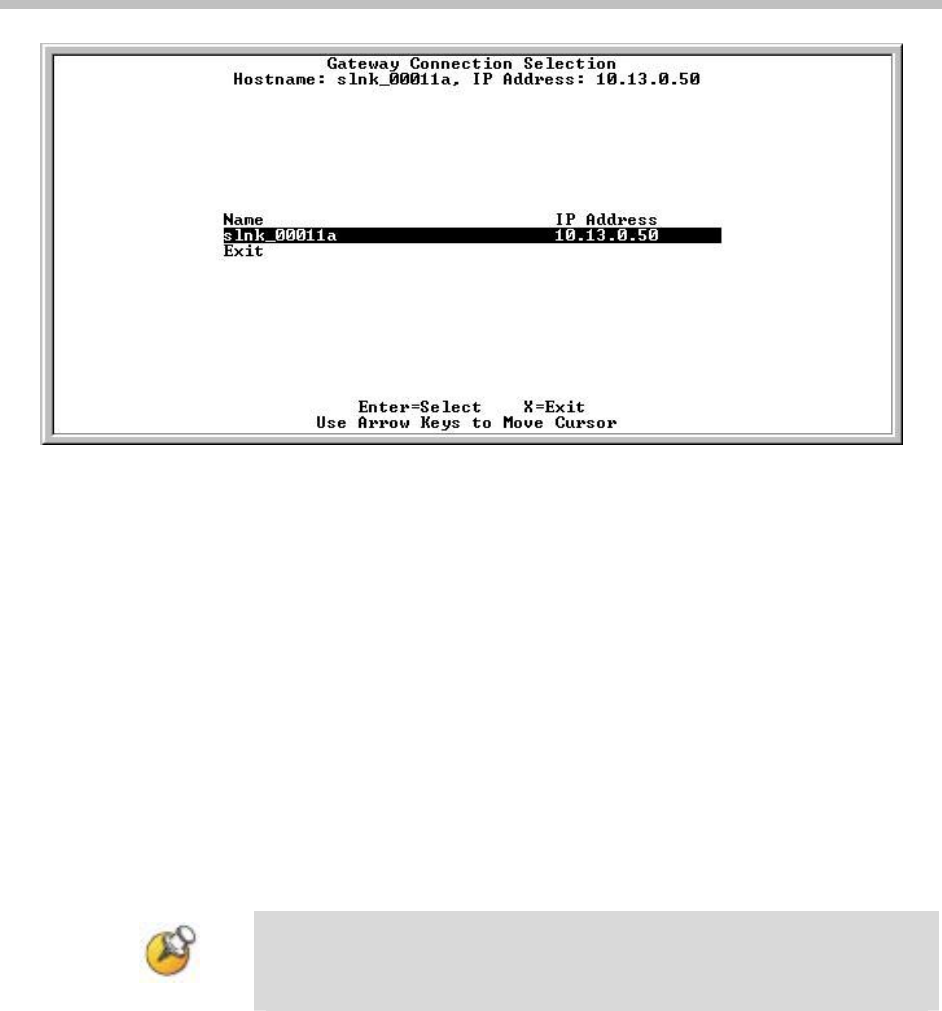
Connecting to the SpectraLink 8000 Telephony Gateway
If using a serial connection, only the SpectraLink 8000 Telephony
Gateway that is connected via the serial cable is shown.
1. From the
NetLink 8000 System menu, navigate to the Network
Configuration
screen and set the IP address.
Note that the
Allow Telnet Connections option must remain at the
default
Yes in order to access this SpectraLink 8000 Telephony
Gateway via the LAN.
2. You may optionally change the default host name, if desired. This
is the name of the SpectraLink 8000 Telephony Gateway to which
you are connected, for identification purposes only. This is the
identifier that comes up on the initial connection screen as shown
above. You cannot enter spaces in this field.
3. After entering the static IP address, navigate to the
Gateway
Configuration
screen and reset the Gateway.
Once you have established the IP address via the Network
Configuration menu and reset the Gateway, you may use Telnet to
continue the configuration of the Gateway.
4. If you have multiple SpectraLink 8000 Telephony Gateways to
configure with static IP addresses, ensure each one is connected to
the Ethernet Switch as shown in the Installation sections of this
document. Use the serial connection to set the IP address for each
one, resetting each before moving on to the next. After you have
configured and reset the last SpectraLink 8000 Telephony
Gateway, do not unplug the serial cable. Synchronize the
Gateways by logging in again and navigating to the
Gateway
PN: 1725-36028-001_T.doc 47