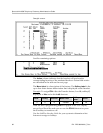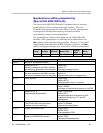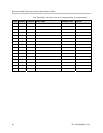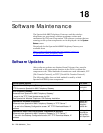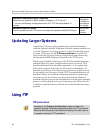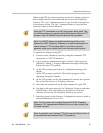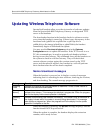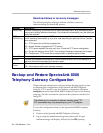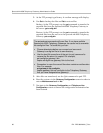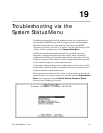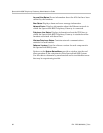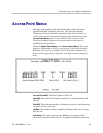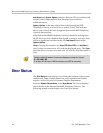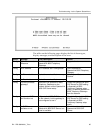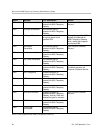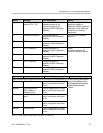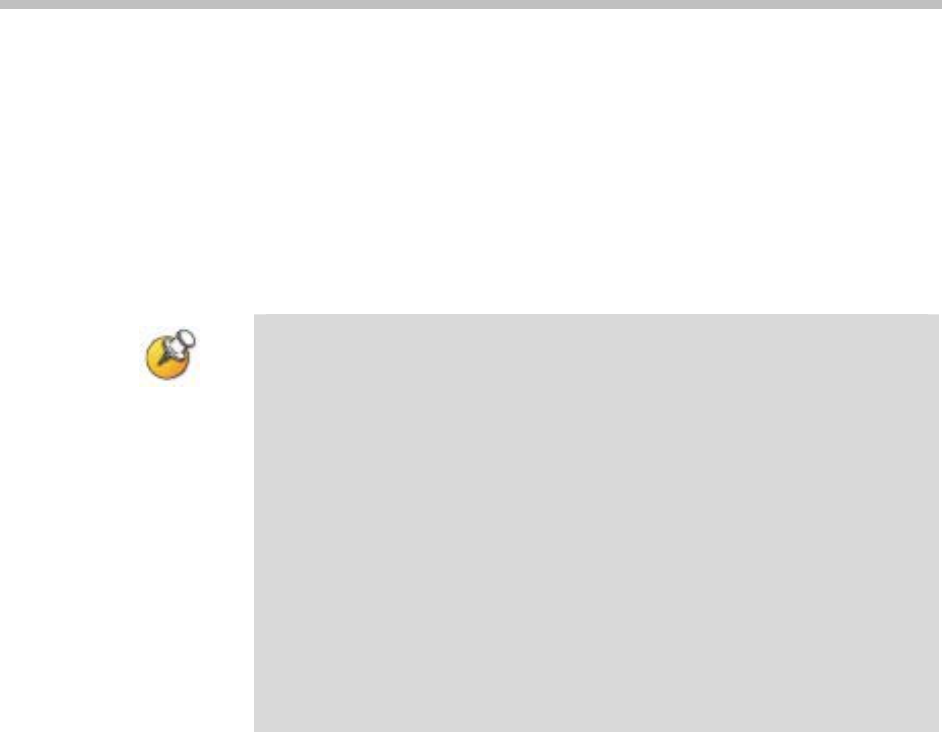
SpectraLink 8000 Telephony Gateway Administration Guide
3. At the FTP prompt, type binary. A confirm message will display.
4. Use
Get to backup the files and Put to restore files.
Backup: At the FTP prompt, use the
get command to transfer the
required files from the SpectraLink 8000 Telephony Gateway to
the server:
get config.bin.
Restore: At the FTP prompt, use the
put command to transfer the
required files from the server to the SpectraLink 8000 Telephony
Gateway:
put config.bin.
The get and put commands will copy files. If you have multiple
SpectraLink 8000 Telephony Gateways, be careful not to overwrite
the config.bin files. To avoid this, you can:
• Change directories before you connect and copy each
Gateway’s config.bin file to its own directory.
• Use the local file name form of the get (or put) command to
rename the file when it is copied. For example,
get config.bin gateway1.bin
copies config.bin as gateway1.bin to the host.
• Remember to copy the correct files when restoring configuration
files. For example
put gateway1.bin config.bin
copies gateway1.bin as config.bin to the Telephony Gateway
that you have designated as gateway1.
5. After files are transferred, use the Quit command to quit FTP.
6. Reset the system via the
Gateway Configuration screen in order to
restore
Maintenance Lock to No.
7. Navigate to the
Gateway Configuration and Telephone Line
Configuration
screens to ensure all configuration information has
been restored.
90 PN: 1725-36028-001_T.doc