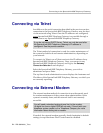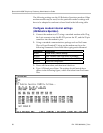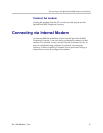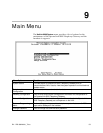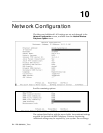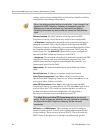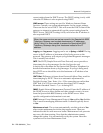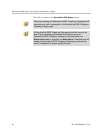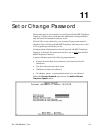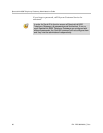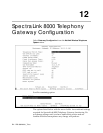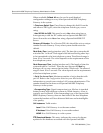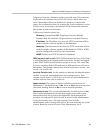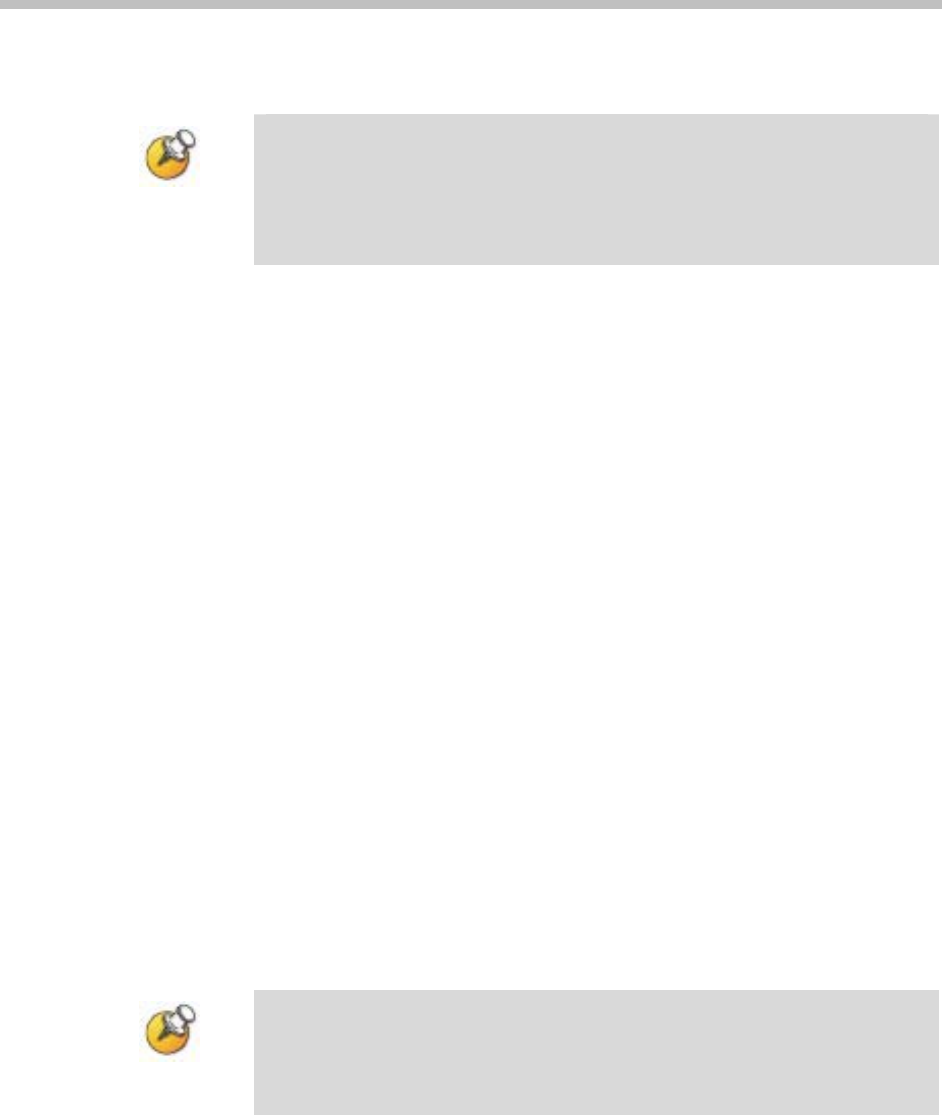
SpectraLink 8000 Telephony Gateway Administration Guide
settings until you have studied this section and are familiar with the
consequences any change will produce.
When the settings marked with an arrow bullet ¾ are changed, the
SpectraLink 8000 Telephony Gateway automatically goes into
Maintenance Lock and prevents any new calls from starting.
Resetting terminates any active calls and clears the Maintenance
Lock.
Ethernet Address: The MAC address of the SpectraLink 8000
Telephony Gateway, set at the factory and not user configurable.
¾
IP Address: Established in the initial serial connection and may be
changed as needed. This is the IP address of the SpectraLink 8000
Telephony Gateway as defined by your network administrator. Enter
the complete address including digits and periods. DHCP may be
entered and if so, the
S=Send All option allows you to configure all
SpectraLink 8000 Telephony Gateways with DHCP.
¾
Hostname: The hostname identifies this particular SpectraLink 8000
Telephony Gateway and is for identification purposes only. The
default name may be changed to something locally suitable. You
cannot enter spaces in this field.
Subnet Mask: The network administrator must define the subnet
mask.
Default Gateway: IP address of a router on the local subnet.
Allow Telnet Connections: Enter Yes to allow connection to the
SpectraLink 8000 Telephony Gateway via Telnet; enter
No if you do
not want to allow Telnet connection.
Allow FTP Connections: Enter Yes to allow the SpectraLink 8000
Telephony Gateway to communicate via FTP; enter
No if you do not
want to allow this. FTP is used for software updates as well as to
backup and restore software configuration. See the Software
Maintenance section for more information about FTP.
The Allow Telnet and Allow FTP Connections options are security
points. If both of these are disabled, the only method for accessing
the SpectraLink 8000 Telephony Gateway will be via serial
connection.
DNS server and DNS domain: These settings are used to configure
Domain Name services. Consult your system administrator for the
correct settings. These can also be set to DHCP. This will cause the
DHCP client in the gateway to attempt to automatically get the
56 PN: 1725-36028-001_T.doc