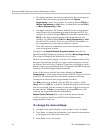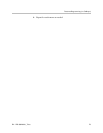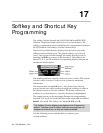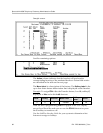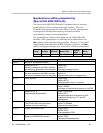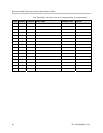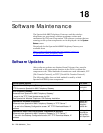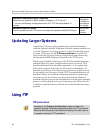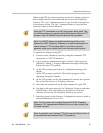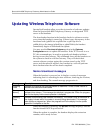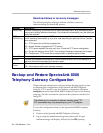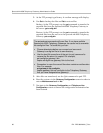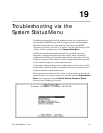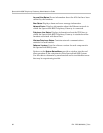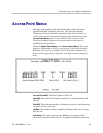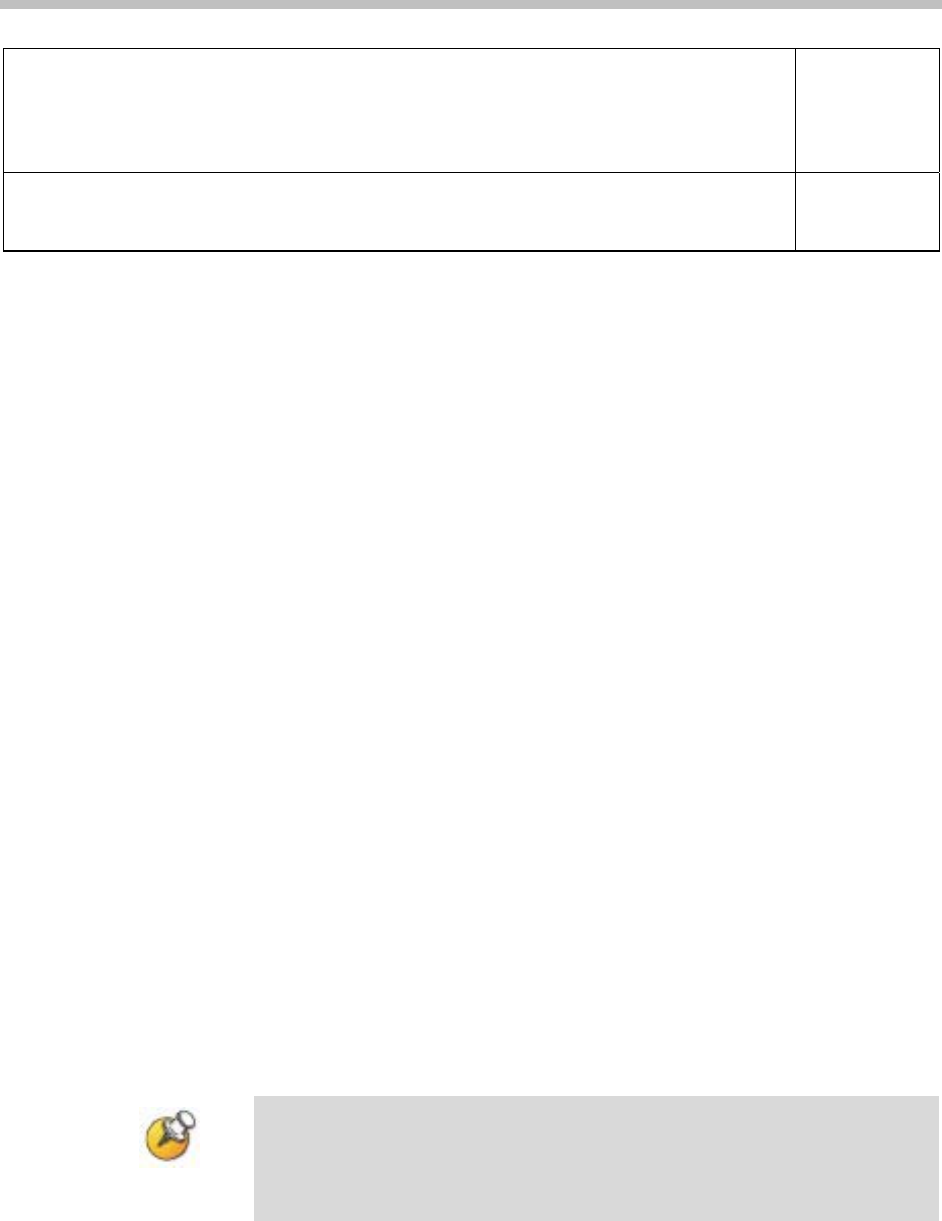
SpectraLink 8000 Telephony Gateway Administration Guide
SpectraLink 8020/8030 Wireless Telephones
Automatic from SpectraLink 8000 Telephony Gateway or TFTP Server***
*** as set in the Gateway Configuration screen, WT TFTP Download Master, IP
address.
pd14udsp.bin
pd14csp.bin
pi1400sp.bin
pd14odsp.bin
slnk_cfg.cfg
SpectraLink 8000 SVP Server
Load the updates onto the TFTP server and reboot the SpectraLink 8000 SVP Server.
SVP100.toc
Flashfs
Zvmlinux
Updating Larger Systems
A network TFTP server will simultaneously update the handsets
while the SpectraLink 8000 Telephony Gateway updates handsets one
at a time. Therefore, in a larger system, it is best to install and specify
a system TFTP server for the
TFTP Download Master (see section 12
SpectraLink 8000 Telephony Gateway Configuration) rather than using
the SpectraLink 8000 Telephony Gateway as the TFTP server.
When using Telephony Gateways as the TFTP Download Master in a
multiple Gateway system, configure each Gateway to be the TFTP
Download Master for the handsets registered to it. An update only
takes about a minute and a half, but when that is multiplied by 16
handsets per Gateway, the entire process can take up to half an hour.
Do not specify one Gateway to be the TFTP Download Master for all
handsets. If there are hundreds of handsets queued for updating by
one Gateway, the wait will be very long. Note that if a handset is
updated and then powered off and then back on during this updating
process, it will be placed at the end of the queue and will not be able
to check in with the Gateway until the rest of the handsets have been
updated.
Using FTP
FTP procedure
Navigate to the Gateway Configuration screen and place the
system in System Lock before proceeding with the FTP procedure.
Note that this will prevent new calls from starting. No calls may be
in progress during the FTP procedure.
86 PN: 1725-36028-001_T.doc