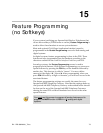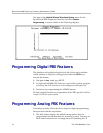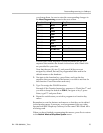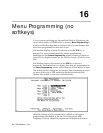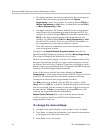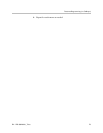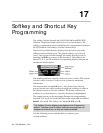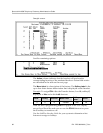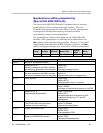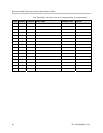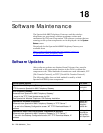SpectraLink 8000 Telephony Gateway Administration Guide
• For analog interfaces, the features defined for the custom menus
should match the features programmed in the
Feature
Programming
screen. For example, if you have defined FCN 2 on
Feature Programming as Xfer, then you should also define FCN 2
on
Menu Programming as Xfer.
• For digital interfaces, the features defined for the custom menus
should match the programming assigned through the PBX. For
example, if you have assigned
Xfer to the key that corresponds to
FCN 2 on the digital telephone that is being emulated by the
handset, you should define
FCN 2 on Menu Programming as Xfer.
See the Link Plus Interface Guide for your PBX for information on
key assignments for your type of telephone system.
Note that some key assignments cannot be customized on certain
types of telephone systems.
Navigate to the
NetLink Wireless Telephone System menu for the
SpectraLink 8000 Telephony Gateway and select
Menu Programming.
The screen will display the defaults for your system.
Each of the four menus displays two lines. The numbers followed by
the equal sign indicate which key to press on the handset to activate
the feature, such as 2=Xfer (Transfer). These lines will display on the
handset exactly as programmed here. All SpectraLink 8000 Telephony
Gateways should be programmed identically.
If any of the factory defaults have been changed via
Feature
Programming
or in the steps outlined in the LinkPlus Interface Guide for
your PBX, the menu items here should be changed so that they
correspond to what has been programmed elsewhere.
The
Delay function is utilized when the PBX uses softkeys. With
Delay, when the FCN key is pressed, the handset displays the features
that are associated with the softkeys so that one of these features can
be selected first. If
Delay is programmed, pressing FCN twice will
bring up the programmed menus immediately.
Restore Factory Defaults allows you to reset the menus. See the
LinkPlus Interface Guide for your PBX for the default menus
programmed by Polycom.
To change the menu settings:
1. Navigate to the menu display screen number (1-4) to be edited.
2. Press Enter to change the information, then enter the information
to be displayed on each line of the menu.
3. Press Enter to save the entries.
78 PN: 1725-36028-001_T.doc