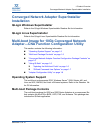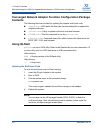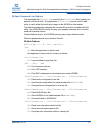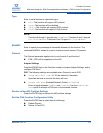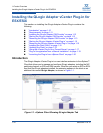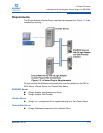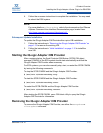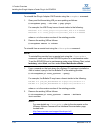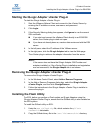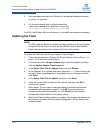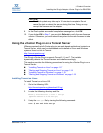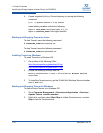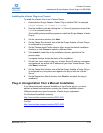1–Product Overview
Installing the QLogic Adapter vCenter Plug-in for ESX/ESXi
SN0054671-00 B 1-13
4. Follow the on-screen instructions to complete the installation. You may need
to reboot the ESXi system.
Subsequent Update Installation
To update the QLogic Adapter CIM Provider after a prior VIB installation:
1. Follow the instructions in “Removing the QLogic Adapter CIM Provider” on
page 1-13 to remove the existing VIB.
2. Follow the instructions in “Initial Installation” on page 1-12 to install the
new VIB.
Starting the QLogic Adapter CIM Provider
After a system startup, the Small Footprint CIM Broker (SFCB) CIM object
manager (CIMOM) in the ESX system should start automatically and load the
QLogic Adapter CIM Provider when necessary.
For ESX systems, you can also manually stop, start, or restart the SFCB CIMOM
by issuing the following commands.
To stop the SFCB CIMOM and the QLogic Adapter CIM Provider:
# /etc/init.d/sfcbd-watchdog stop
To start the SFCB CIMOM and the QLogic Adapter CIM Provider:
# /etc/init.d/sfcbd-watchdog start
To restart the SFCB CIMOM and the QLogic Adapter CIM Provider:
# /etc/init.d/sfcbd-watchdog restart
After starting the SFCB CIMOM, use a CIM client utility to query the QLogic
Adapter CIM Provider for information.
Removing the QLogic Adapter CIM Provider
To remove the QLogic Adapter CIM Provider, use either the esxupdate or
vihostupdate command.
NOTE:
For more details on vihostupdate, refer to the documents on the VMware
vSphere Command-Line Interface Documentation page, located here:
h
ttp://www.vmware.com/support/developer/vcli/