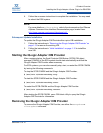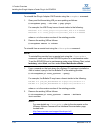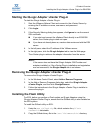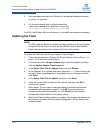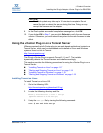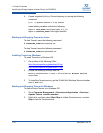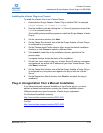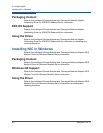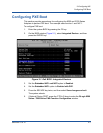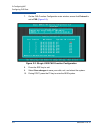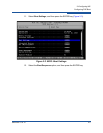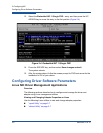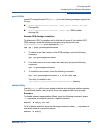1–Product Overview
Installing the QLogic Adapter vCenter Plug-in for ESX/ESXi
1-20 SN0054671-00 B
1. Before you can use the script, download the appropriate VI SDK from
VMware.
For PowerShell, download vSphere PowerCLI:
http://communities.vmware.com/community/vmtn/vsphere/automationtools/
powercli
For Perl VI SDK, download vSphere SDK for Perl:
http://www.vmware.com/support/developer/viperltoolkit/
2. After you download and install the SDK and the registration script, follow the
VMware instructions to register the vCenter Plug-in.
For example, the Perl unregister command is:
perl registerPlugin.pl --server="127.0.0.1"
-username="administrator" --password="password"
--key="com.qlogic.QLogicAdapterVIPlugIn" --action="remove"
3. Replace the username and password with the correct information to log into
the vCenter Server.
Launching the Plug-in from vSphere Client
To launch the plug-in from vSphere client:
1. Start the vSphere Client and connect to the vCenter Server. (If you start and
connect the vSphere Client directly to an ESX or ESXi server, the vCenter
plug-in does not appear.)
2. If you have not already done so, create a data center and add the ESX
server.
3. In the left pane, select the server.
A row of tabs appear in the right pane. If the server has QLogic Adapter CIM
Provider and adapters installed, and if the vCenter plug-in installation and
registration were successful, the QLogic Adapter tab appears in the tab
row.
4. Click the QLogic Adapter tab to view a web page.