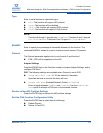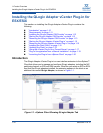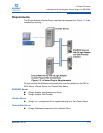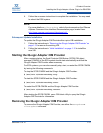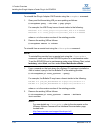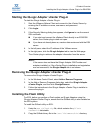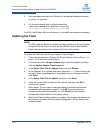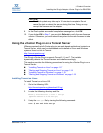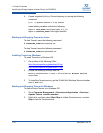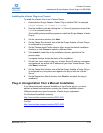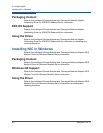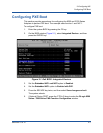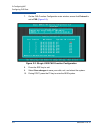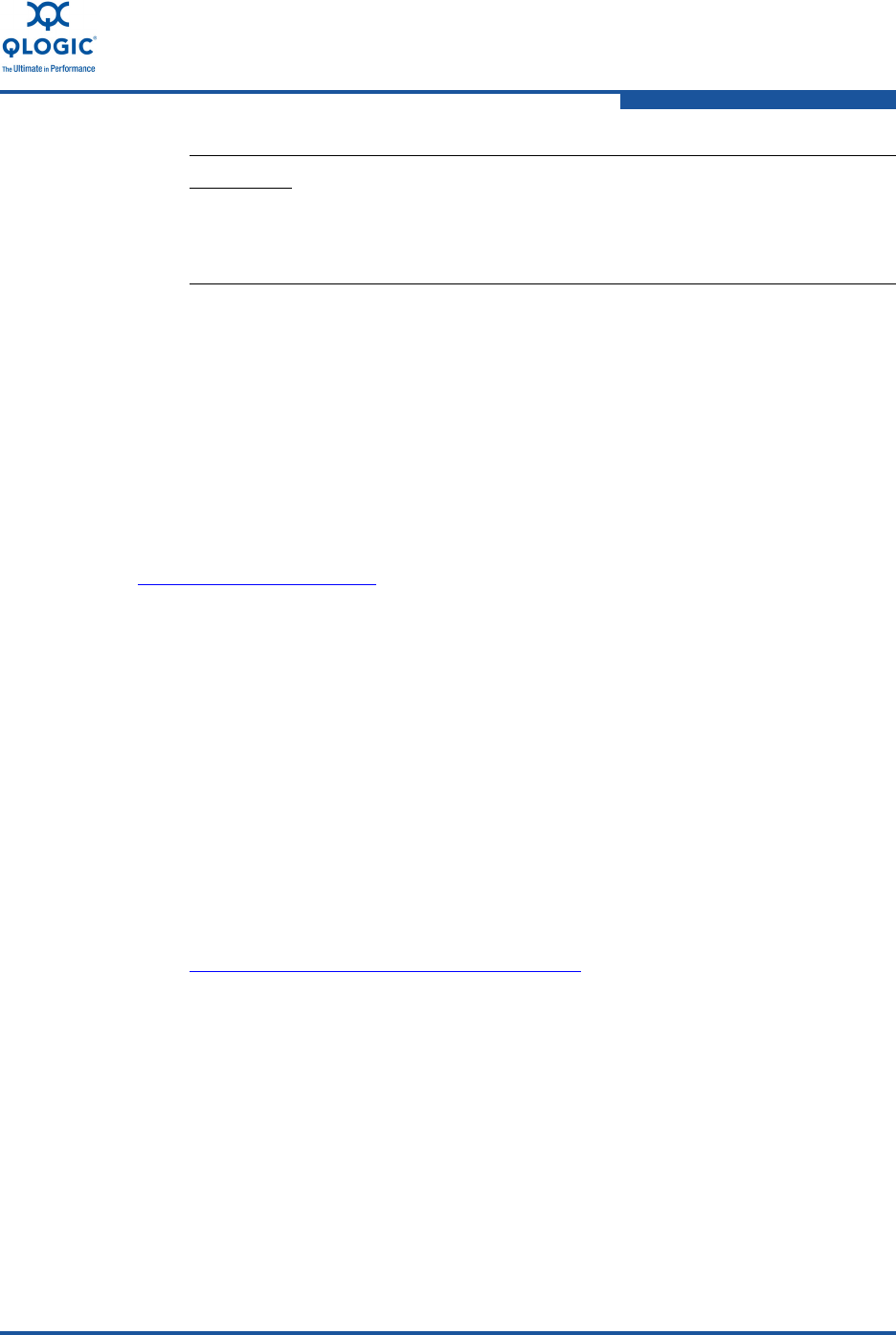
1–Product Overview
Installing the QLogic Adapter vCenter Plug-in for ESX/ESXi
SN0054671-00 B 1-17
9. In the Flash update successful completion message box, click OK.
10. If you clicked OK in Step 7, you can click Refresh to verify the new firmware
version. Otherwise, you must reboot the system for the new firmware to take
effect.
Using the vCenter Plug-in on a Tomcat Server
VMware requires that all vCenter plug-ins are web-based applications hosted on a
Tomcat Server, which can be downloaded and installed on Linux and Windows
systems. Here is a link to Tomcat:
http://tomcat.apache.org/
The QLogic vCenter Plug-in supports Tomcat 5, 6, and 7. The installer
dynamically detects the Tomcat version and installs accordingly.
This section provides the following procedures for using the vCenter Plug-in on a
Tomcat Server:
“Installing Tomcat on Linux” on page 1-17
“Starting and Stopping Tomcat on Linux” on page 1-18
“Installing Tomcat on Windows” on page 1-18
“Starting and Stopping Tomcat on Windows” on page 1-18
Installing Tomcat on Linux
To install Tomcat on a Linux OS:
1. Go to the following URL:
http://tomcat.apache.org/download-55.cgi
2. Locate the following directory and file:
Binary Distribution > Core > tar.gz
(apache-tomcat-5.5.28.tar.gz)
3. Unzip the tar.gz file by issuing the following command:
root # tar zxf file.tar.gz
CAUTION!
The Flash update may take up to 10 minutes to complete. Do not
cancel the task or reboot the server during this time. Doing so may
corrupt the firmware on the adapter.