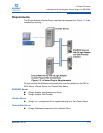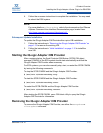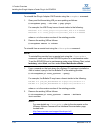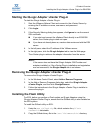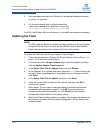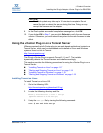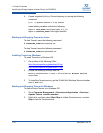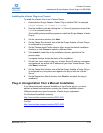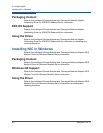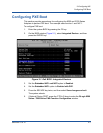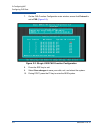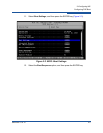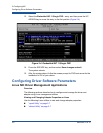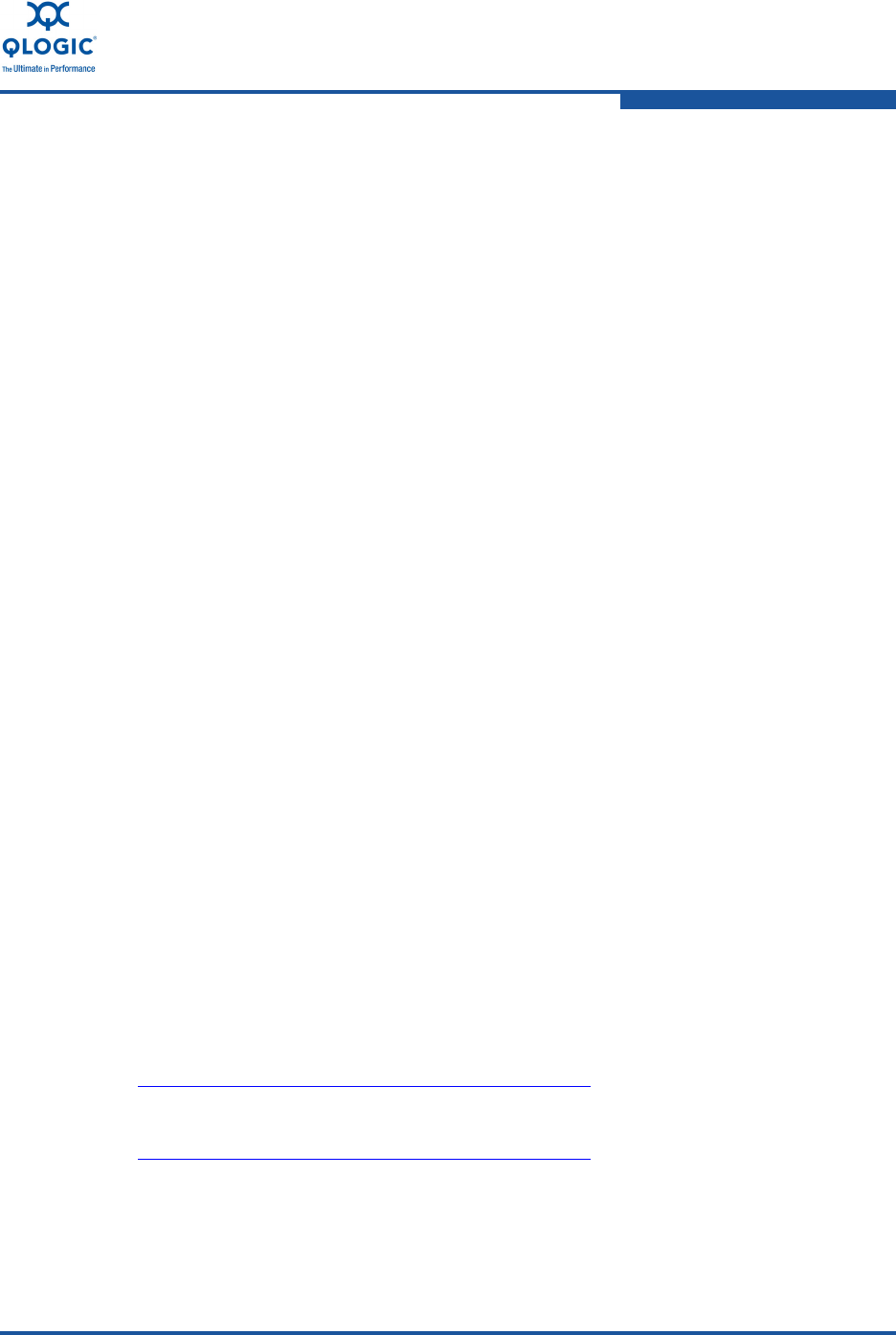
1–Product Overview
Installing the QLogic Adapter vCenter Plug-in for ESX/ESXi
SN0054671-00 B 1-19
Installing the vCenter Plug-in on Tomcat
To install the vCenter Plus-in on a Tomcat Server:
1. Download the QLogic Adapter vCenter Plug-in installer EXE; for example,
QLogic Adapter VI Plugin 1.0.4.exe.
2. Run the installer by double-clicking the EXE file or by typing the name of the
EXE on a command prompt.
The InstallAnywhere installer prepares to install the QLogic Adapter vCenter
Plug-in.
3. On the Introduction window, click Next.
4. On the Please Wait window, wait while the QLogic Adapter vCenter Plug-in
is configured for your system.
5. On the Choose Install Folder window, either accept the default installation
directory, or click Choose to specify a different folder.
6. Click Install to install files to the installation directory specified in the
previous step.
A progress window shows the status of the installation.
7. On the User Input window, type your vCenter Server IP address, username,
and password, as well as the IP address of your local Tomcat Server. Then
click Next to continue.
8. On the Please Wait window, wait while the QLogic Adapter vCenter Plug-in
is configured for your system and registers the plug-in with the vCenter
Server.
9. On the Registration Result window, click Finish to complete the plug-in
installation.
Plug-in Unregistration from a Manual Installation
If you have performed a manual installation of the vCenter plug-in, you must
perform a manual uninstall before running the vCenter installation wizard.
VMware provides two type of scripts for vCenter plug-in registration:
For Windows PowerShell
®
scripting:
http://communities.vmware.com/docs/DOC-4521
For Perl:
http://communities.vmware.com/docs/DOC-4530