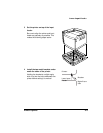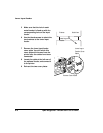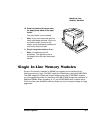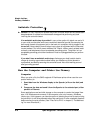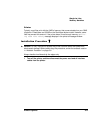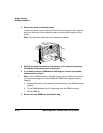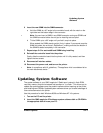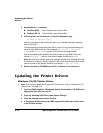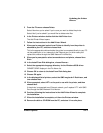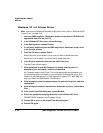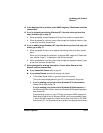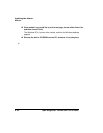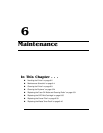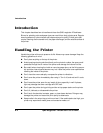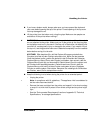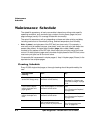#$.
&
.1# '
5 From the File menu choose Delete.
Select Yes when you’re asked if you’re sure you want to delete the printer.
Select Yes if you’re asked if you would like to delete extra files.
6 In the Printers window double-click the Add Printer icon.
The Add Printer Wizard opens.
7 Follow the instructions in the Add Printer Wizard.
8 When you’re prompted, select Local Printer to identify how the printer is
attached to your PC, and then choose Next.
This is the appropriate choice whether the printer is connected directly to your PC
via the parallel port or to a network via the Ethernet port (in which case you’ll
replace this choice through the QMS Network Print Monitor).
9 When you’re prompted to select a manufacturer and printer, choose Have
Disk...
10 In the Install From Disk dialog box, choose Browse...
11 Select the appropriate language directory for the Windows 95/98 driver.
OEMSETUP.INF displays in the File Name list.
12 Choose OK to return to the Install from Disk dialog box.
13 Choose OK again.
14 In the displayed list of printers, select the QMS
magicolor
2 DeskLaser, and
then choose Next.
15 When prompted, select LPT1 as the port to use with the printer, and then
choose Next.
If the printer is connected to an Ethernet network, you’ll replace LPT1 with QMS
Port through the QMS Network Print Monitor.
16 Continue following the instructions in the Add Printer Wizard to complete
the installation.
17 When the installation is complete, exit from the Printers window.
18 Remove the disk or CD-ROM from the PC, and store it in a safe place.