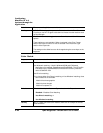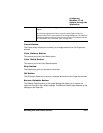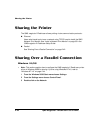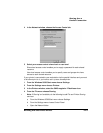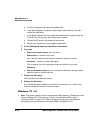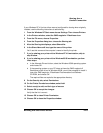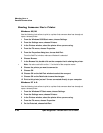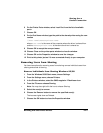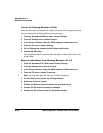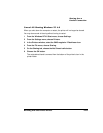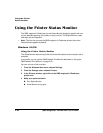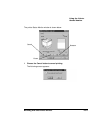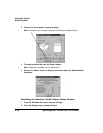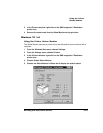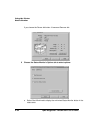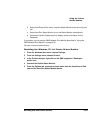$1&
.%
!-
)6123453
When you shut down the computer or restart, the printer will no longer be shared.
You may also cancel all sharing without having to restart.
1 From the Windows 95/98 Start menu, choose Settings.
2 From the Settings menu, choose Printers.
3 In the Printers window, select the QMS
magicolor
2
DeskLaser icon.
4 From the File menu, choose Sharing.
5 On the Sharing tab, choose the Not Shared radio button.
6 Choose the OK button.
The outstretched hand is removed from the bottom of the printer’s icon in the
printer folder.
"#0#.12+
1 From the Windows NT 4.0 Start menu choose Settings.
2 From the Settings menu choose Printers.
3 In the Printers window, select the QMS
magicolor
2
DeskLaser icon.
4 From the File menu, choose Properties.
»Note:
You may also right-click the icon to choose Properties.
5 On the Security tab, choose the Privileges button.
6 Select the user(s) to remove.
7 Choose the Remove button to remove the specified user(s).
8 Choose the OK button to accept the changes.
9 Choose the OK button to close the Properties window.