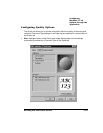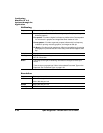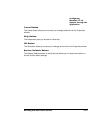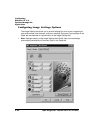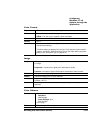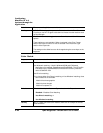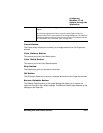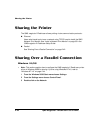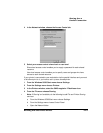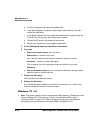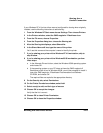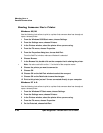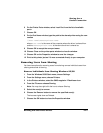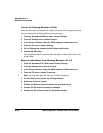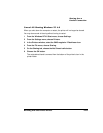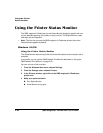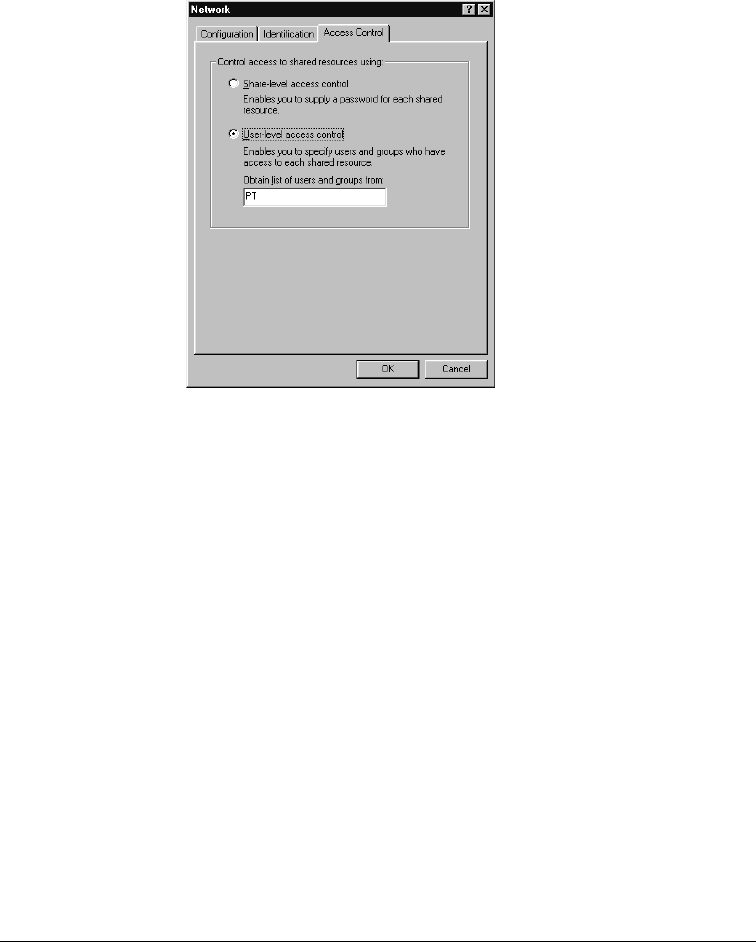
4 In the Network window, choose the Access Control tab.
5 Select your access control: share-level or user-level.
Share-level access control enables you to supply a password for each shared
resource.
User-level access control enables you to specify users and groups who have
access to each shared resource.
If your printer is connected to your workstation via the parallel interface and you want
to let others print to it, you have to set it up as a shared printer:
1 From the Windows 95/98 Start menu choose Settings.
2 From the Settings menu choose Printers.
3 In the Printers window, select the QMS
magicolor
2
DeskLaser icon.
4 From the File menu choose Sharing.
»Note:
If Sharing isn’t available, do the following to add File and Printer Sharing
services:
a From the Windows 95/98 Start menu choose Settings.
b From the Settings menu choose Control Panel.
c Open the Network folder.