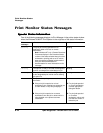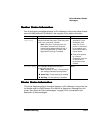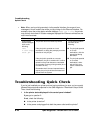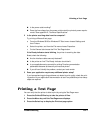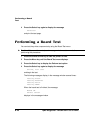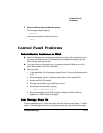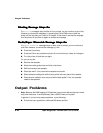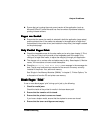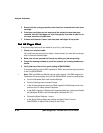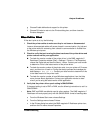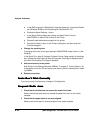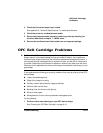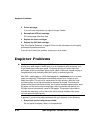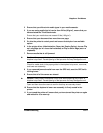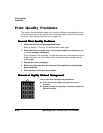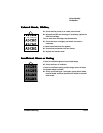1#.
-
5 Ensure that the orange protective cover has been removed from each toner
cartridge.
6 If the toner cartridges are not empty and the protective cover has been
removed, take the cartridges out, rock them gently from side to side five or
six times, and then reinstall them.
7 If these solutions don’t work, load new toner cartridges in the printer.
If the printer stops printing in the middle of your file, try the following:
1 Check your interface cable.
You could have the wrong kind of cable—check to see if you have the correct par-
allel or Ethernet interface cable.
2 Make sure no one pressed the Cancel key while your job was printing.
3 Check the message window to see if the cassette you’re using needs more
media.
4 Verify that the printer driver spool setting is QMJOURNAL.
If the spool setting is set to EMF (metafile) or RAW, use the following instructions
to set it to QMJOURNAL.
»Note:
EMF and RAW are defaults used by other vendors. The QMS magicolor 2
DeskLaser will work properly only with the QMJOURNAL format of sending data.
a From the Windows Start menu choose Settings.
b From the Settings menu choose Printers.
c In the Printers dialog box select the QMS
magicolor
2 DeskLaser printer icon,
and from the File menu choose Properties.
dIn the QMS
magicolor
2 DeskLaser Properties dialog box, choose the Details
tab (Windows 95/98) or the Scheduling tab (Windows NT 4.0).
e Choose the Spool Settings... button.
f In the Spool Settings dialog box change the Spool Data Format to
QMJOURNAL or select Print Directly to the Printer.