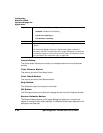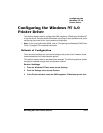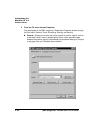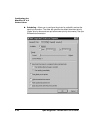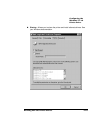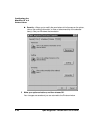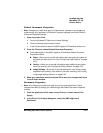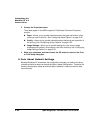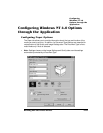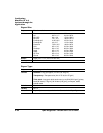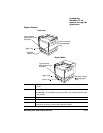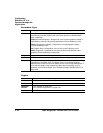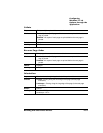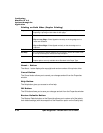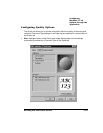%($$
)*3!42
.&
-
3 Choose the Properties button.
Three tabs appear in the QMS
magicolor
2 DeskLaser Document Properties
window:
Paper—Allows you to provide information about the type and location of the
media you want to print on. See “Configuring Paper Options” on page 2-29.
Quality—Allows you to provide information about halftoning and resolution of
the printing. See “Configuring Quality Options” on page 2-35.
Image Settings—Allows you to provide settings for color format, image
brightness and contrast, color balance, and color matching. See “Configuring
Image Settings Options” on page 2-38.
4 Make your selections, and then choose the OK button to return to the Print
or Print Setup dialog box.
Because Windows NT remembers the configuration changes you make to the driver,
reinstalling the driver does not restore the factory default configuration. Therefore, the
following configuration tables provide the factory defaults in case you need to reset
them manually.