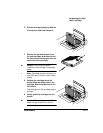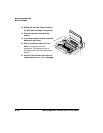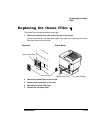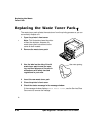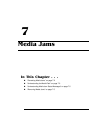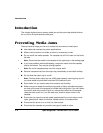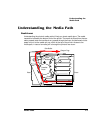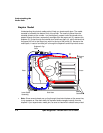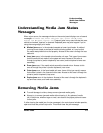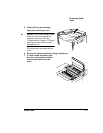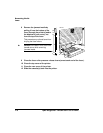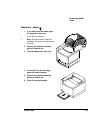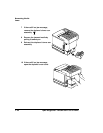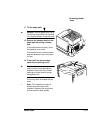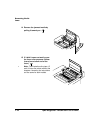$
;
$
; 0'
7 "#+
When a jam occurs, the message window on the control panel displays one of several
messages: Misfeed Jam, Inner Jam, Drum Jam, Outer Jam or Lower
Duplex Jam or Upper Duplex Jam. Frequent jams in any area indicate that area
should be checked, repaired, or cleaned. Repeated jams may also happen if you’re
using the wrong weight print media.
Misfeed jams occur in the standard cassette or lower input feeder. A misfeed
jam may be as simple as a sheet of media not being picked, or it may be that
the media was picked but not fed properly. Access to this area is through the cas-
sette slot.
Inner jams occur in the transfer drum/transfer unit area. This type of jam means
that the media did not make it to the paper exit area. Access to this area is
through the printer’s (and/or duplexer’s) rear cover (and/or duplexer’s lower rear
assembly).
Drum jams occur if the media winds around the transfer drum. Access to this
area is through the printer’s (and/or duplexer’s) rear cover.
Outer jams occur in the fuser/media exit area. Jams of this type usually means
that media is stuck in the fuser/exit roller area. Access to this area is through the
printer’s (and/or duplexer’s) top cover.
Duplex jams occur in the duplexer. Access to this area is through the duplexer’s
top and rear covers, and lower rear assembly.
(# "#
To avoid damage to rollers, always remove jammed media gently.
Always try to remove jammed media without tearing it. Any pieces of media
left in the printer, whether large or small, can obstruct the paper path and cause
further jams.
If, after clearing the media jam, the jam message in the control panel window persists,
open and close the printer’s top cover. This should clear the jam message.