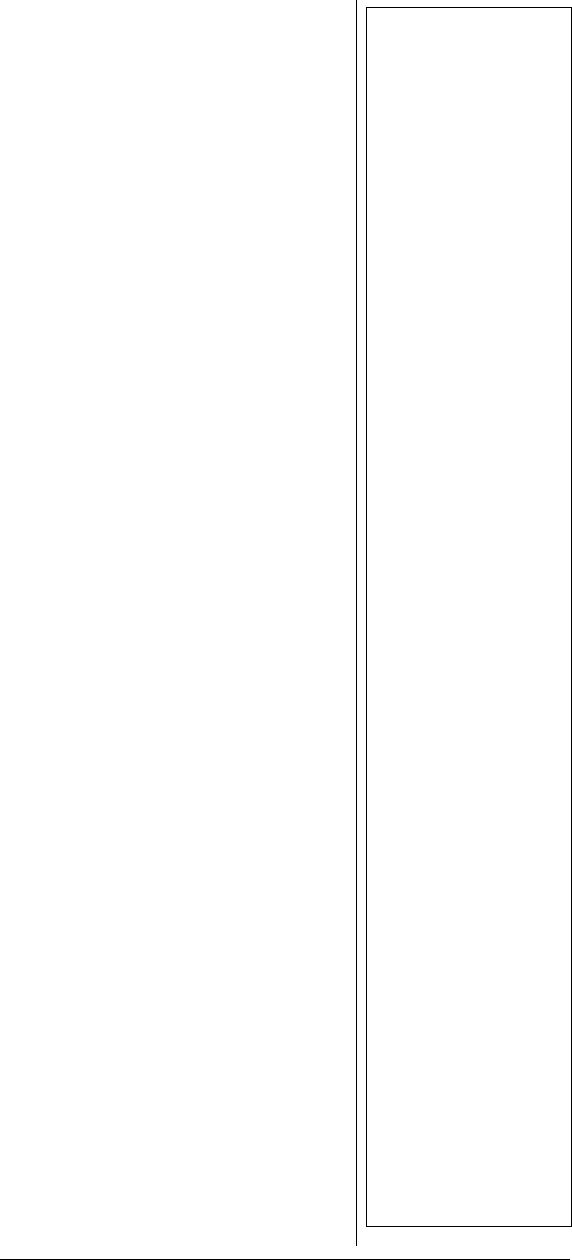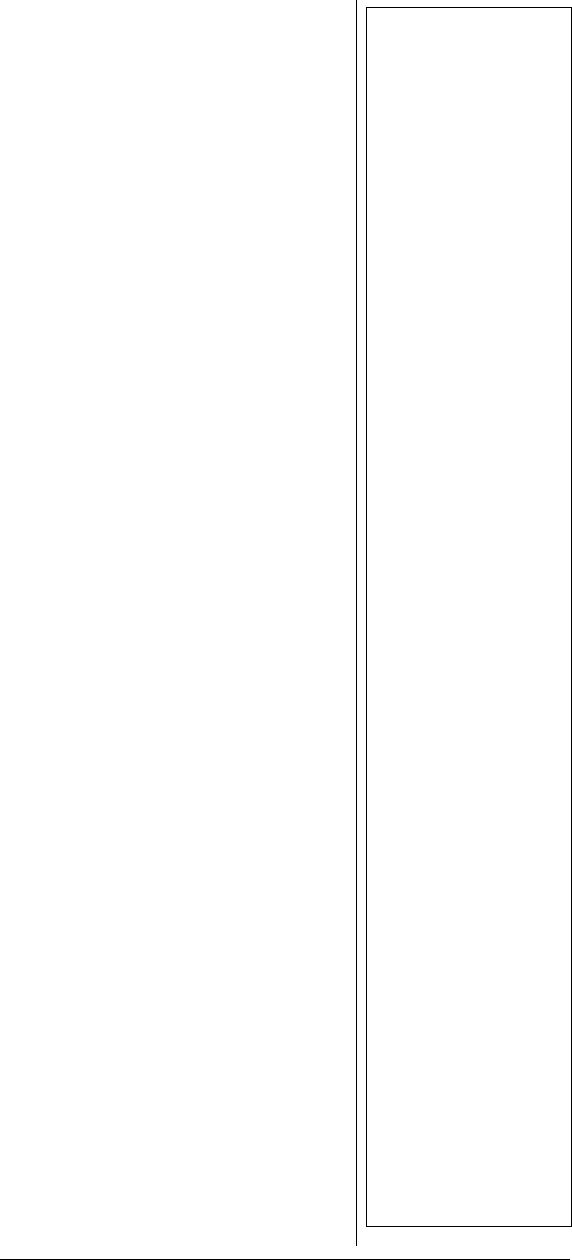
67
To toggle the delay setting for a
channel, press
./DELAY.Ô
LOCKING OUT
C
HANNELS OR
F
REQUENCIES
You can lock out channels to force
the scanner to skip and ignore any
traffic while scanning. You can
also lock out up to 50 frequencies
while searching to skip undesired
transmissions.
Locking Out Channels
To lock out a channel while
scanning, press
L/OUT when the
scanner stops on the channel.
To lock out a channel manually,
select the channel then press
L/OUT so L appears in the
scanner’s display.
Ô
To remove the lockout from a
channel, manually select the
channel and press
L/OUT so L
disappears.
Reviewing the Lock-Out
Channels
To review all locked out channels,
press
MAN, and then repeatedly
press
FUNC and then L/OUT.The
scanner will advance to the next
locked out channel each time you
press
FUNC, and then L/OUT.
Locking Out Search
Frequencies
To lock out a frequency during a
search, press
L/OUT when the
scanner stops on that frequency.
The scanner will lock out the
frequency and continues
searching.
Ô
Ô
NOTES Ô
Using the Delay
Function
•Delayis
automatically set as
the default for each
channel when you
turn on the scanner.
• The delay function
operates differently
when monitoring
trunked radio
systems. For more
information, see
“Trunked Delay
Function” on
Page 90.
Locking Out
Channels
• You can still
manually select and
monitor locked-out
channels.
• Locking out a
channel with an
active trunking
control channel will
disable monitoring of
that trunking system.
Locking Out Search
Frequencies
• You can lock out as
many as 50
frequencies in each
search bank. If you
try to lock out more,
Memory full! will appear
in the display, and
you will be unable to
lock out any more
frequencies until
some have been
cleared. See
““Clearing a Locked-
Out Search
Frequency” on
Page 68”.
• If you lock out all
frequencies in one
searchbank and only
this search bank is
activated, All ranges
Locked out! appears in
the display and the
scanner will not
search.