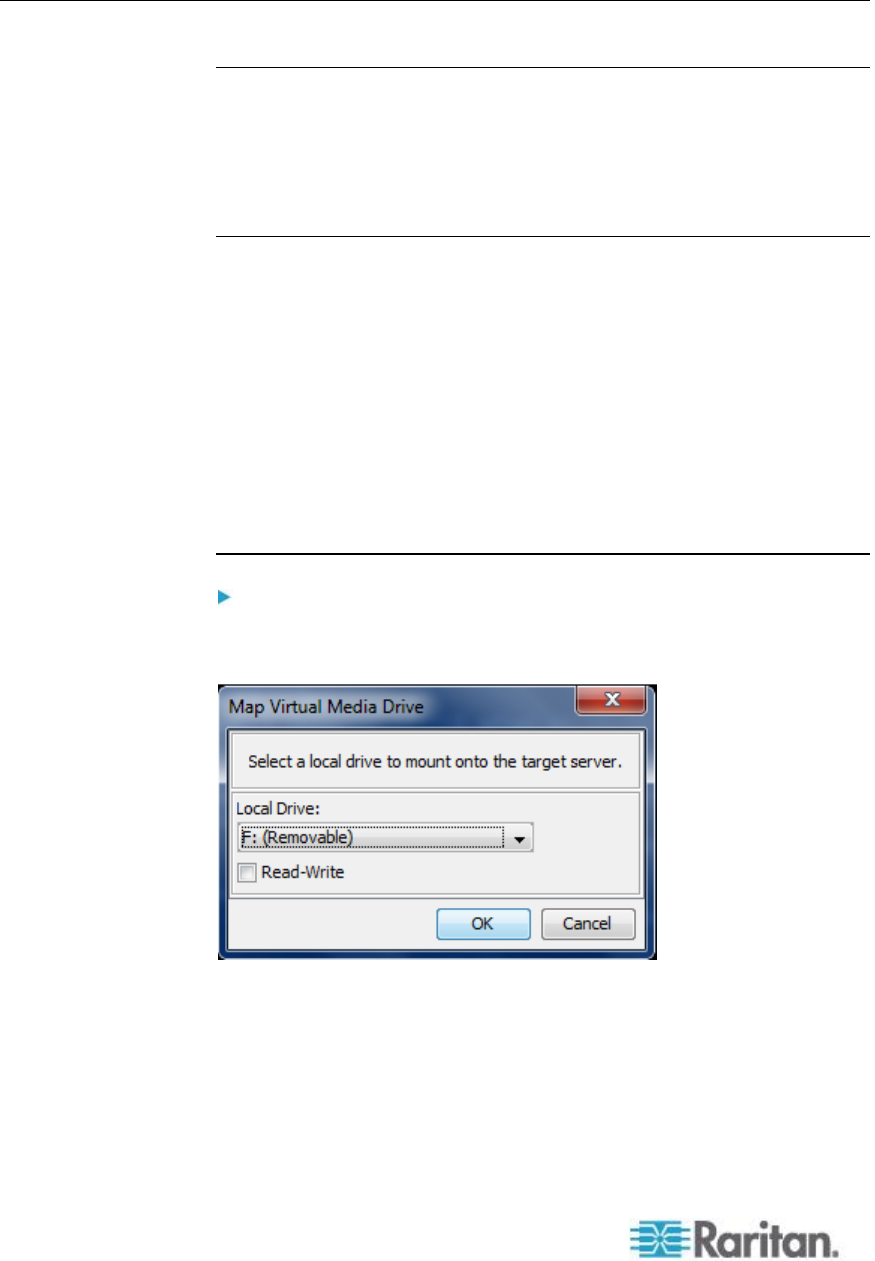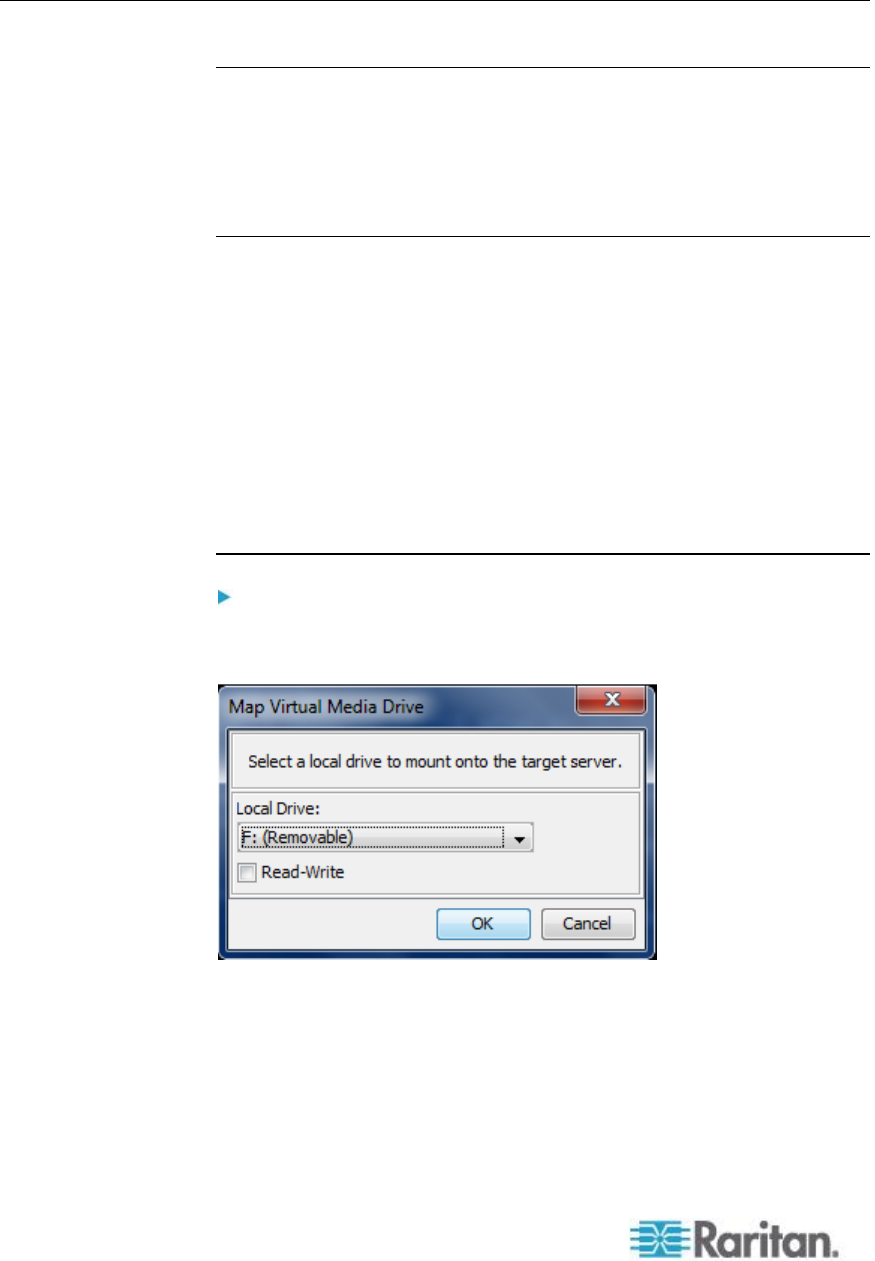
Connecting to Virtual Media
Local Drives
This option mounts an entire drive, which means the entire disk drive is
mounted virtually onto the target server. Use this option for hard drives
and external drives only. It does not include network drives, CD-ROM, or
DVD-ROM drives. This is the only option for which Read/Write is
available.
Note: KVM target servers running certain versions of the Windows
operating system may not accept new mass storage connections after an
NTFS-formatted partition (for example, the local C drive) has been
redirected to them.
If this occurs, close the Remote Console and reconnect before
redirecting another virtual media device. If other users are connected to
the same target server, they must also close their connections to the
target server.
Note: In the KSX II 2.3.0 and above, when you mount an external drive
such as a floppy drive, the LED light on the drive will remain on because
the device is checking the drive every 500 milliseconds to verify the drive
is still mounted.
To access a drive on the client computer:
1. From the Virtual KVM Client, choose Virtual Media > Connect Drive.
The Map Virtual Media Drive dialog appears.
2. Choose the drive from the Local Drive drop-down list.
3. If you want Read and Write capabilities, select the Read-Write
checkbox. This option is disabled for nonremovable drives. See the
Conditions when Read/Write is Not Available (on page 101) for
more information. When checked, you will be able to read or write to
the connected USB disk.