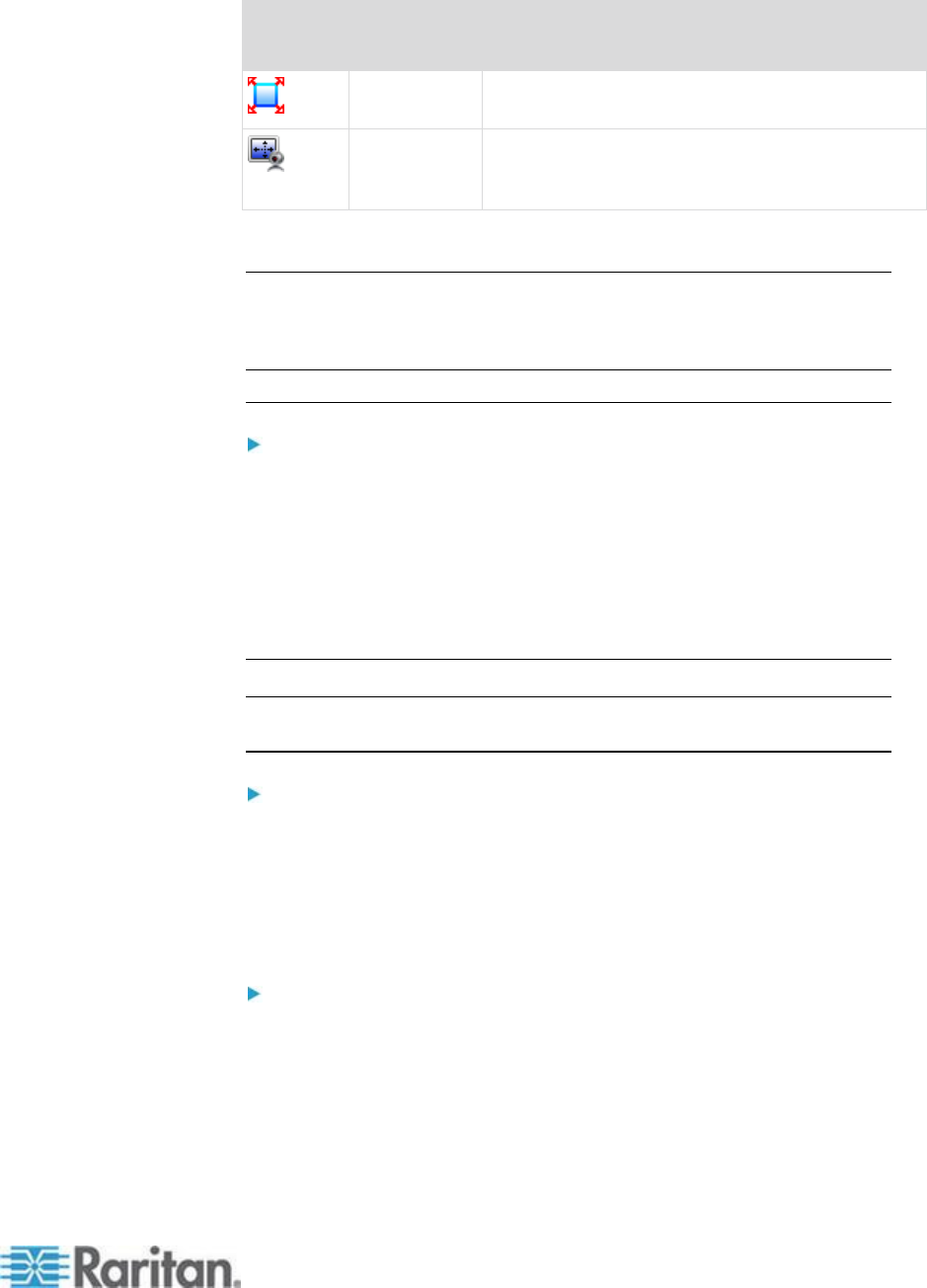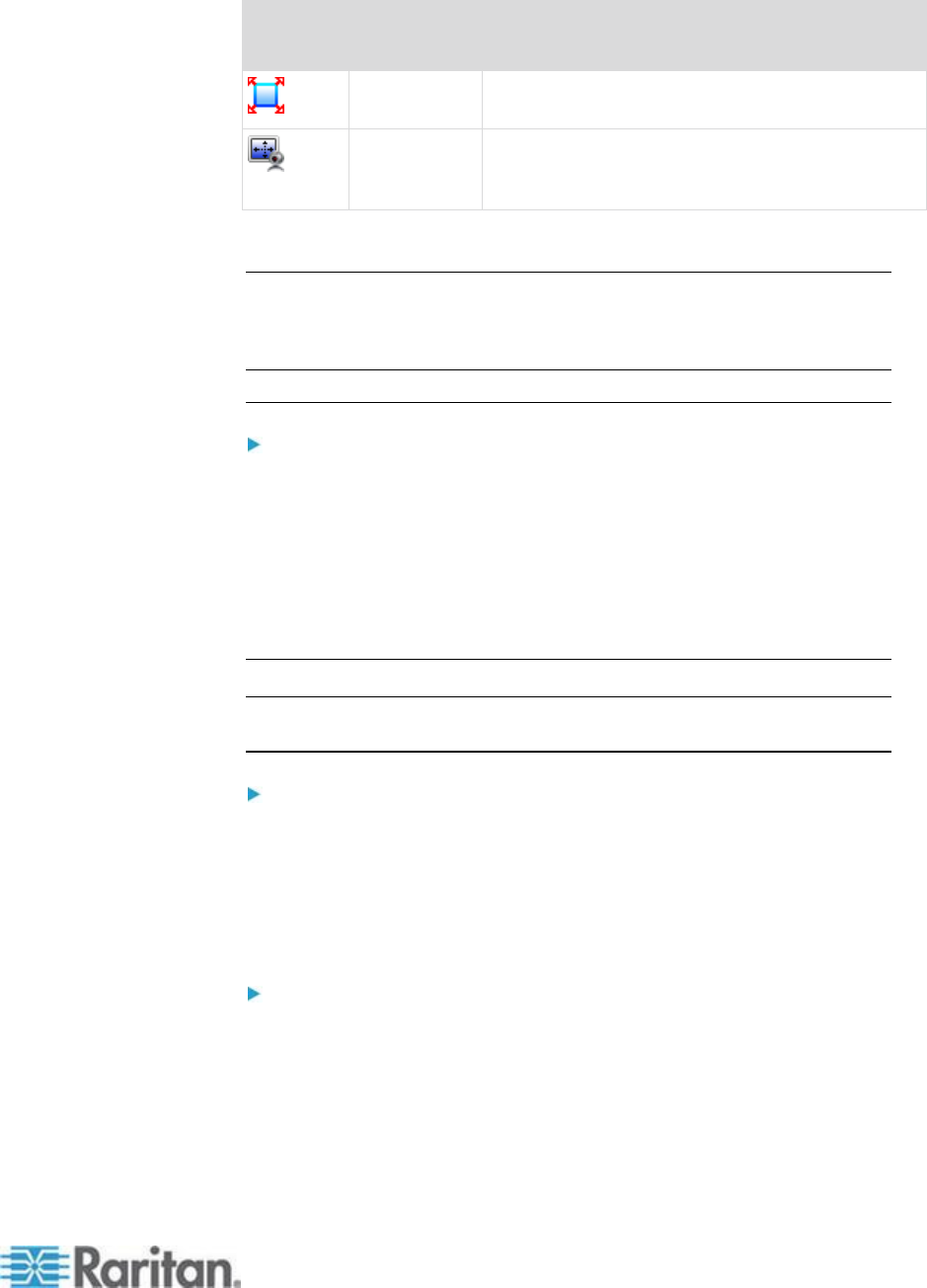
Chapter 3: Working with Target Servers
Maximizes the screen real estate to view the
target server desktop.
Increases or reduces the target video size so you
can view the entire contents of the target server
window without using the scroll bar.
Switching Between KVM Target Servers
With the KSX II, you can access several KVM target servers. The KSX II
provides the ability to switch from one target server to another.
Note: This feature is available in the KSX II Remote Console only.
To switch between KVM target servers:
1. While already using a target server, access the KSX II Port Access
page.
2. Click the port name of the target you want to access. The Port Action
menu appears.
3. Choose Switch From in the Port Action menu. The Virtual KVM
Client window switches to the new target server you selected.
Power Controlling a Target Server
Note: These features are available only when you have made power
associations.
To power cycle a KVM target server:
1. From the KSX II Remote Console, click the Port Access tab. The
Port Access page opens.
2. Click the Port Name of the appropriate target server. The Port Action
menu appears.
3. Choose Power Cycle. A confirmation message appears.
To power on a target server:
1. From the KSX II Remote Console, click the Port Access tab. The
Port Access page opens.
2. Click the port name of the appropriate target server. The Port Action
menu appears.
3. Choose Power On. A confirmation message appears.