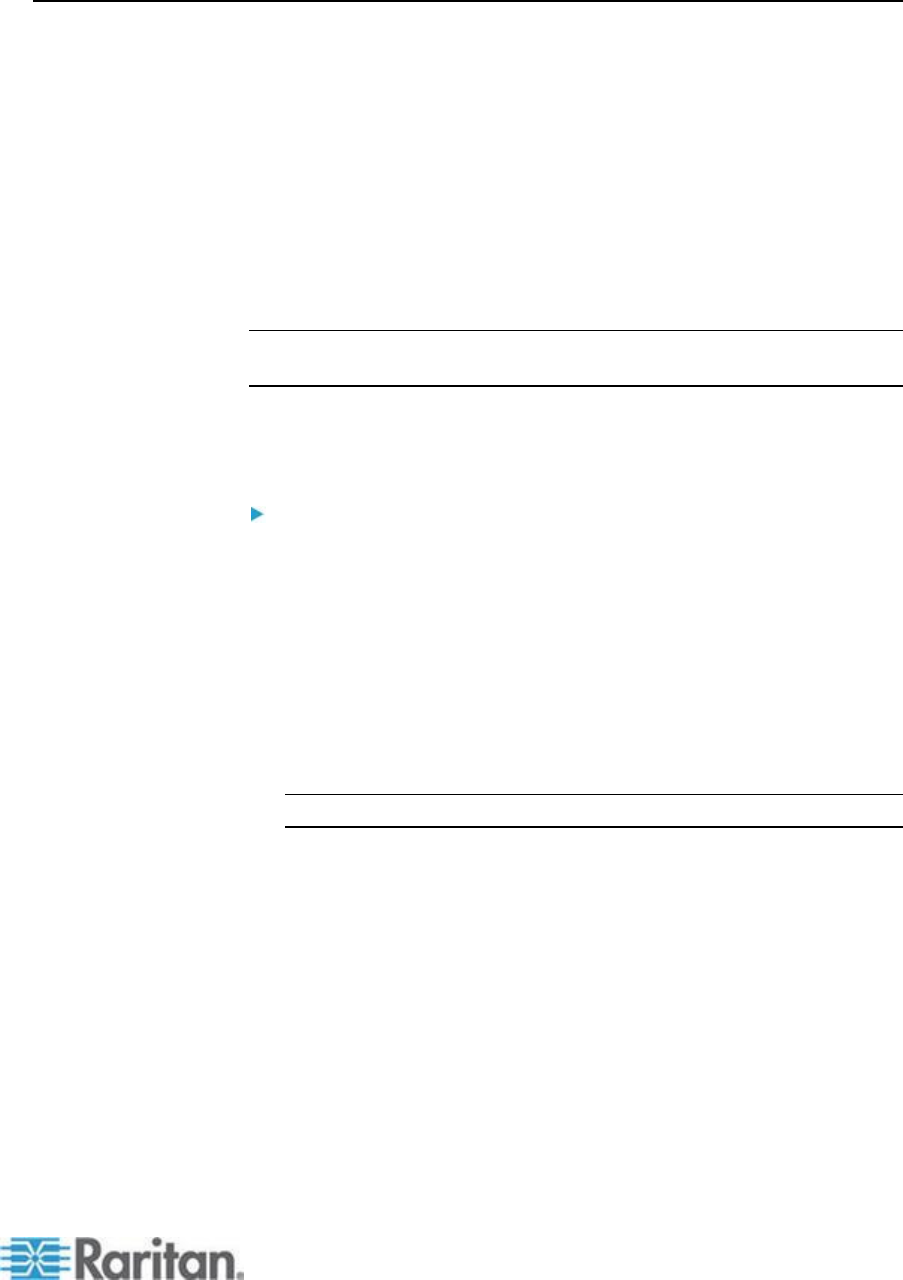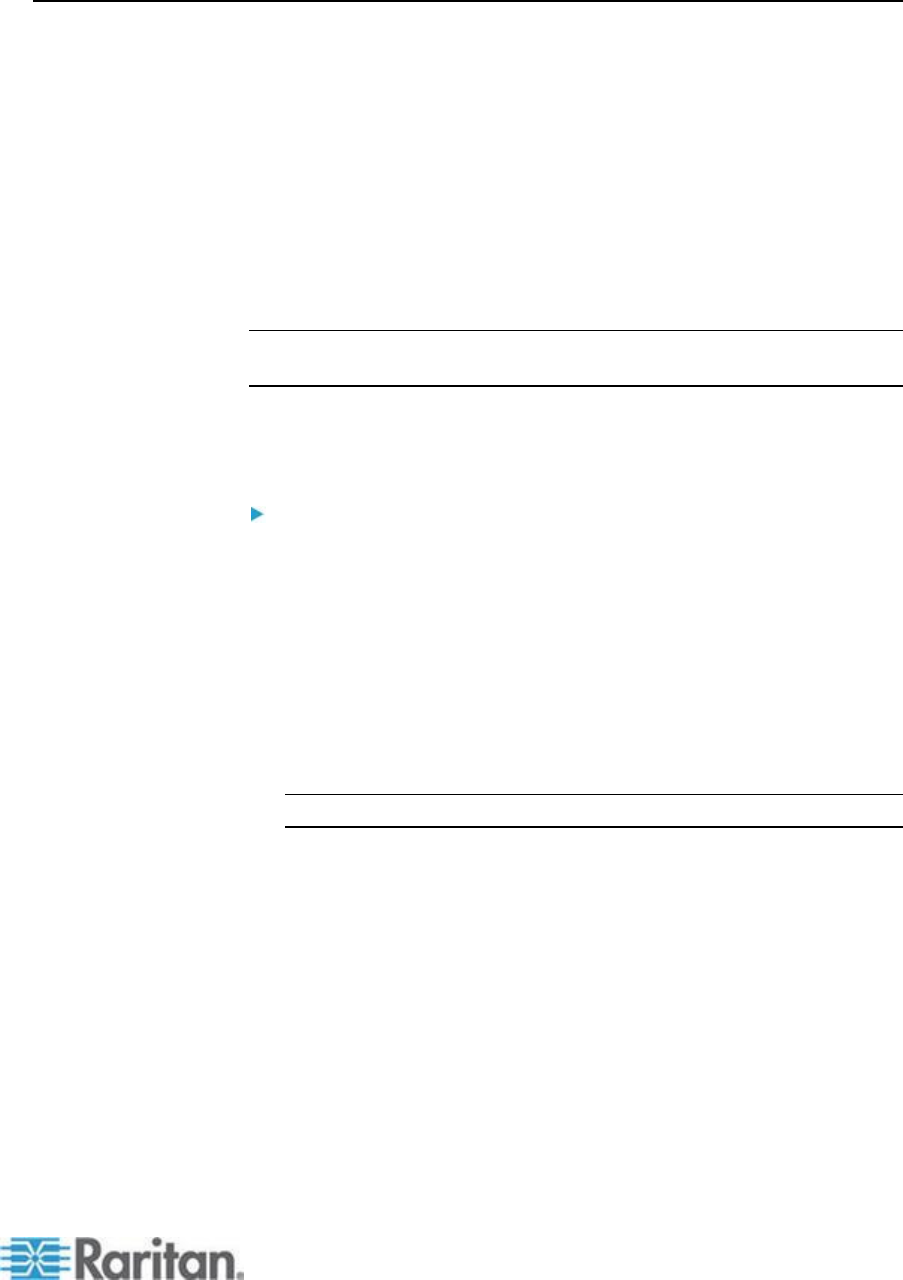
Chapter 13: KSX II Local Console
Port Access Page (Local Console Server Display)
After you login to the KSX II Local Console, the Port Access page opens.
This page lists all of the KSX II ports, the connected KVM target servers,
and their status and availability.
Also displayed on the Port Access page are blade chassis that have
been configured in the KSX II.
The blade chassis is displayed in an expandable, hierarchical list on the
Port Access page, with the blade chassis at the root of the hierarchy and
the individual blades labeled and displayed below the root. Use the
Expand Arrow icon next to the root chassis to display the individual
blades.
Note: To view the blade chassis in a hierarchal order, blade-chassis
subtypes must be configured for the blade server chassis.
By default, the View by Port tab will be displayed on the Port Access
page. The View by Group tab displays port groups and can be
expandable to display ports that are assigned to the port group.
To use the Port Access page:
1. Log in to the Local Console.
The KVM target servers are initially sorted by Port Number. You can
change the display to sort on any of the columns.
Port Number - Numbered from 1 to the total number of ports
available for the KSX II device.
Port Name - The name of the KSX II port. Initially, this is set to
Dominion-KX2-Port# but you can change the name to something
more descriptive. When you click a Port Name link, the Port
Action Menu appears.
Note: Do not use apostrophes for the Port (CIM) Name.
Status - The status for standard servers is either up or down.
Type - The type of server or CIM. For blade chassis, the type can
be Blade Chassis, Blade, BladeChassisAdmin, and
BladeChassisURL.
Availability - The Availability can be Idle, Connected, Busy, or
Unavailable. Blade servers will have an availability of either
shared or exclusive when a connection to that blade is in place.
2. Click View by Port or View by Group to switch between views.
In addition to the Port Number, Port Name, Status, Type, and
Availability, a Group column is also displayed on the View by
Group tab. This column contains the port groups that are
available.