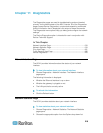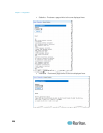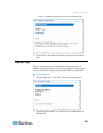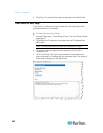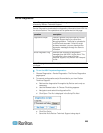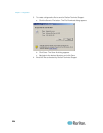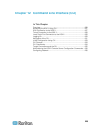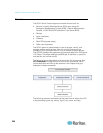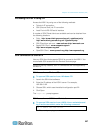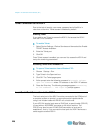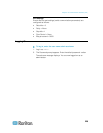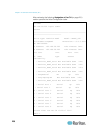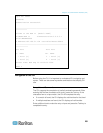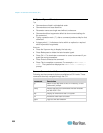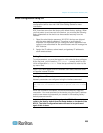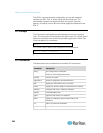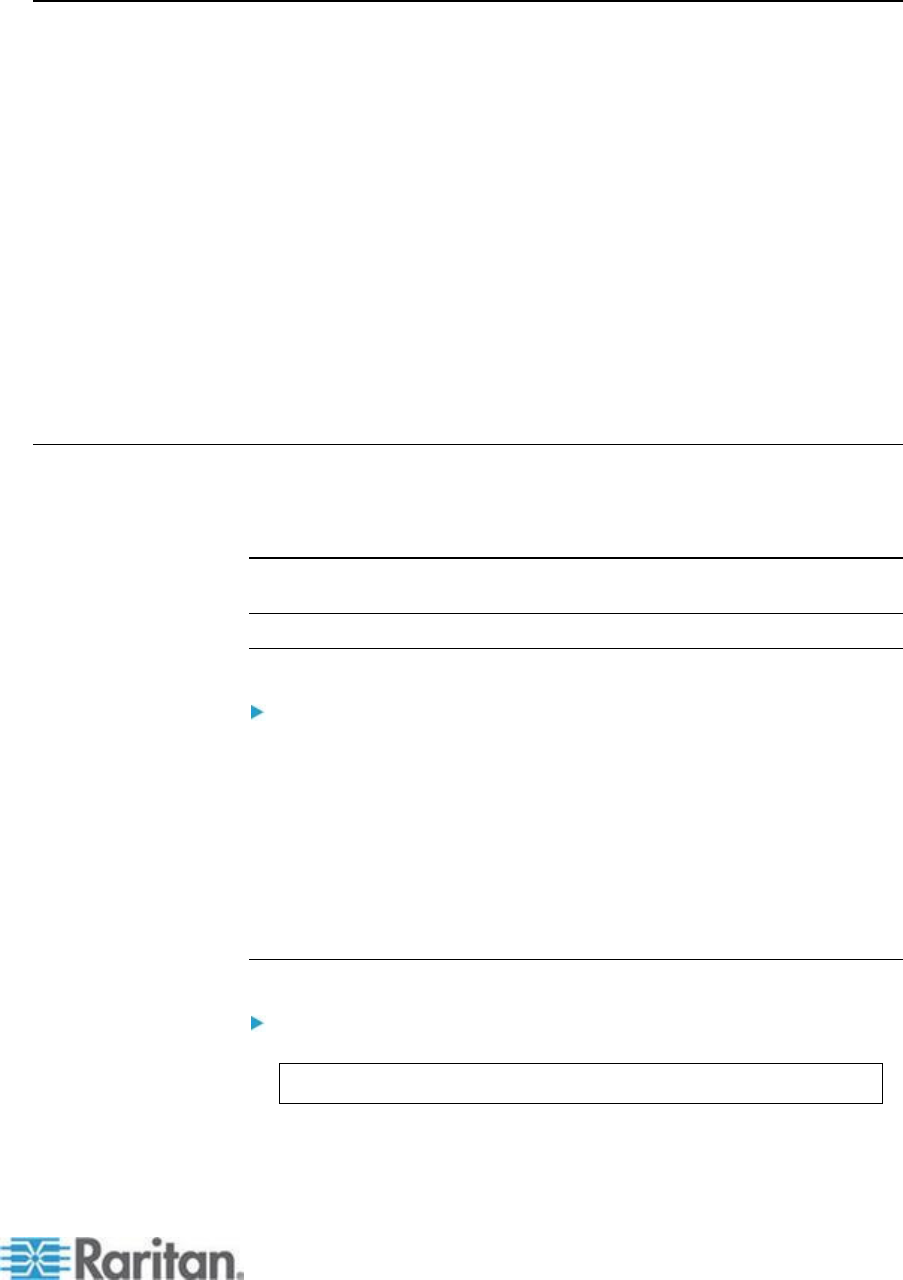
Chapter 12: Command Line Interface (CLI)
227
Accessing the KSX II Using CLI
Access the KSX II by using one of the following methods:
Telnet via IP connection
SSH (Secure Shell) via IP connection
Local Port-via RS-232 serial interface
A number of SSH/Telnet clients are available and can be obtained from
the following locations:
Putty - http://www.chiark.greenend.org.uk/~sgtatham/putty/
http://www.chiark.greenend.org.uk/~sgtatham/putty/
SSH Client from ssh.com - www.ssh.com http://www.ssh.com
Applet SSH Client - www.netspace.org/ssh
http://www.netspace.org/ssh
OpenSSH Client - www.openssh.org http://www.openssh.org
SSH Connection to the KSX II
Use any SSH client that supports SSHv2 to connect to the KSX II. You
must enable SSH access from the Devices Services page.
Note: For security reasons, SSH V1 connections are not supported by
the KSX II.
SSH Access from a Windows PC
To open an SSH session from a Windows
®
PC:
1. Launch the SSH client software.
2. Enter the IP address of the KSX II server. For example,
192.168.0.192.
3. Choose SSH, which uses the default configuration port 22.
4. Click Open.
The login as: prompt appears.
SSH Access from a UNIX/Linux Workstation
To open an SSH session from a UNIX
®
/Linux
®
workstation and
log in as the user admin, enter the following command:
ssh -l admin 192.168.30.222
The Password prompt appears.