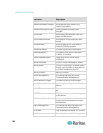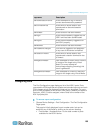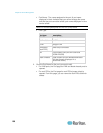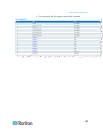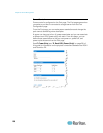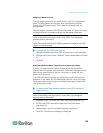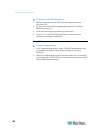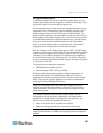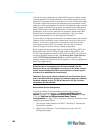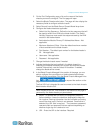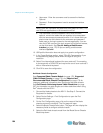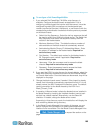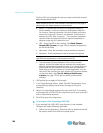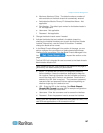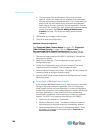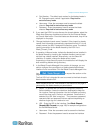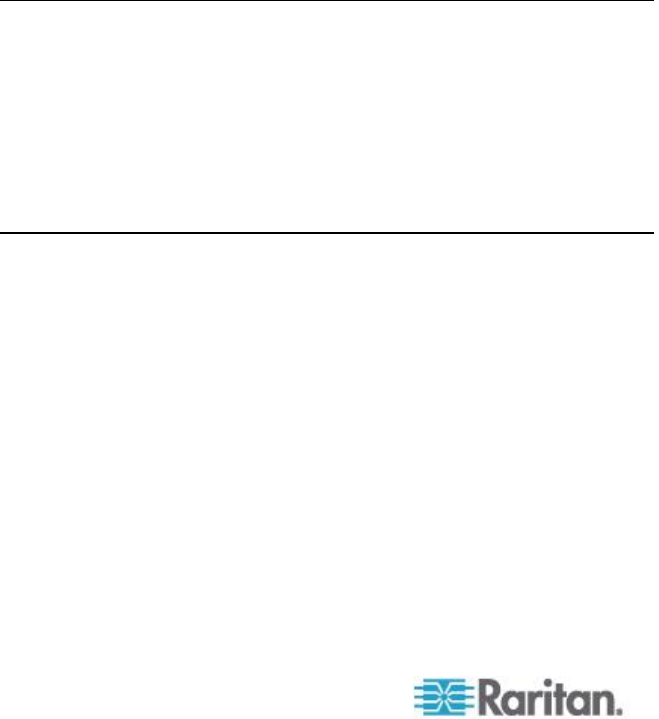
Chapter 8: Device Management
162
The use of hot key sequences to switch KVM access to a blade chassis
is also supported. For blade chassis that allow users to select a hot key
sequence, those options will be provided on the Port Configuration page.
For blade chassis that come with predefined hot key sequences, those
sequences will be prepopulated on the Port Configuration page once the
blade chassis is selected. For example, the default hot key sequence to
switch KVM access to an IBM BladeCenter H is NumLock + NumLock +
SlotNumber, so this hot key sequence is applied by default when IBM
BladeCenter H is selected during the configuration. See your blade
chassis documentation for hot key sequence information.
You are able to configure the connection to a blade chassis web browser
interface if one is available. At the chassis level, up to four links can be
defined. The first link is reserved for connection to the blade chassis
administrative module GUI. For example, this link may be used by
technical support to quickly verify a chassis configuration.
Blade chassis can be managed from the Virtual KVM Client (VKC), the
Active KVM Client (AKC), Raritan's Multi-Platform Client (MPC), and
CC-SG. Managing blade severs via VKC, AKC and MPC is the same as
managing standard target servers. See Working with Target Servers
and the CC-SG Administrators Guide for more information. Any
changes made to the blade chassis configuration in will be propagated to
these client applications.
Important: When the CIM connecting the blade chassis to the
Dominion device is powered down or disconnected from the
Dominion device, all established connections to the blade chassis
will be dropped. When the CIM is reconnected or powered up you
will need to re-establish the connection(s).
Important: If you move a blade chassis from one Dominion device
port to another Dominion device port, interfaces that were added to
the blade chassis node in CC-SG will be lost in CC-SG. All other
information will be retained.
Generic Blade Chassis Configuration
The Generic Blade Chassis' selection provides only a manual
configuration mode of operation. See Supported Blade Chassis
Models (on page 175), Supported CIMs for Blade Chassis (on page
176), and Required and Recommended Blade Chassis
Configurations (on page 178) for important, additional information when
configuring the blade chassis.
1. Connect the blade chassis to the KSX II. See Step 3: Connect the
Equipment for details.
2. Select Device Settings > Port Configuration to open the Port
Configuration page.