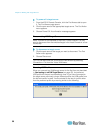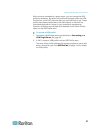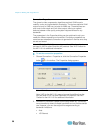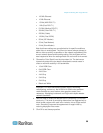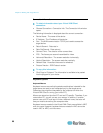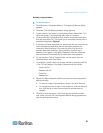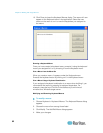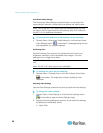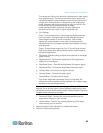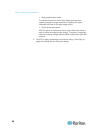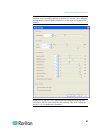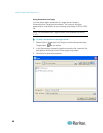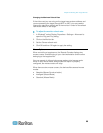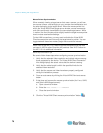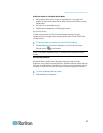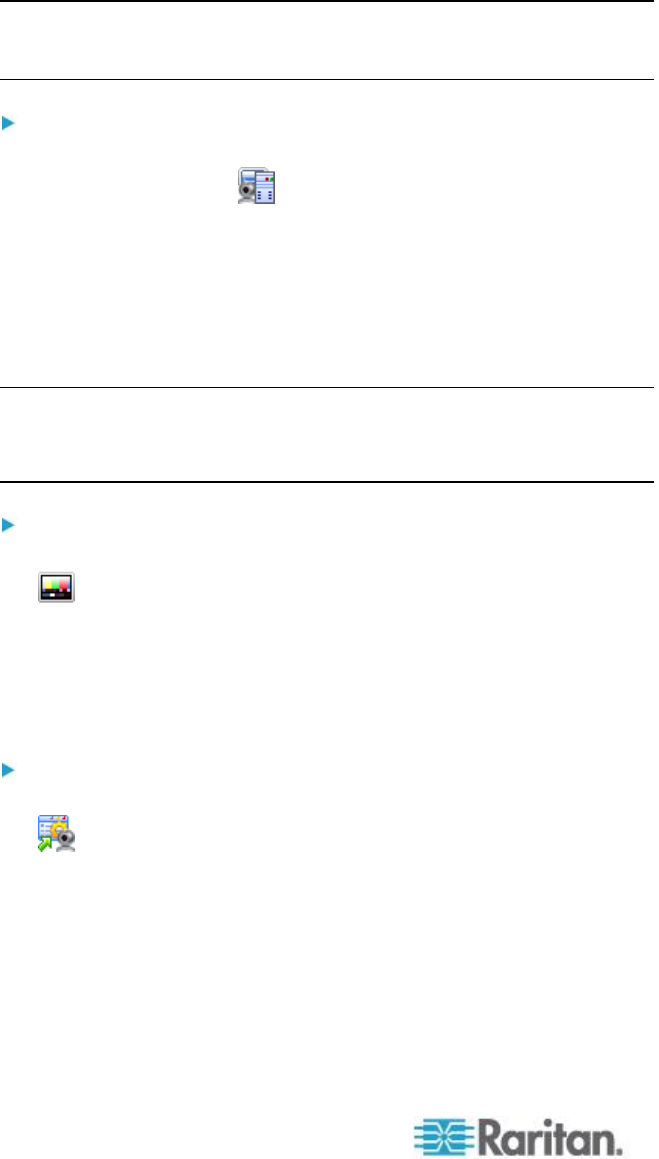
Chapter 3: Working with Target Servers
64
Auto-Sense Video Settings
The Auto-sense Video Settings command forces a re-sensing of the
video settings (resolution, refresh rate) and redraws the video screen.
Note: VKC for the KX II-101 uses an icon set that differs from the icon
set used in VKC for other Dominion KX products. See VKC Toolbar for
the KX II-101 for additional information.
To automatically detect the video settings, do the following:
Choose Video > Auto-sense Video Settings or click the Auto-Sense
Video Settings button in the toolbar. A message stating that the
auto adjustment is in progress appears.
Calibrating Color
Use the Calibrate Color command to optimize the color levels (hue,
brightness, saturation) of the transmitted video images. The color
settings are on a target server-basis.
Note: The Calibrate Color command applies to the current connection
only.
Note: The KX II-101 does support color calibration.
To calibrate the color, do the following:
Choose Video > Calibrate Color or click the Calibrate Color button
in the toolbar. The target device screen updates its color
calibration.
Adjusting Video Settings
Use the Video Settings command to manually adjust the video settings.
To change the video settings:
1. Choose Video > Video Settings or click the Video Settings button
in the toolbar to open the Video Settings dialog.
2. Adjust the following settings as required. As you adjust the settings
the effects are immediately visible:
a. Noise Filter