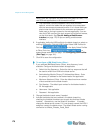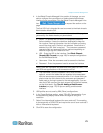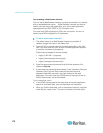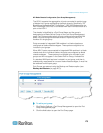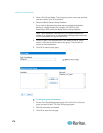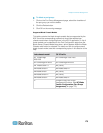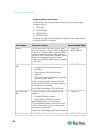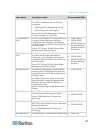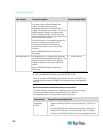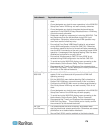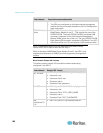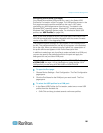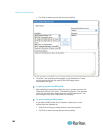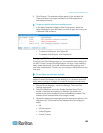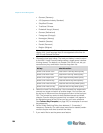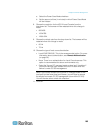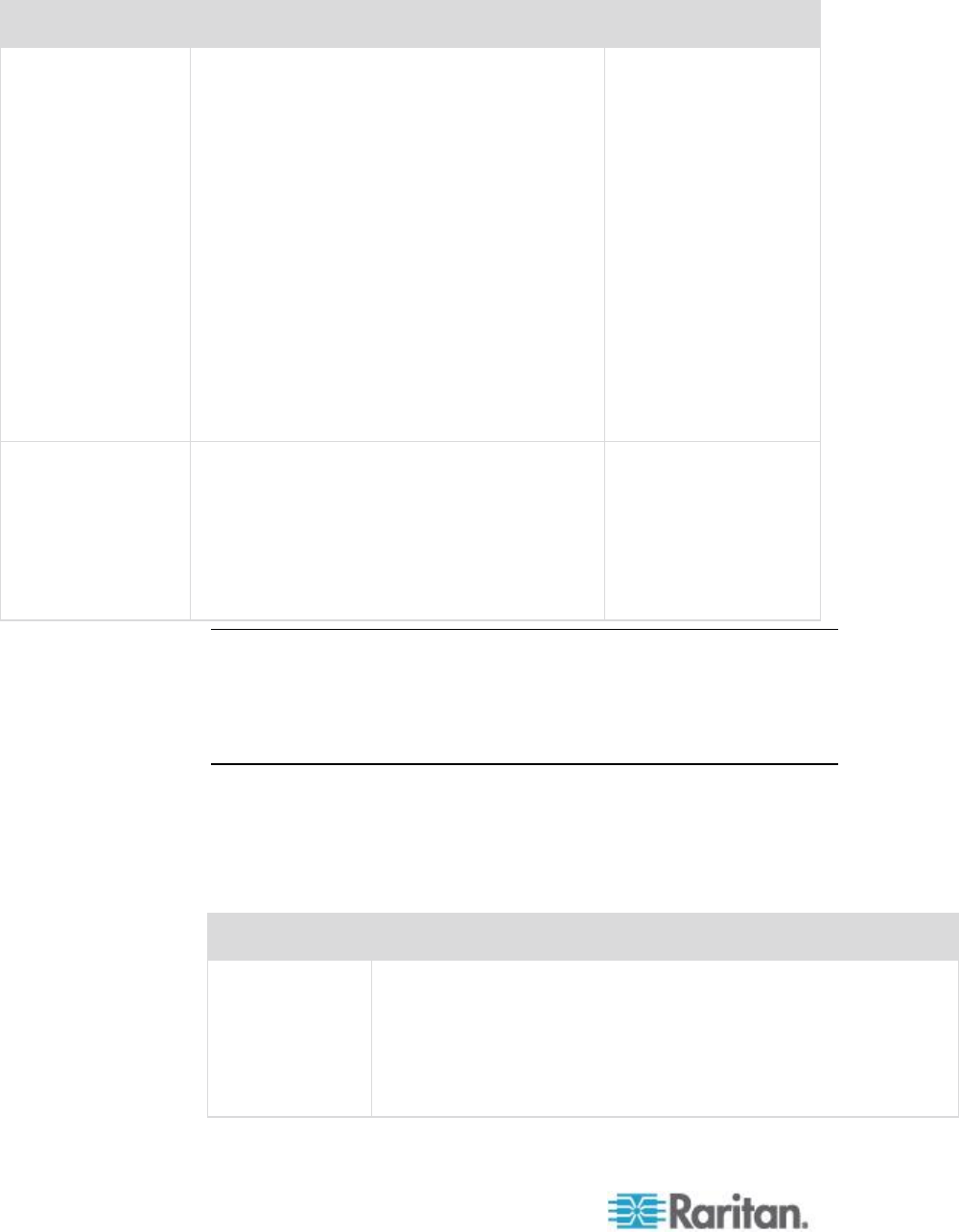
Chapter 8: Device Management
178
Blade chassis
Connection method
Recommended CIM(s)
one Advanced Management Module.
In contrast to the standard BladeCenter
chassis, the KVM module and the
Management Module in the BladeCenter T
chassis are separate components. The front of
the Management Module only features the
LEDs for displaying status. All Ethernet and
KVM connections are fed through to the rear to
the LAN and KVM modules.
The KVM module is a hot swap module at the
rear of the chassis providing two PS/2
connectors for keyboard and mouse, a
systems-status panel, and a HD-15 video
connector.
Source: IBM BladeCenter Products and
Technology
IBM BladeCenter HT
The BladeCenter HT chassis ships standard
with one Advanced Management Module. This
module provides the ability to manage the
chassis as well as providing the local KVM
function.
Source: IBM BladeCenter Products and
Technology
DCIM-USBG2
Note: In order to support Auto-discovery, IBM BladeCenter Models H and
E must use AMM with firmware version BPET36K or later.
Note: In the case of IBM Blade Center Models E and H, the KSX II only
supports auto-discovery for AMM[1] as the acting primary management
module.
Required and Recommended Blade Chassis Configurations
This table contains information on limitations and constraints that apply
to configuring blade chassis to work with the KSX II. Raritan
recommends that all of the information below is followed.
Blade chassis
Required/recommended action
Dell
®
PowerEdge
™
M1000e
Disable the iKVM GUI screensaver. An authorize dialog will
appear, preventing iKVM from working correctly, if this is not
done.
Exit the iKVM GUI menu before attaching Dell's chassis to a
Raritan CIM. iKVM may not work correctly if this is not done.
Configure the iKVM GUI Main menu to select target blades by