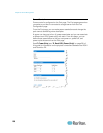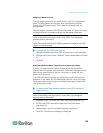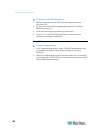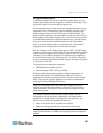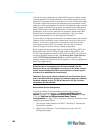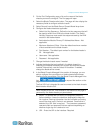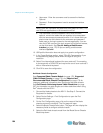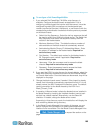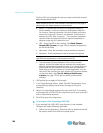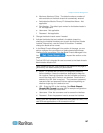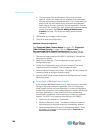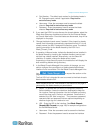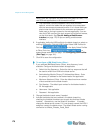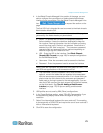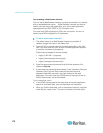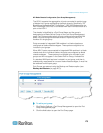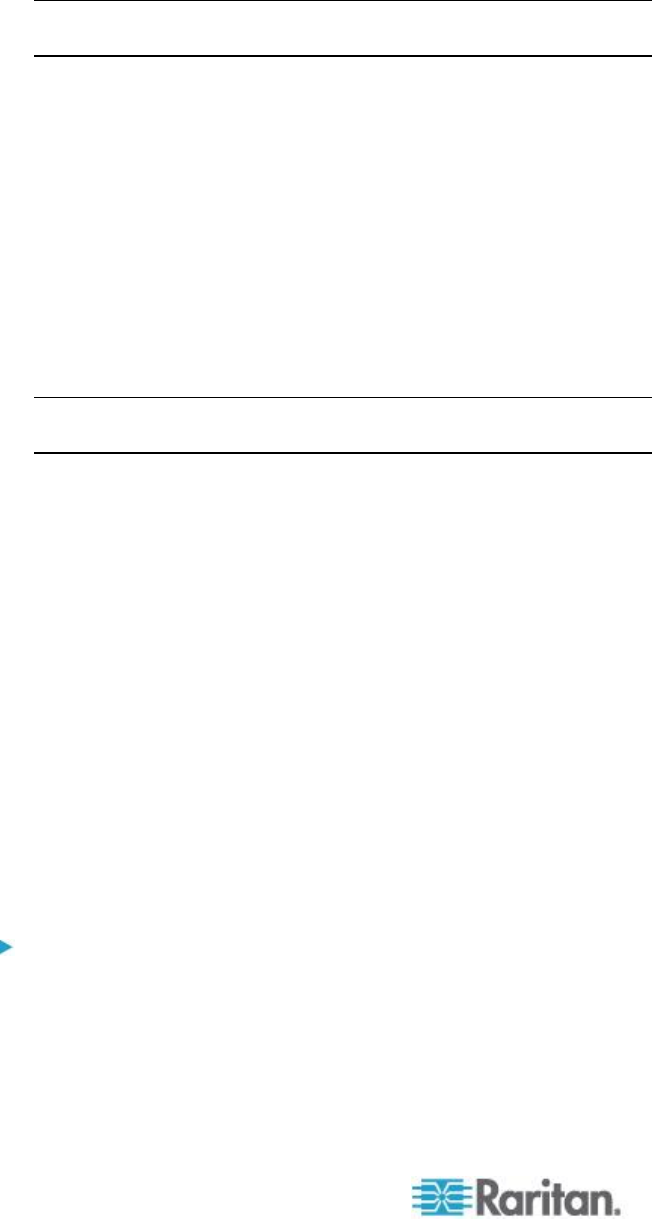
Chapter 8: Device Management
166
The first URL link is intended for use to connect to the blade chassis
Administration Module GUI.
Note: Access to the URL links entered in this section of the page is
governed by the blade chassis port permissions.
a. Active - To activate the link once it is configured, select the
Active checkbox. Leave the checkbox deselected to keep the
link inactive. Entering information into the link fields and saving
can still be done even if Active is not selected. Once Active is
selected, the URL field is required. The username, password,
username field and password field are optional depending on
whether single sign-on is desired or not.
b. URL - Enter the URL to the interface. See Blade Chassis
Sample URL Formats (on page 180) for sample configurations
for the Dell M1000e.
c. Username - Enter the username used to access the interface.
d. Password - Enter the password used to access the interface.
Note: Leave the username and password fields blank for DRAC, ILO,
and RSA web applications or the connection will fail.
e. The Username Field and Password Field, which are both
optional, contain the labels that are expected to be associated
with the username and password entries. It is in these fields you
should enter the field names for the username and password
fields used on the login screen for the web application. You can
view the HTML source of the login screen to find the field names,
not the field labels. See Tips for Adding a Web Browser
Interface (on page 172) for tips on adding a web browser
interface.
6. USB profiles do not apply to Dell chassis.
7. In the Target Settings section, select 720x400 Compensation if you
are experiencing display issues when the target is using this
resolution.
8. Select 'Use international keyboard for scan code set 3' if connecting
to the target with a DCIM-PS2 and require the use of scan code set 3
with an international keyboard.
9. Click OK to save the configuration.
To configure a Dell PowerEdge 1855/1955:
1. If you selected Dell 1855/1955, auto-discovery is not available.
Configure the blade chassis as applicable.
a. Switch Hot Key Sequence - Select the hot key sequence that will
be used to switch from KVM to the blade server.