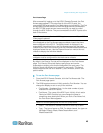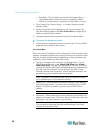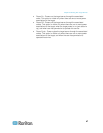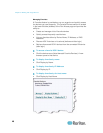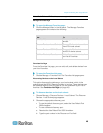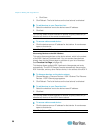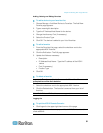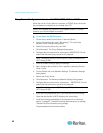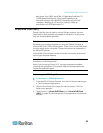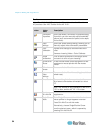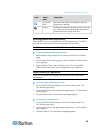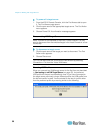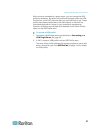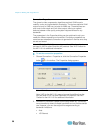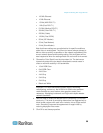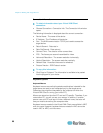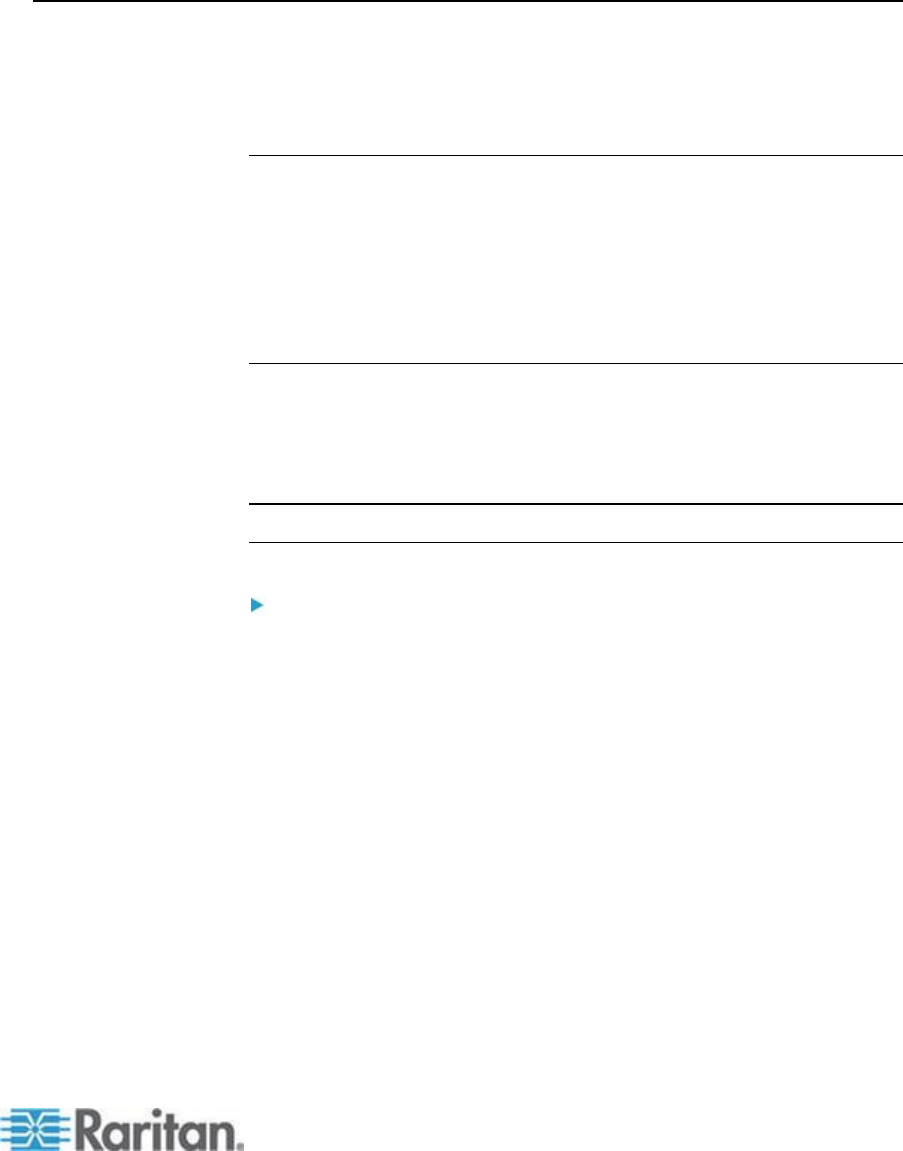
Chapter 3: Working with Target Servers
53
start javaw -Xmn128M -Xmx512M -XX:MaxHeapFreeRatio=70
-XX:MinHeapFreeRatio=50 -Dsun.java2d.noddraw=true
-DsocksProxyHost=192.168.99.99 -DsocksProxyPort=1080
-classpath .\sdeploy.jar;.\sFoxtrot.jar;.\jaws.jar;.\sMpc.jar
com.raritan.rrc.ui.RRCApplication %1
Virtual KVM Client (VKC)
Please note this client is used by various Raritan products. As such,
references to other products may appear in this section of help since
they are shared between products.
Overview
Whenever you access a target server using the Remote Console, a
Virtual KVM Client (VKC) window opens. There is one Virtual KVM Client
for each target server connected. These windows can be accessed via
the Windows
®
task bar.
Virtual KVM Client windows can be minimized, maximized, and moved
around your computer desktop.
Note: Refreshing your HTML browser will close the Virtual KVM Client
connection, so exercise caution.
Note: If you are using Firefox 3.0.3, you may experience problems
launching the application. If this occurs, clear the browser cache and
launch the application again.
Connecting to a KVM Target Server
To connect to a KVM target server:
1. From the KSX II Remote Console, click the Port Access tab to open
it. The Port Access page opens.
2. Click the Port Name of the target you want to access. The Port
Action menu appears.
3. Click Connect. A Virtual KVM Client (see "Virtual KVM Client
(VKC)" on page 53) window opens to the target server connected to
that port.