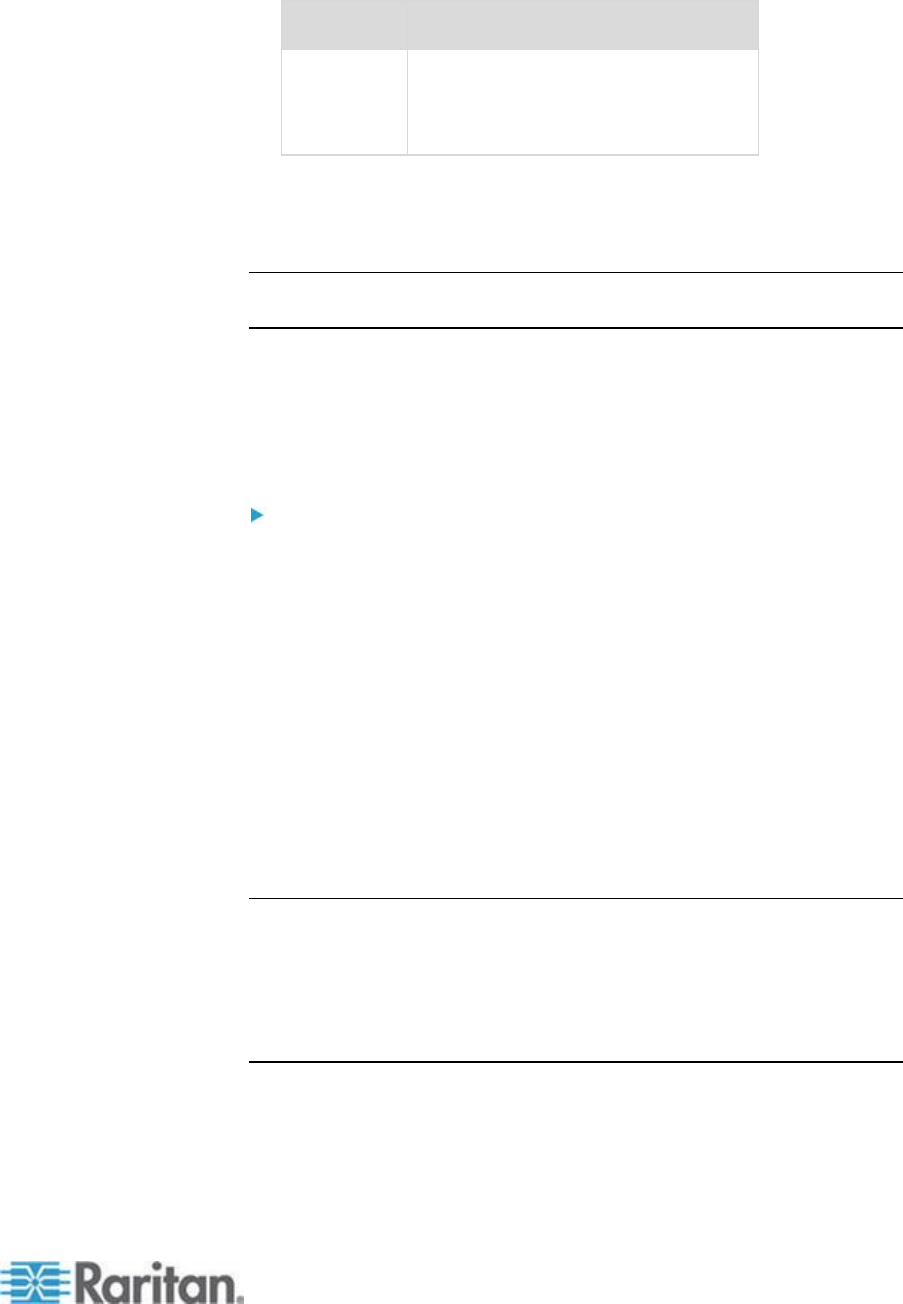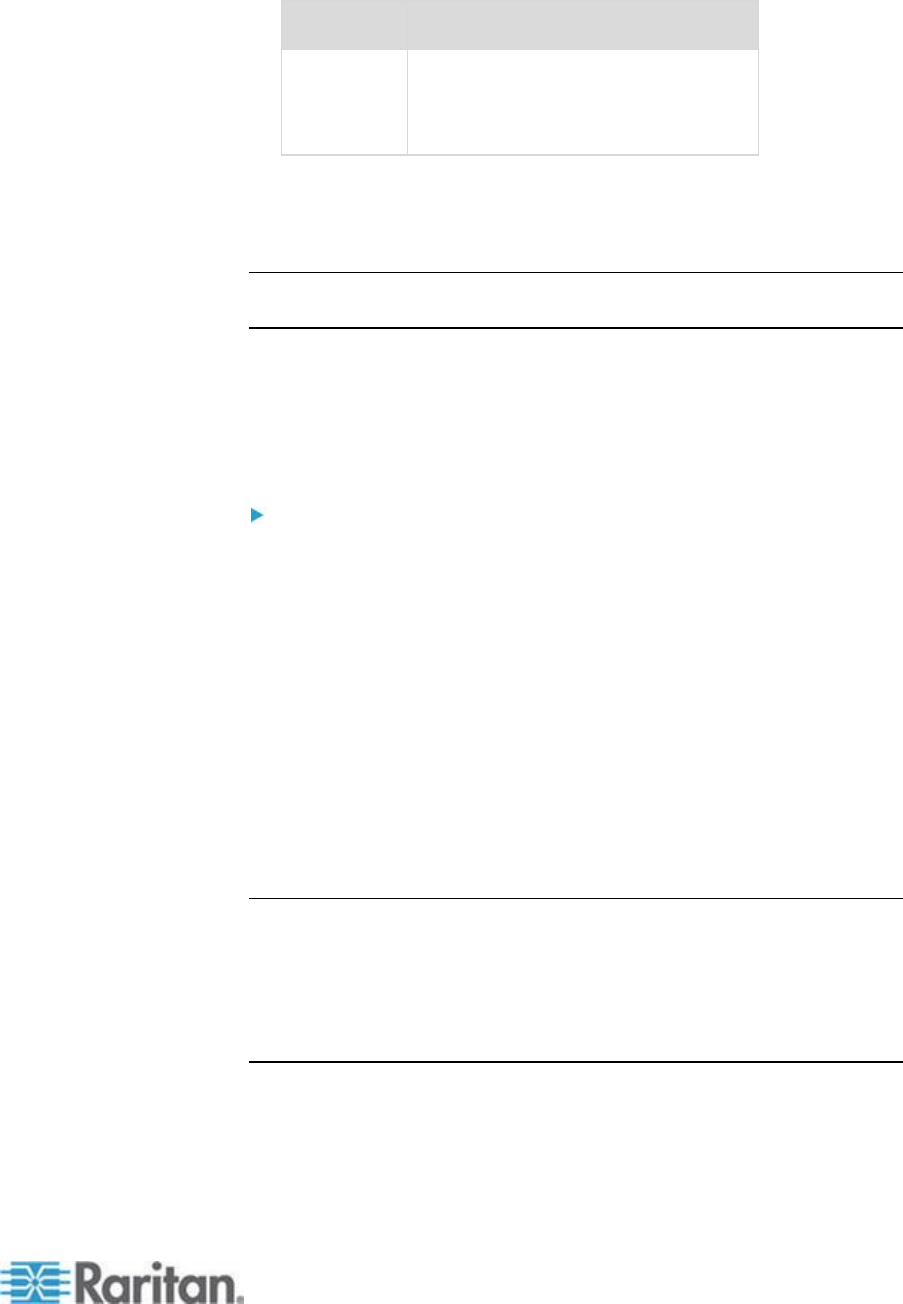
Chapter 2: Installation and Configuration
Attach either a standard PS/2 mouse
to the Mini-DIN6 (female) mouse port
or a standard USB mouse to one of
the USB Type A (female) ports.
You can use the Local Admin port to connect the KSX II directly to a
workstation to manage your serial targets and configure the system with
a terminal emulation program such as HyperTerminal. The Local Admin
port requires the use of a standard null modem cable.
Note: When local Authorization and Authentication is set to None,
logging in to serial admin console requires username input.
D. KVM Target Server Ports
The KSX II uses standard UTP cabling (Cat5/5e/6) to connect to each
target server. Refer to Specifications (on page 269) for additional
information.
To connect a KVM target server to the KSX II:
1. Use the appropriate Computer Interface Module (CIM). Refer to
Supported Operating Systems and CIMs (KVM Target Servers)
(on page 271) for more information about the CIMs to use with each
operating system.
2. Attach the HD15 video connector of your CIM to the video port of
your KVM target server. Ensure that your target server's video has
already been configured to a supported resolution and refresh rate.
For Sun servers, also ensure that your target server's video card has
been set to output standard VGA (H-and-V sync) and not composite
sync.
3. Attach the keyboard/mouse connector of your CIM to the
corresponding ports on your target server. Using a standard
straight-through UTP (Cat5/5e/6) cable, connect the CIM to an
available server port on the back of your KSX II device.
Note: The DCIM-USB G2 provides a small slide switch on the back of the
CIM. Move the switch to P for PC-based USB target servers. Move the
switch to S for Sun USB target servers.
A new switch position takes effect only after the CIM is power-cycled. To
power-cycle the CIM, remove the USB connector from the target server
and plug it back in a few seconds later.