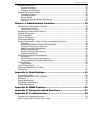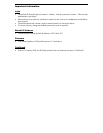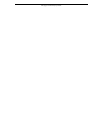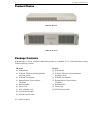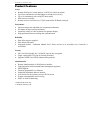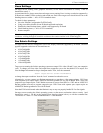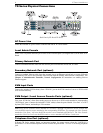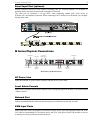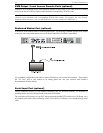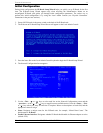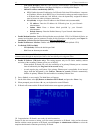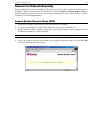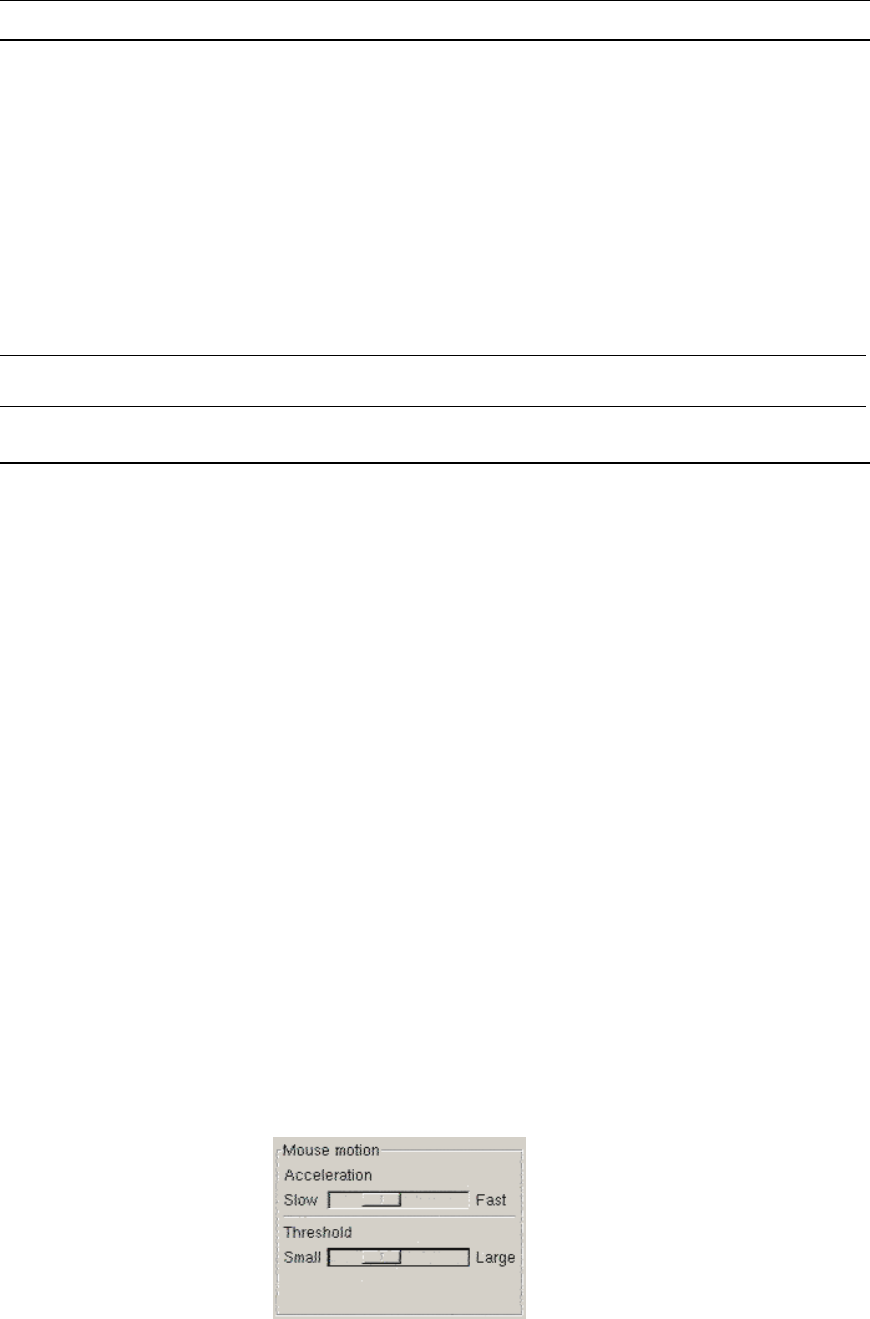
6 IP-REACH USER MANUAL
Linux Settings
On target servers running Linux graphical interfaces, set the mouse acceleration to exactly 1 and set
threshold to exactly 1.
As mentioned above, please ensure that each target server running Linux is using a resolution supported by
IP-Reach at a standard VESA resolution and refresh rate. Each Linux target server should also be set so the
blanking times are within +/- 40% of VESA standard values.
To check for these parameters:
• Go to the Xfree86 Configuration file XF86Config
• Using a text editor, disable all non-IP-Reach supported resolutions
• Disable the virtual desktop feature, which is not supported by IP-Reach
• Check blanking times (+/- 40% of VESA standard).
• Restart computer
Note: In many Linux graphical environments, the command <Ctrl+Alt+Plus> will change the video
resolution, scrolling through all available resolutions that remain enabled in the XF86Config file.
Sun Solaris Settings
All target servers must be configured to one of the display resolutions supported by IP-Reach. The most
popular supported resolutions for Sun machines are:
• 1024x768@60Hz
• 1024x768@70Hz
• 1024x768@75Hz
• 1024x768@85Hz
• 1152x900@66Hz
• 1152x900@76Hz
• 1280x1024@60Hz
Target servers running the Solaris operating system must output VGA video (H-and-V sync, not composite
sync). To change your Sun video card output from composite sync to the non-default VGA output, first
issue the Stop+A command to drop to bootprom mode. Then, issue the command:
setenv output-device screen:r1024x768x70
to change the output resolution. Issue the “boot” command to reboot the server.
Alternatively, you may contact your Raritan representative to purchase a video output adapter. 13W3 Suns
with composite sync output require APSSUN II Raritan guardian for use with IP-Reach. HD15 Suns with
composite sync output require 1396C Raritan converter to convert from HD15 to 13W3 and an APSSUN II
Raritan guardian converter to support composite sync. HD15 Suns with separate sync output require an
APKMSUN Raritan guardian for use with IP-Reach.
Note that KVM switch brands other than Raritan’s may or may not properly handle PS/2-to-Sun signals.
On target servers running the Solaris operating system, set the mouse acceleration value to exactly 1 and
threshold to exactly 1. Set this at the graphical user interface (shown below), or with the command line
“xset mouse a t” where “a” is the acceleration and “t” is the threshold.