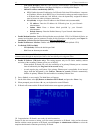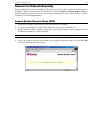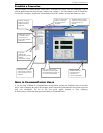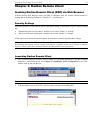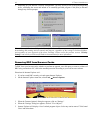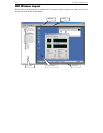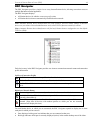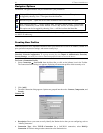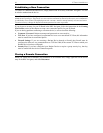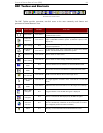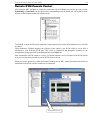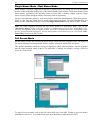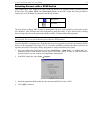20 IP-REACH USER MANUAL
Navigator Options
Certain RRC Navigator attributes may be customized to your preferences.
Display / Hide Navigator – Toggle whether the RRC Navigator is shown. This option can also
be toggled by choosing View → Navigator from the Menu Bar.
Refresh Navigator – Update the device status information shown in the RRC Navigator.
Show Browsed Devices – Toggle whether RRC Navigator should display "Not Profiled"
devices automatically found on the network or show only devices for which profiles exist.
This option can also be toggled by choosing View → All Devices from the Menu Bar.
Note: The Browse connection method is the only method of connecting to a Raritan Device configured to
use DHCP IP addressing.
Creating New Profiles
Connection profiles store important information about your Raritan device such as IP Address, custom TCP
ports, preferred compression settings, and custom security keys.
Note: If your Raritan device is configured to use a custom TCP port (see Chapter 4: Administrative
Functions, Network Configuration), or a group security key (see Chapter 4: Administrative Functions,
Security Settings), you must first create a connection profile in order to access the device.
To Create a Connection Profile:
1. Select Connection → New Profile from the Menu Bar, or click on the leftmost icon in the Toolbar.
The Connection Profile dialog box appears, displaying all connection profiles which currently exist.
2. Click [Add].
3. The Add Connection dialog appears. Options are grouped into three tabs: Connect, Compression, and
Security.
Connect Tab
• Description: Enter a text name to easily identify the Raritan device that you are configuring, such as
"Atlanta_Datacenter."
• Connection Type: Select TCP/IP Connection for a LAN/WAN connection; select Dial-Up
Connection for a direct analog modem connection to the Raritan device.