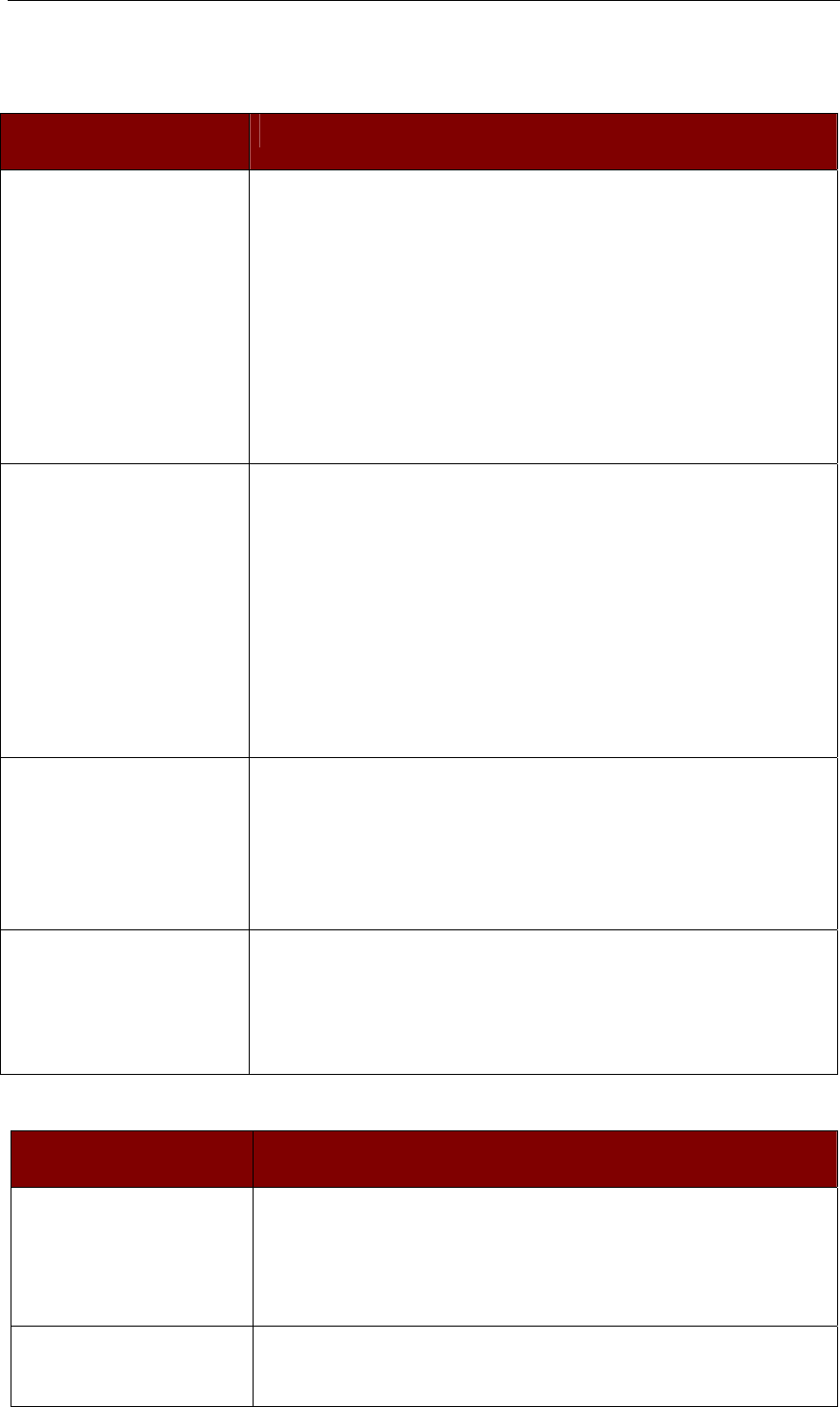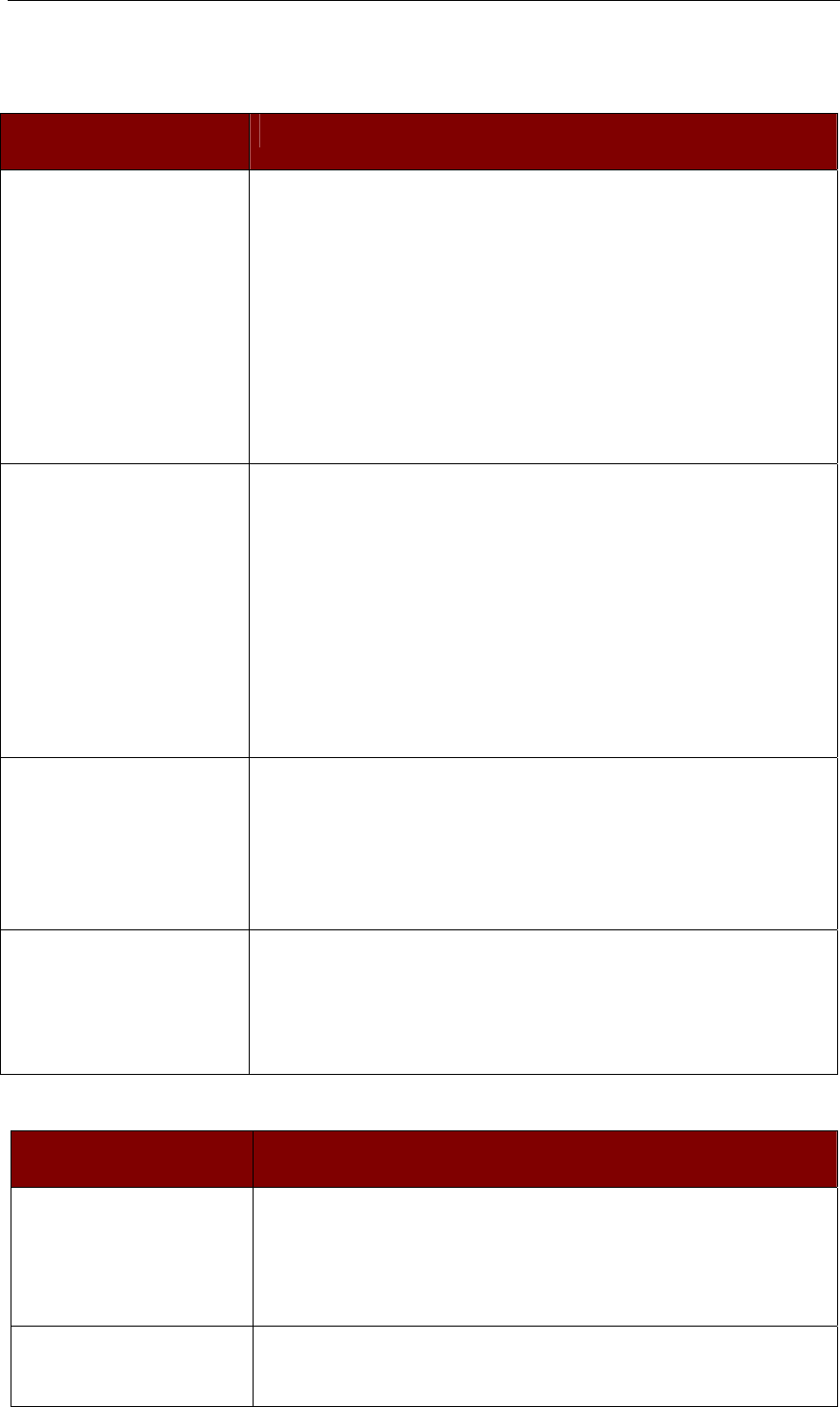
APPENDIX D: TROUBLESHOOTING 69
Appendix D: Troubleshooting
Problems and Suggested Solutions
REMOTE CONNECTION
PROBLEMS
SOLUTION
I cannot connect to IP-Reach
via dial up modem.
Ensure that you have specified the modem device for your Remote PC in
the Add Connection Window (Dial-up type connection) modem field.
Although concurrent connections may be enabled (either globally or
individually), the modem in IP-Reach will only accommodate one remote
connection at a time – ensure that someone else is not already connected
via modem.
Ensure that your user profile has modem access enabled and that IP-
Reach is configured to enable a modem interface on the Network
Configuration Screen.
Ensure that the communication port chosen by the network administrator
on the Network Configuration screen matches the port set in your
connection profile.
I cannot connect to IP-Reach
via LAN/WAN or Internet.
Re-check the IP settings for IP-Reach from the IP-Reach Admin Console
or remote Admin Console window. Accessing the Network
Configuration screen, ensure that the IP addresses set for “IP Address,
Subnet Mask, and Default Gateway” are still set correctly, per your
Network Administrator’s instructions.
Ensure that your user profile has network access enabled and that IP-
Reach is configured to enable a network interface.
Ensure that the communication port chosen by the network administrator
on the Network Configuration screen matches the port set in your
connection profile.
Ensure that the network configuration is correct by sending a PING from
the Remote PC to IP-Reach.
I cannot connect to IP-Reach
via Web Browser.
Re-check the IP settings for IP-Reach from the IP-Reach Admin Console
or remote Admin Console window. Accessing the Network
Configuration screen, ensure that the IP addresses set for “IP Address,
Subnet Mask, and Default Gateway” are still set correctly, per your
Network Administrator’s instructions.
Ensure that your user profile has Web Browser access enabled and that
IP-Reach is configured to enable Web Browser.
I cannot connect to IP-Reach
and seem to be stuck at the
Login window.
Ensure that you are using a valid and correct user name and password.
Ensure that you are typing user name and password in the exact upper
and lowercase combinations in which they were created. Drag the Login
window to the side and view Connection Status window behind it. The
Connection Status window will show details on your connection
attempts, and may offer specifics on the problem.
DIRECT ANALOG USER
CONSOLE PROBLEMS
SOLUTION
The Direct Analog User
Console does not function.
Make sure the KVM switch is functioning properly. Make sure that IP-
Reach is turned on. IP-Reach must be powered on for the Direct Analog
User Console to function. The cable located inside IP-Reach that connect
the Direct Analog User Console port(s) may have disconnected – Contact
Raritan Technical Support for assistance.
I cannot seem to gain steady
keyboard/mouse control of
the active Target Server
Keyboard/mouse control of a Target Server from a Direct Analog User
Console is shared on a first active keyboard/mouse input basis with any
remote users who may be currently connected. Ensure that no remote