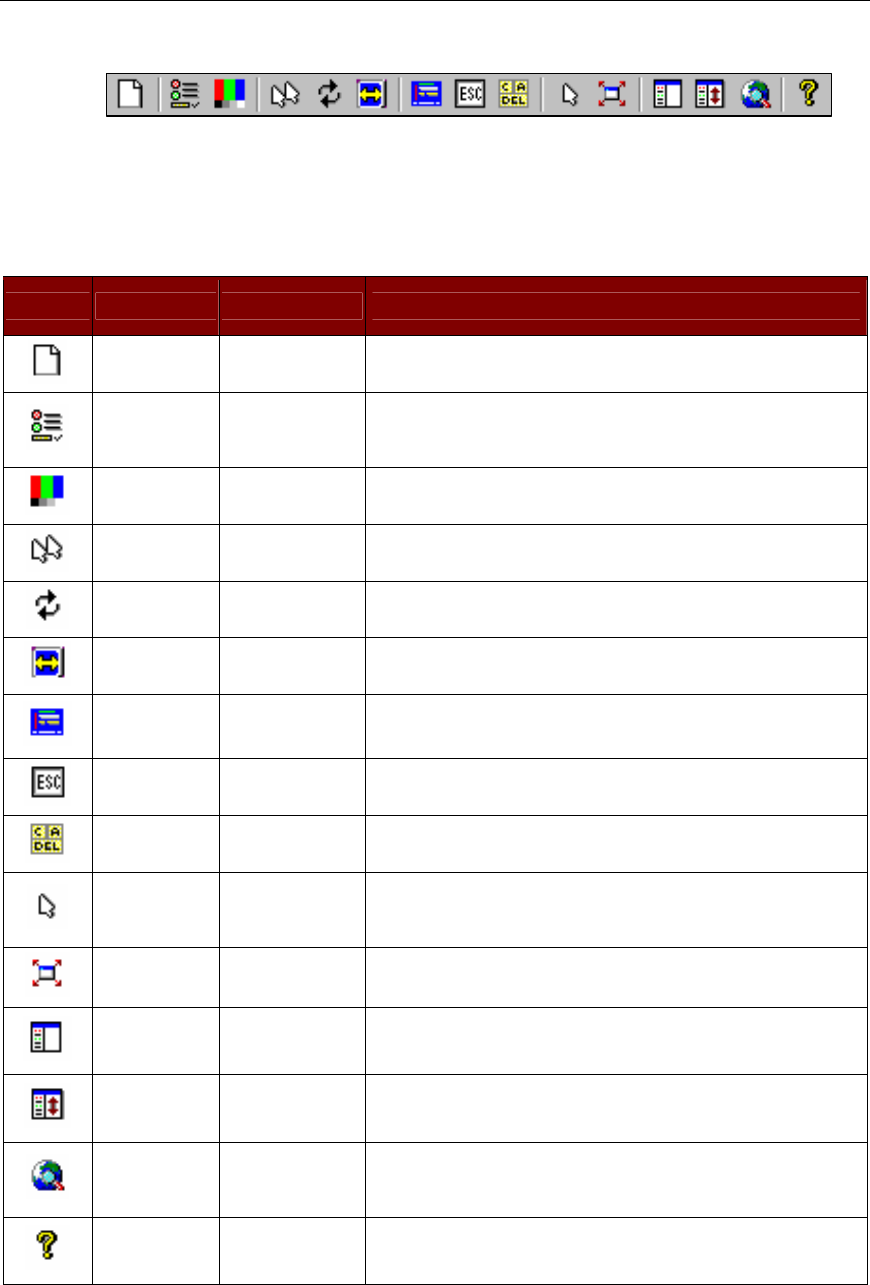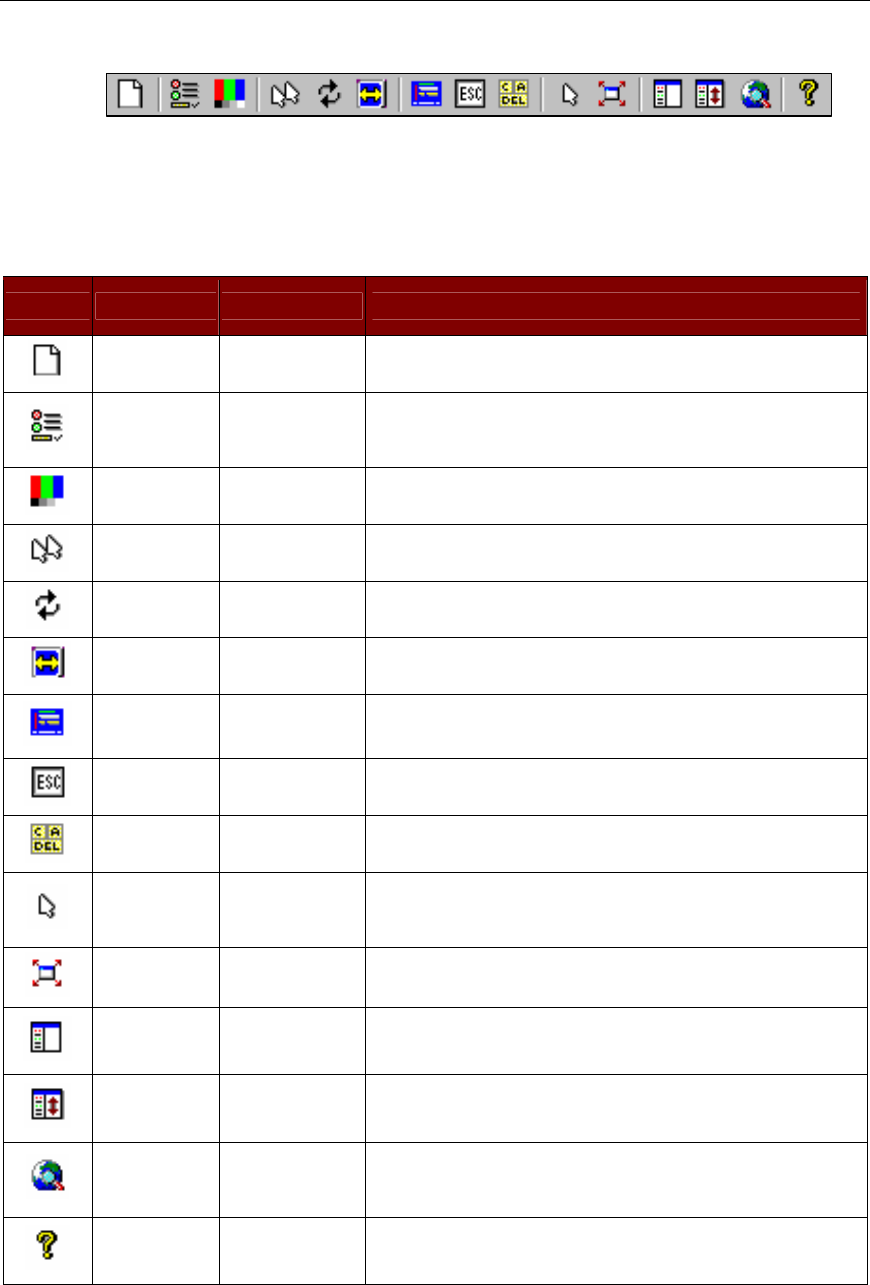
CHAPTER 3: RARITAN REMOTE CLIENT (RRC) 23
RRC Toolbar and Shortcuts
Raritan Remote Client Toolbar
The RRC Toolbar provides convenient, one-click access to the most commonly used features and
parameters of Raritan Remote Client:
BUTTON BUTTON NAME HOTKEY FUNCTION
New Profile <Ctrl+Alt+C>
Disconnects the Remote PC from IP-Reach, ending a remote
communication session.
Connection
Properties
<Ctrl+Alt+P>
Opens Modify Connection Properties dialog box to manually
adjust bandwidth-correlated options (Connection Speed, Color
Depth, etc.).
Video Settings N/A
Opens the Video Settings dialog box to manually adjust video
conversion parameters.
Synchronize
Mouse
<Ctrl+Alt+S>
In dual-mouse mode, forces realignment of Target Server mouse
pointer with Raritan Remote Client mouse pointer.
Refresh Screen <Ctrl+Alt+R> Forces refresh of video screen.
Auto-sense
Video Settings
<Ctrl+Alt+A> Forces refresh of video settings (resolution, refresh rate).
Enter On-Screen
Menu
N/A Accesses On-Screen User Interface of connected KVM switch.
Exit On-Screen
Menu
ESC Deactivates On-Screen User Interface of connected KVM switch.
Send
Ctrl+Alt+Del
<Ctrl+Alt+D> Sends a Ctrl+Alt+Delete macro to the Target Server.
Single Cursor
Mode
<Ctrl+Alt+X>
Enters Single Cursor Mode, in which the local PC's mouse pointer
no longer appears on-screen. Press <Ctrl+Alt+X> to exit this
mode.
Full Screen
Mode
<Ctrl+Alt+F> Maximizes the screen real estate to view the Target Server desktop.
Show / Hide
Navigator
N/A Toggles whether or not the RRC Navigator is displayed.
Refresh
Navigator
N/A Forces a refresh of the data displayed by the RRC Navigator.
Show / Hide
"Browsed"
Devices
N/A
Toggles whether or not the RRC Navigator displays Raritan
Devices automatically identified on the network (that do not have
pre-configured profiles associated with them).
About N/A Displays version information about Raritan Remote Client.