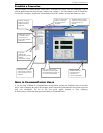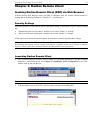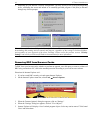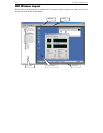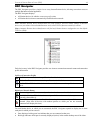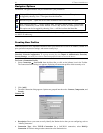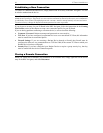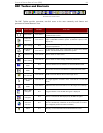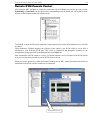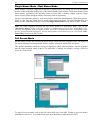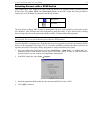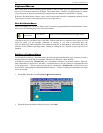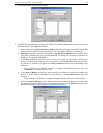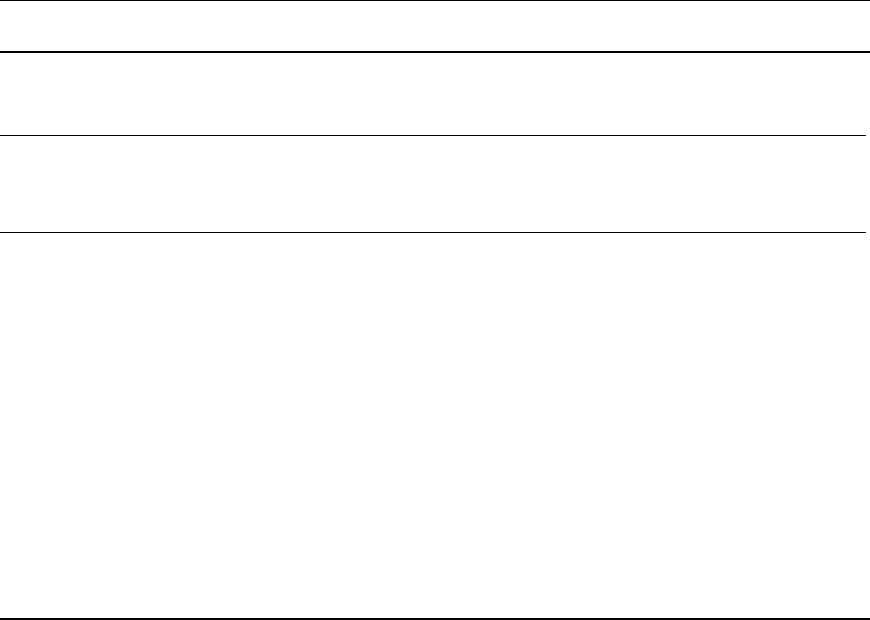
22 IP-REACH USER MANUAL
Establishing a New Connection
To connect to a Raritan networked device, simply double-click on its entry in the RRC Navigator. You will
be asked to authenticate the device.
Note: The default IP-Reach login user name is <admin>, with the password <raritan>. This user has
administrative privileges. Passwords are case sensitive and must be entered in the exact case combination
in which they were created. The default password <raritan> must be entered entirely in lowercase letters.
To ensure security, change the default username password as soon as possible.
If you do not see an entry for your IP-Reach in the RRC Navigator, follow the instructions in the Creating
New Profiles section in this chapter to create a new connection profile for your IP-Reach.
If you are having problems connecting to a Raritan device, be sure to check the following:
• Username / Password: Raritan usernames and passwords are case-sensitive.
• TCP Port: If you have configured your Raritan Device to use a non-default TCP Port, this information
must be entered into its connection profile.
• Firewall Settings: If you are accessing a Raritan Device through a firewall, that firewall must be
configured to allow two-way communication on TCP Port 5000 (or the custom TCP Port to which your
Raritan Device has been configured).
• Security Key: If you have configured your Raritan Device to require a group security key, that key
must be entered into the device's connection profile.
Closing a Remote Connection
When you would like to terminate your connection to an IP-Reach unit, simply right-click on the device
entry in the RRC Navigator, and select Disconnect.