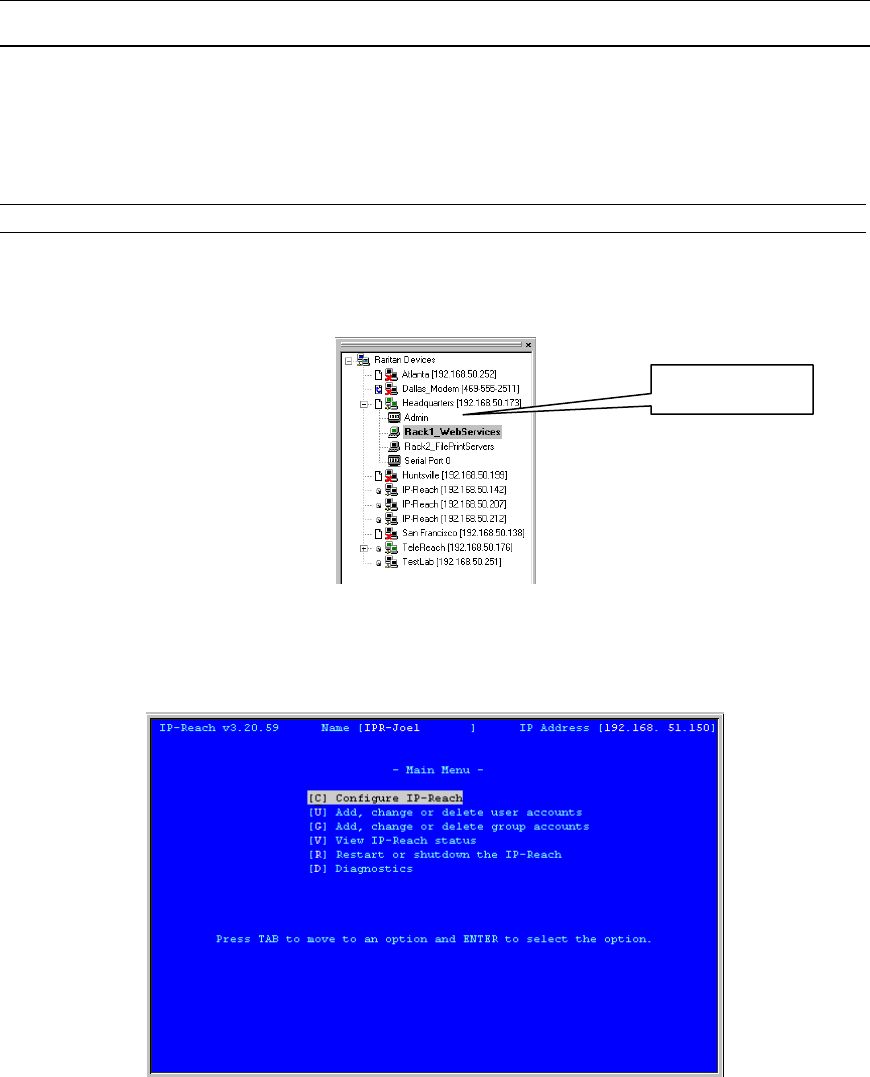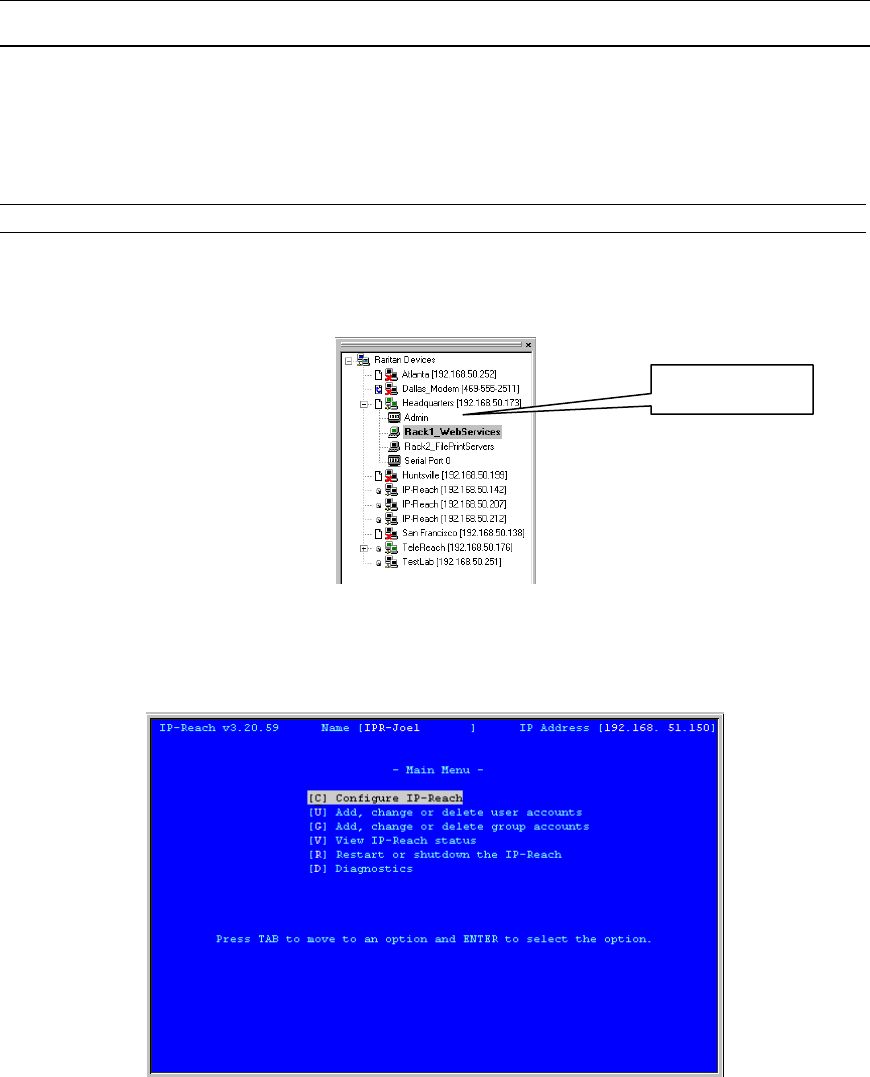
40 IP-REACH USER MANUAL
Remote Admin Console
An alternative way to access IP-Reach’s administrative functions is to do so remotely, using the Raritan
Remote Client.
Any administrative user logged on to IP-Reach at a Remote PC can perform administrative functions
remotely to make changes to the system, as long as IP-Reach is set to allow remote administration
privileges – see Allow Remote Administration on the Security Configuration screen.
Note: Only users with administrator privileges can access the Remote Admin feature.
To access the Administrative menus from Raritan Remote Client, double click on the Admin path entry
displayed on the RRC Navigator for the IP-Reach unit you wish to configure.
Navigating the Administrative Menus
• Use the <Tab>, <↑>, <↓>, or <C> keys to highlight the Configure IP-Reach selection, then press the
<Enter> key. You may need to reboot.
• Press <Ctrl+S> to save changes.
• Use the <Tab>, <↑>, <↓> or <N> keys to highlight the Network Configuration selection, then press
the <Enter> key.
Admin Path entry