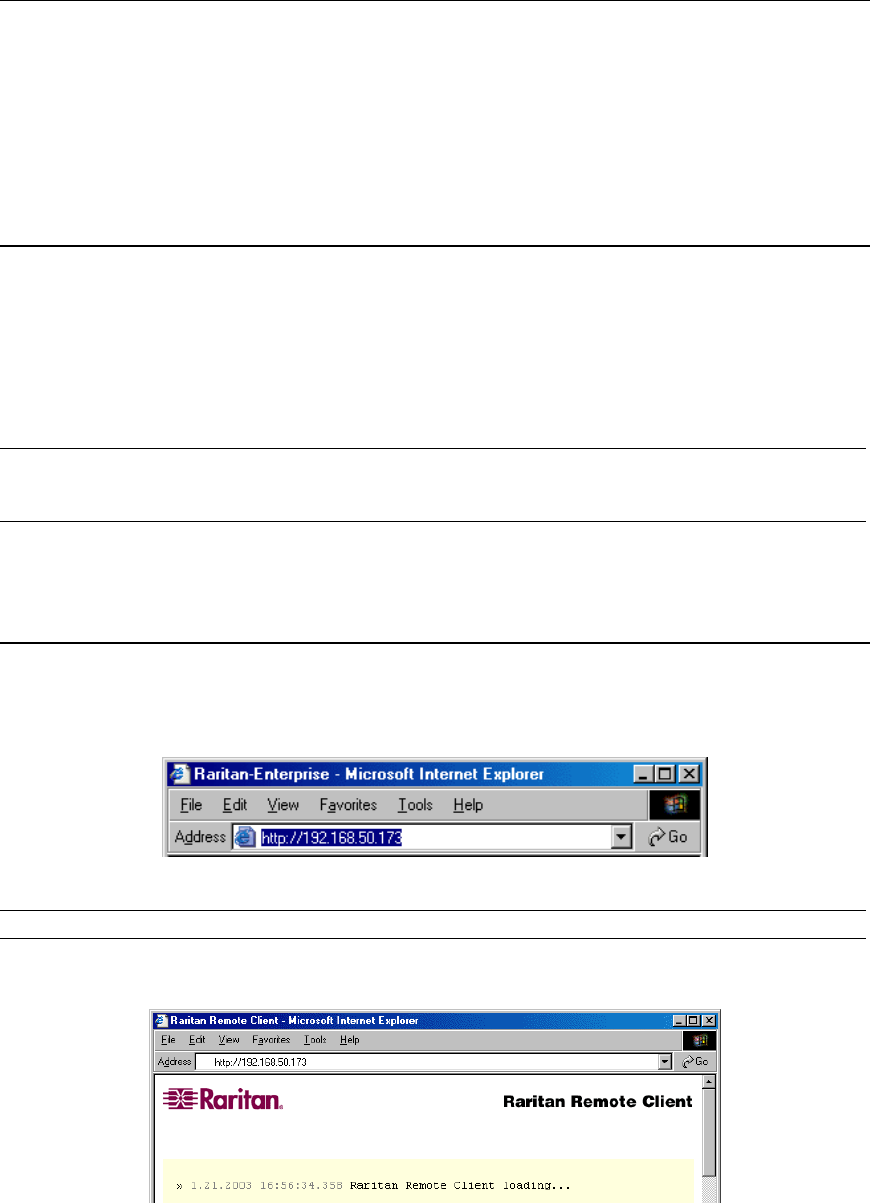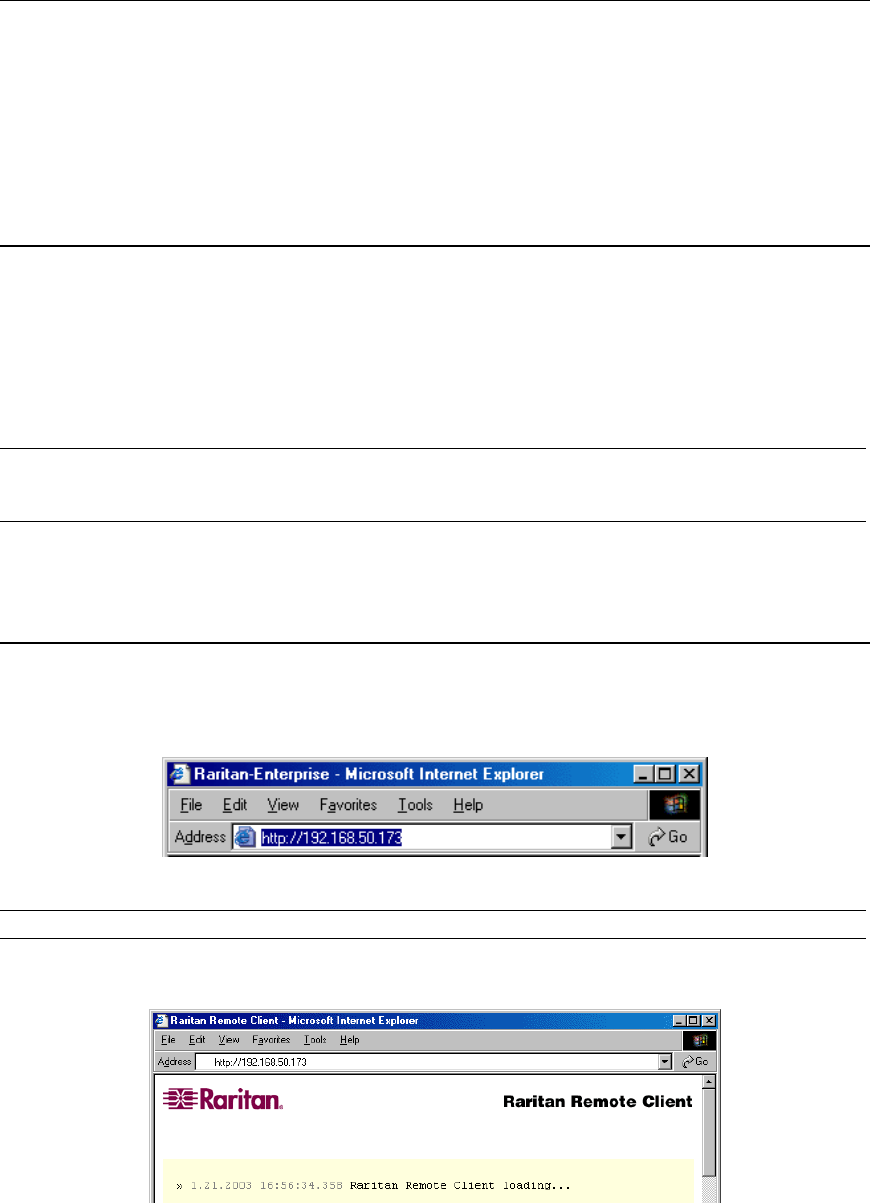
CHAPTER 3: RARITAN REMOTE CLIENT (RRC) 15
Chapter 3: Raritan Remote Client
Invoking Raritan Remote Client (RRC) via Web Browser
IP-Reach features Web Browser access, providing a connection from any Windows-based Remote PC
running Microsoft Internet Explorer 4.0+, Mozilla 1.1+, and Netscape 7+.
Security Settings
Accessing IP-Reach via web browser requires appropriate settings in the Internet Explorer security settings
tab:
• “Download Signed ActiveX controls” should be set to either “Enable” or “Prompt”
• “Run ActiveX controls and plug-ins” should be set to either “Enable” or “Prompt”
Please consult your Microsoft Internet Explorer documentation for details regarding these settings.
Note: Microsoft Windows 2000 and Microsoft Windows XP restricts certain types of users from
downloading and running ActiveX controls and plug-ins, regardless of the above settings in Internet
Explorer. Please consult your Microsoft Windows documentation for more information.
Launching Raritan Remote Client
1. After confirming that your browser security settings are configured appropriately, type the IP address
assigned to your IP-Reach unit (see Chapter 2: Installation, Initial Configuration) in the URL
Address field of your web browser.
Note: IP-Reach ships with the default IP address of 192.168.0.192
2. IP-Reach redirects you to an HTTPS (128-bit) secure web page for launching RRC.