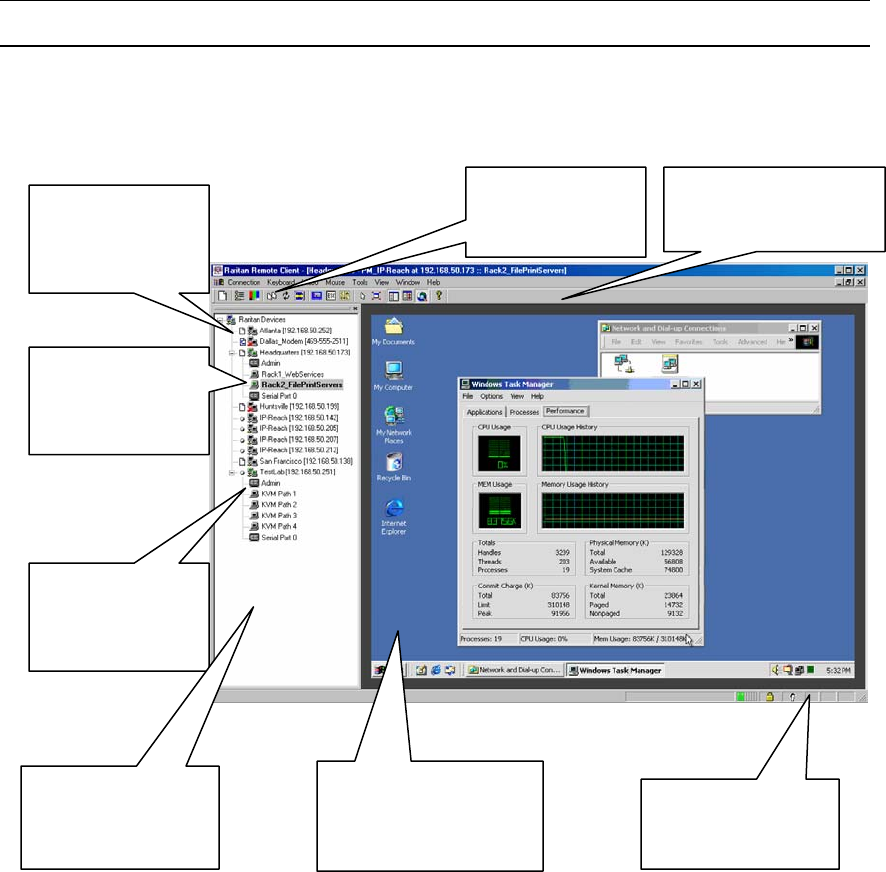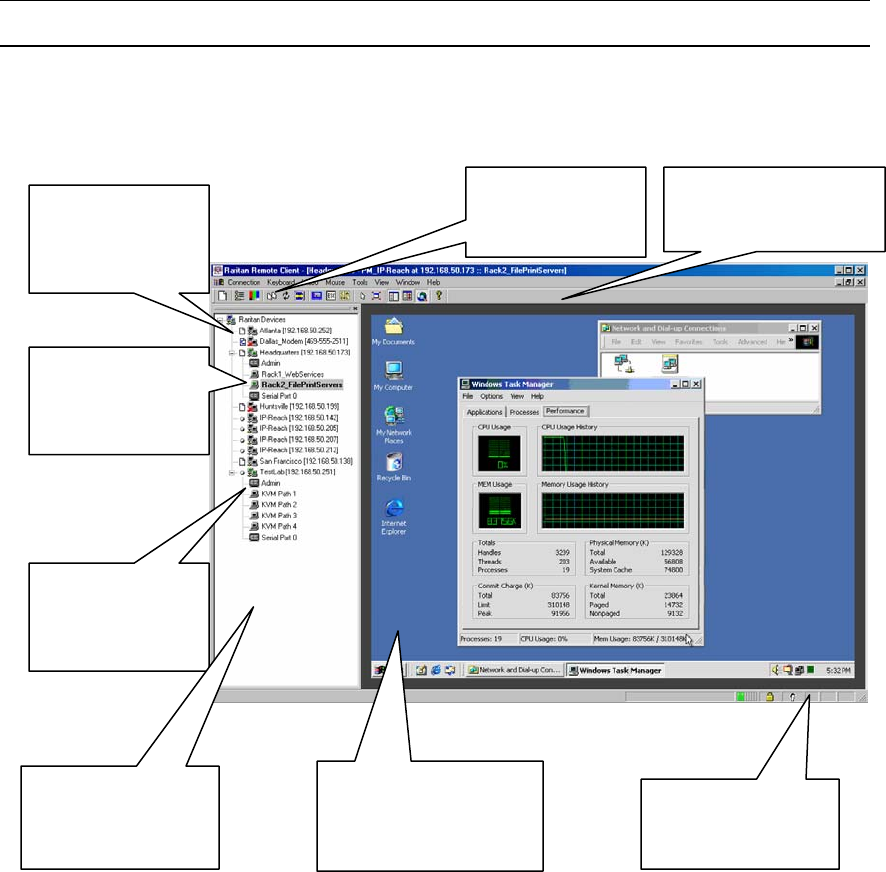
14 IP-REACH USER MANUAL
Establish a Connection
Upon launching the Raritan Remote Client (RRC), IP-Reach will request your user credentials. Log on
with the default username and password (<admin> and <raritan>). You will connect to your IP-Reach unit.
Use the RRC Navigator, found on the left-hand side of the RRC window, to select and connect to a port.
Note to CommandCenter Users
If you are using IP-Reach in a CommandCenter configuration, perform the installation steps as outlined
above. After completing the steps in this chapter, please consult the CommandCenter user guide to proceed
with your installation. The rest of this user guide applies primarily to users deploying
IP-Reach unit(s) without the integration functionality of CommandCenter.
The RRC Navigator
displays any known
Raritan networked
appliances.
Click on “Synchronize
Mouse” to converge
the mouse pointers
displayed.
Double-click on a port
to establish control
over the server or
KVM switch attached
to that
ort.
Users with
Administrator
privileges may modify
IP-Reach
configuration settings
Remotely access VT100
serial consoles connected
to the “Serial IN” port of
IP-Reach.
The RRC Toolbar provides
single-click access to RRC’s
most frequently-used
Once connected to a port,
keystrokes and video signals
are transmitted in real-time, as
if you were situated locally.
The RRC Status Bar
provides real-time
information on
connection parameters.