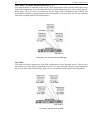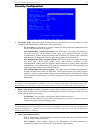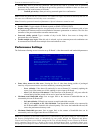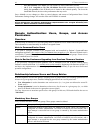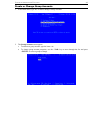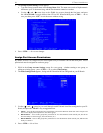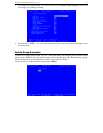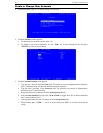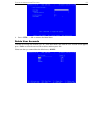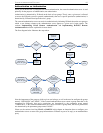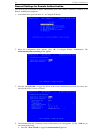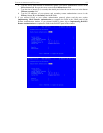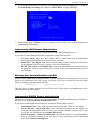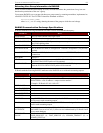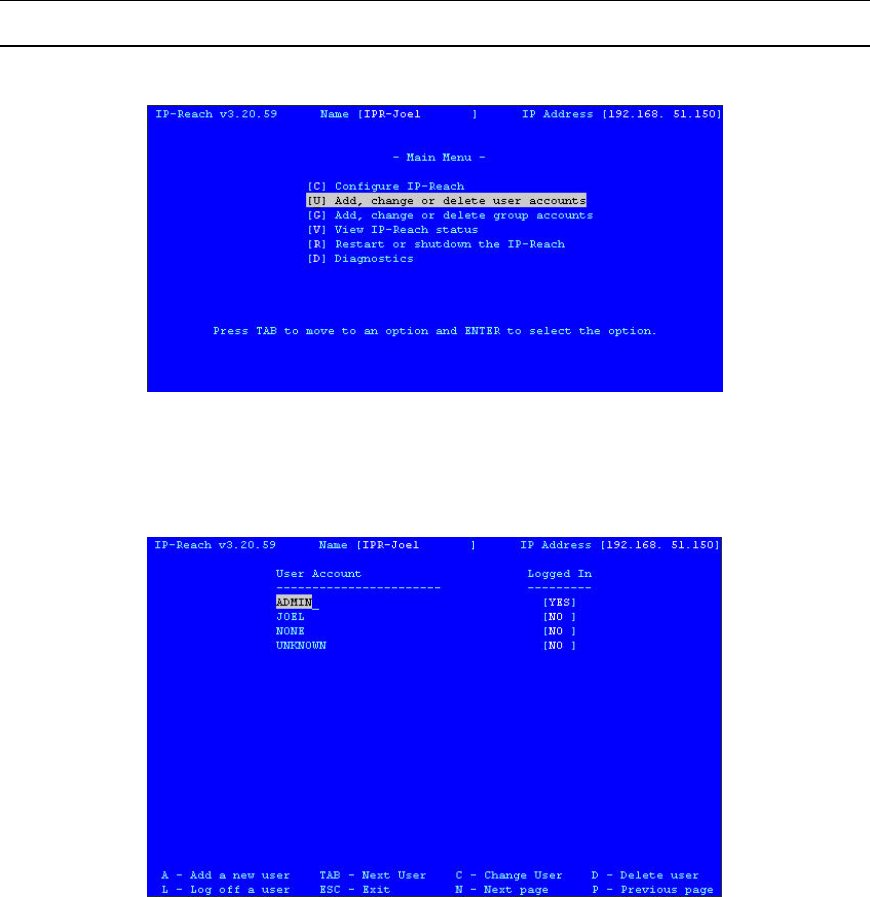
52 IP-REACH USER MANUAL
Create or Change User Accounts
1. At the Main Menu, type <U> to add or change a user account.
2. The User Account window appears.
a. To add a new user account, type the letter <A>.
b. To change a user account properties, use the <TAB> key to move through the list and press
<ENTER> to select a user to change.
3. The User Account Settings screen appears.
a. Type the user’s name in the User Name field. The name can consist of alpha-numeric characters,
up to 23 characters long, and the first character cannot be a number.
b. Type the user’s password in the Password field. The password can consist of alpha-numeric
characters, up to 23 characters long.
c. Retype the password to confirm it in the Confirm password field.
d. In the Account Enabled field, press the <SPACE BAR> to toggle from YES to NO to enable this
user’s account (default: NO)
e. Type the group name this user will belong to in the Group Name field.
f. When finished, press <CTRL> + <S> to save your data, press <ESC> to exit the screen without
saving.