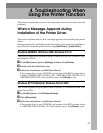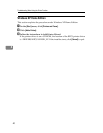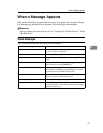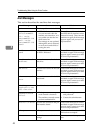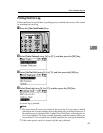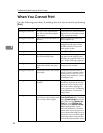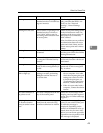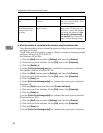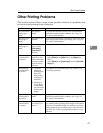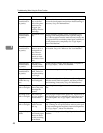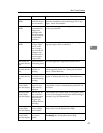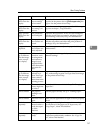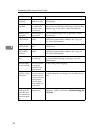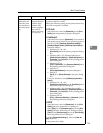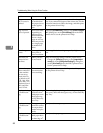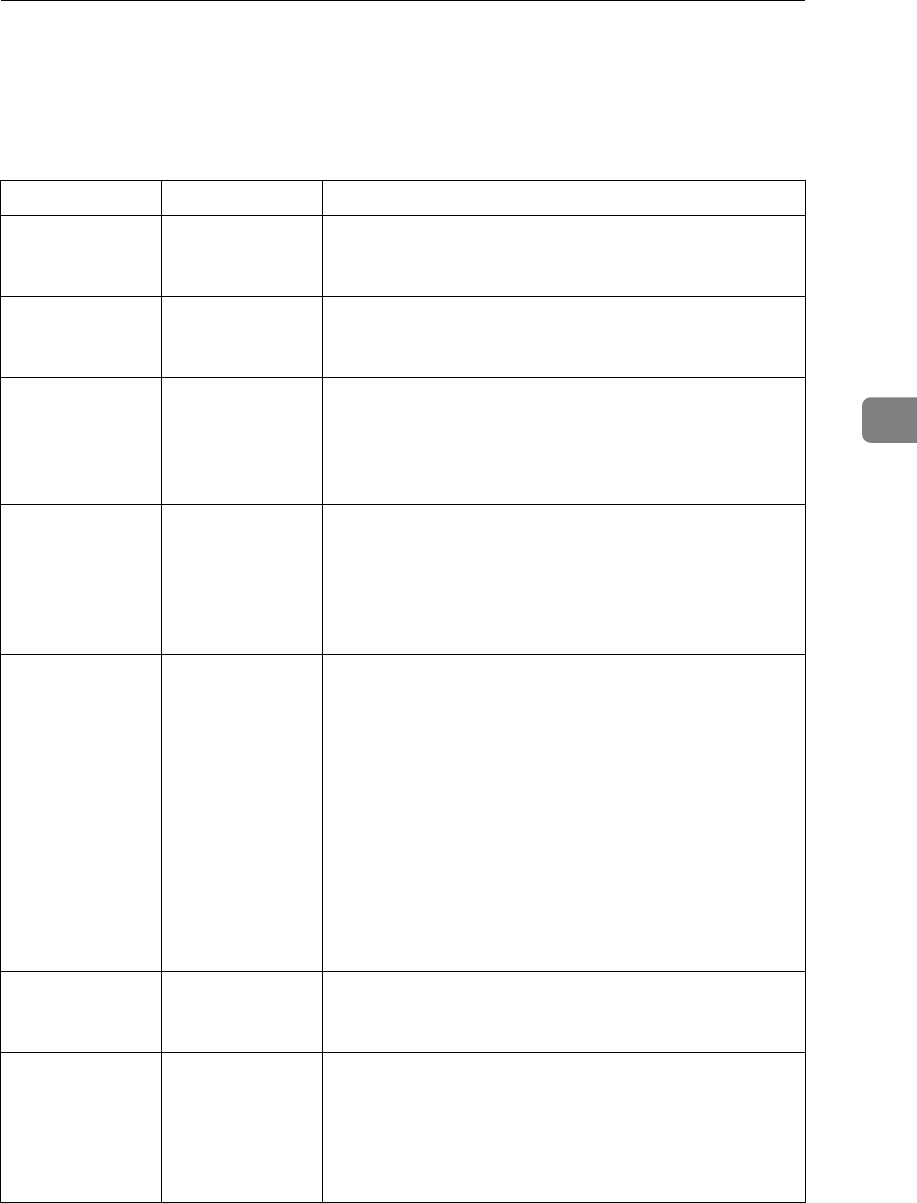
Other Printing Problems
47
4
Other Printing Problems
This section explains likely causes of and possible solutions for problems that
can occur when printing from a computer.
Problem Cause Solution
The print on the
entire page is
faded.
The paper is
damp.
Use paper that has been stored in the recommended
temperature and humidity condition. See “Copy Pa-
per”, About This Machine.
The print on the
entire page is
faded.
The paper is un-
suitable.
Use recommended paper. (Printing on coarse or treated
paper might result in faint print image.) See “Copy Pa-
per”, About This Machine.
The print on the
entire page is
faded.
On the printer
driver, under
[Print Quality],
[Level Color] is
checked.
See the printer driver Help.
Printed images
contain blots or
are patchy.
Settings for thick
paper have not
been made when
printing on thick
paper in the by-
pass tray.
• PCL 5c/6 and PostScript 3
Select [Thick] in the [Type:] list on the [Paper] tab.
•RPCS
Select [Thick] in the [Paper type:] list on the [Print Set-
tings] tab.
Printed images
contain blots or
are patchy.
• The print-
heads can
scratch paper
that is too
thick or thin,
resulting in
ink bleed.
•Printing on
coarse paper
or treated pa-
per can result
in faint print
image.
Use supplier-recommended paper. See Contact your
service representative.
Printed images
contain blots or
are patchy.
The paper is
damp.
Use paper that has been stored in the recommended
temperature and humidity condition. See “Copy Pa-
per”, About This Machine.
Printed images
contain blots or
are patchy.
The envelope le-
ver setting is in-
correct.
Set the lever correctly according to the type of paper you
have loaded. When printing on envelopes, lower the en-
velope lever. If printed images are unclear even when
making prints on non-envelope paper, lower the enve-
lope lever. See “When copying onto envelopes”, Copy
Reference.