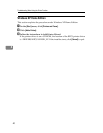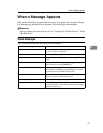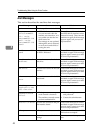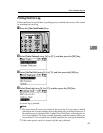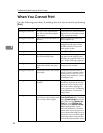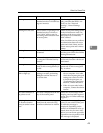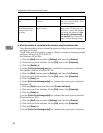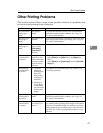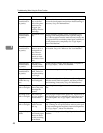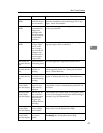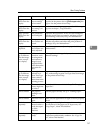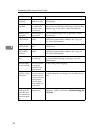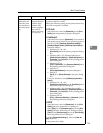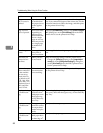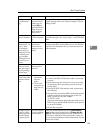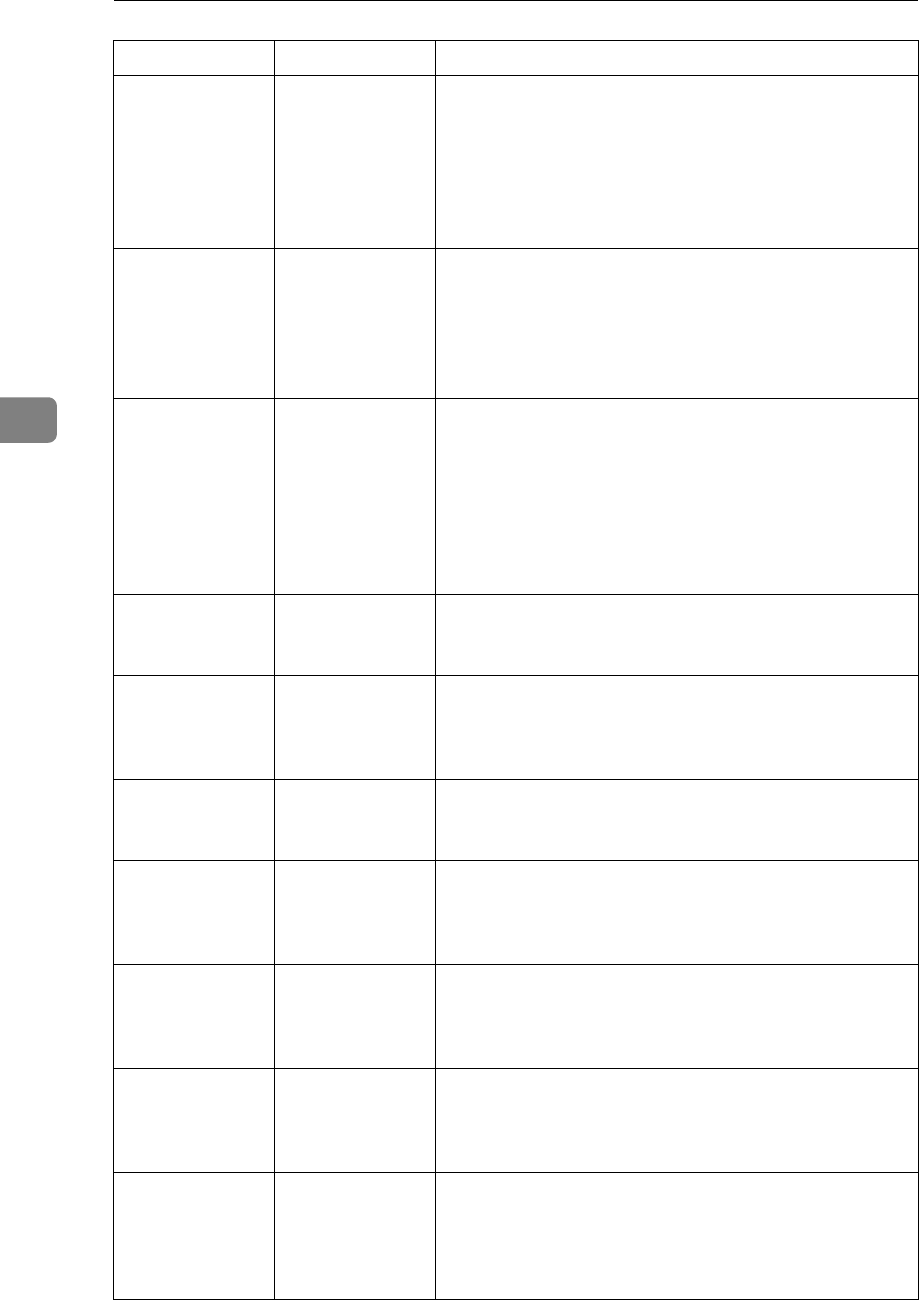
Troubleshooting When Using the Printer Function
48
4
Printed images
contain blots or
are patchy.
The ink may be
dry or the noz-
zles of the print-
heads may be
clogged, pre-
venting effective
discharge.
If the machine has not been used for a long time, print
the nozzle check pattern and perform head cleaning, if
necessary. See p.94 “Maintenance”.
Printed images
contain blots or
are patchy.
Printed ink is not
dry.
Do not touch the printing surface immediately after
printing. OHP transparencies take especially long to
dry. Take out paper from the main unit tray one by one
, being careful not to touch the printed parts, and then al-
low the sheets to dry completely. See “Copy Paper”,
About This Machine.
Printed images
contain blots or
are patchy.
Check the ma-
chine is set on a
horizontal sur-
face. The ma-
chine must be
placed on a sta-
ble and level sur-
face.
Check the environment of location to select an appropri-
ate location. See p.119 “Where to Put Your Machine”.
Printed images
contain blots or
are patchy.
The paper is
creased, curled,
or has blemishes.
Smooth out the wrinkles from the paper, or replace it.
See “Copy Paper”, About This Machine.
Printed images
contain blots or
are patchy.
The paper is too
thick, curled, or
the print density
is too high.
Lower the envelope lever for printing.
Image blurs or
double lines ap-
pear.
The printheads
are misaligned.
Adjust the head positions. If they are still misaligned,
print the nozzle check test pattern, and then perform
head cleaning, if necessary. See p.94 “Maintenance”.
The image is too
dark or too light.
The expiration
date of the print
cartridge has
passed.
Open the print cartridge and use it before the expiration
date.
The image is too
dark or too light.
The correct pa-
per type settings
are not made.
Check if paper loaded on the paper tray, bypass tray or
One-Sheet Bypass Tray matching the paper type set on
the control panel. See “Copy Paper”, About This Ma-
chine.
The image is too
dark or too light.
The paper is
loaded reverse
side up.
Before printing on special paper, check its surface care-
fully. Printing on non-print surfaces reduces print qual-
ity and can damage the machine's internal components.
See “Copy Paper”, About This Machine.
Image is dirty or
bleeds.
The printheads
can scratch paper
that is too thick
or thin, resulting
in ink bleed.
Check available paper. See “Copy Paper”, About This
Machine.
Problem Cause Solution