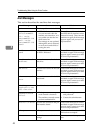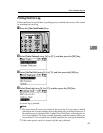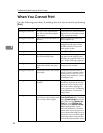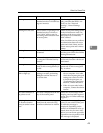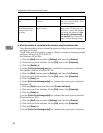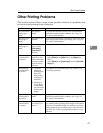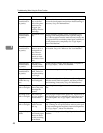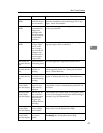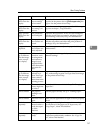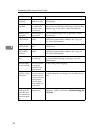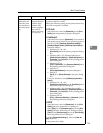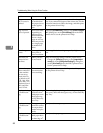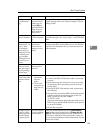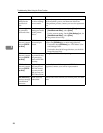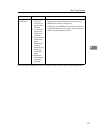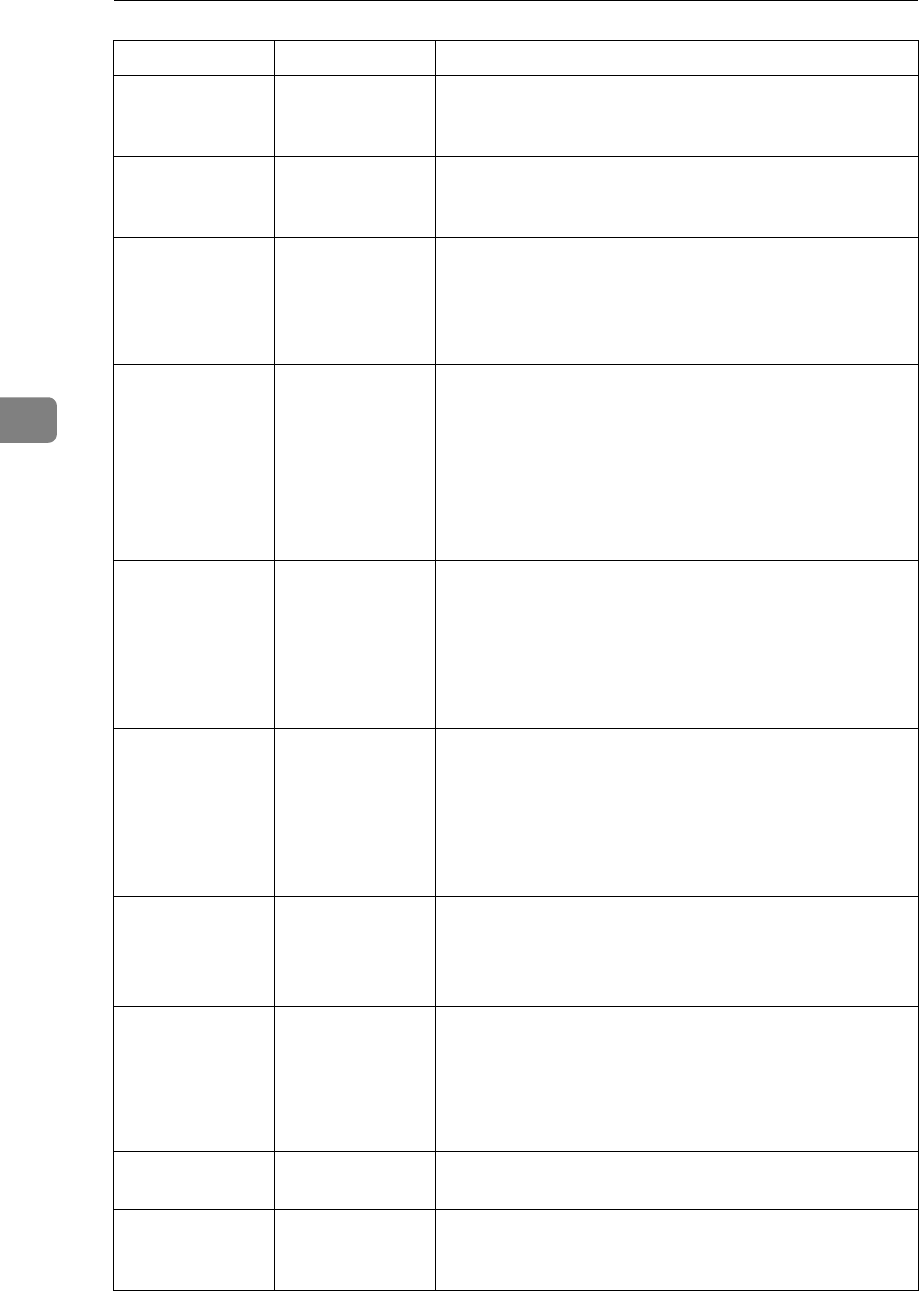
Troubleshooting When Using the Printer Function
50
4
Characters and
colours differ
from the display.
The print density
is too high.
Adjust the image density. See the printer driver Help.
Characters and
colours differ
from the display.
The loaded pa-
per is unsuitable.
Printing on recommended paper produces better resolu-
tion. See “Copy Paper”, About This Machine.
Image bleeds
when rubbed.
If you are using
thick paper, [Pa-
per type] might
not be set to
[Thick].
On the printer driver's [Setup] tab, set [Paper type] to
[Thick]. See the printer driver Help.
Paper is not fed
from the selected
tray.
When you are
using a Windows
operating sys-
tem, printer driv-
er settings
override those
set using the dis-
play panel.
Set the desired input tray using the printer driver. See
the printer driver Help.
Some types of
data, such as
graphics data or
data from certain
applications,
does not print.
The correct print-
er driver settings
are not made.
•On the [Details...] tab, for the [Print priority according to
selected paper ] group, select [Quality], and then print.
•On the [Misc.] tab, select [Spool data in EMF format].
•In the [Change User Settings] dialog box, on the [Misc.]
tab, select [Print as bitmap].
See the printer driver Help.
Some characters
are not printed or
appear strange.
The correct print-
er driver settings
are not made.
•In the [Change User Settings] dialog box, on the [Misc.]
tab, select [Change methods to extract TrueType fonts].
•On the [Misc.] tab, select [Spool data in EMF format].
•In the [Change User Settings] dialog box, on the [Misc.]
tab, select [Print as bitmap].
See the printer driver Help.
Some characters
are not printed or
appear faint.
The correct print-
er driver settings
are not made.
•On the [Print Quality] tab, for the [Print priority according
to selected paper ] group, select [Quality], and then
print.
See the printer driver Help.
Print speed or
application relin-
quishing speed is
slow.
The correct print-
er driver settings
are not made.
•On the [Print Quality] tab, for the [Print priority according
to selected paper ] group, select [Fast].
•On the [Misc.] tab, select [Spool data in EMF format].
See the printer driver Help.
Quit any other applications.
Print ends mid-
job.
An error might
have occurred.
Check the machine's control panel to see if an error has
occurred.
Image position
differs from the
display.
The correct page
layout settings
are not made.
Check the page layout settings made using the applica-
tion. See the application's Help.
Problem Cause Solution