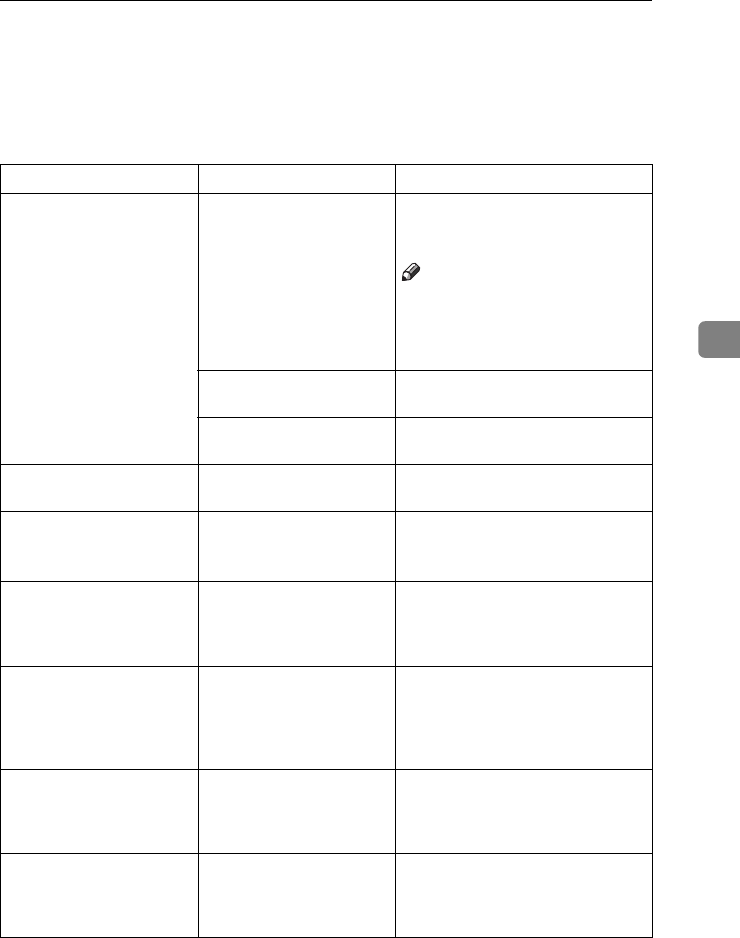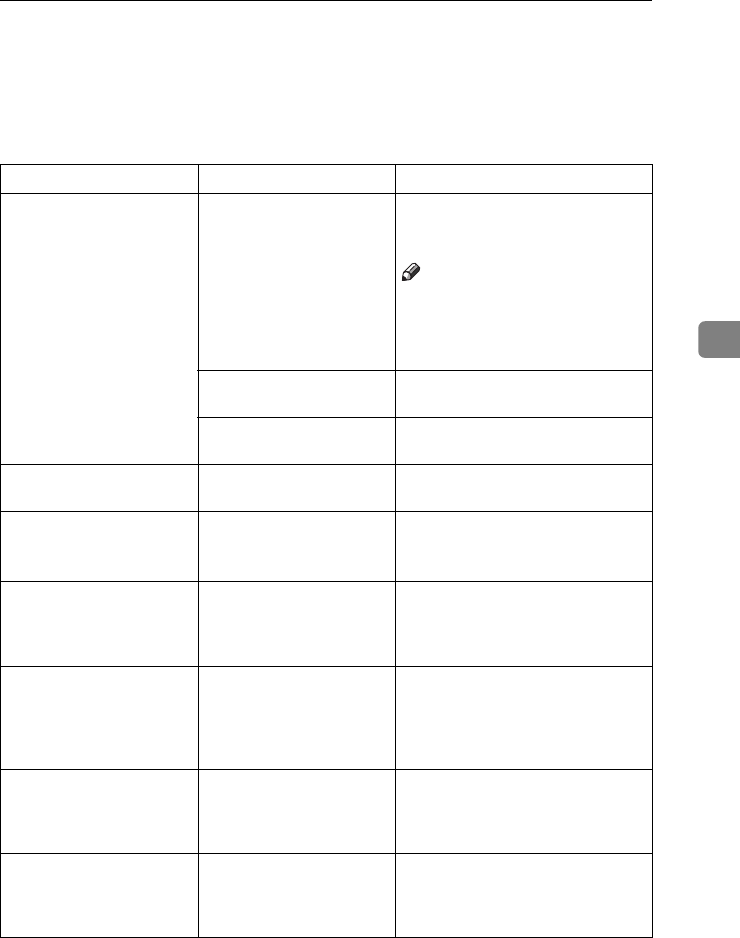
If You Cannot Make Copies As You Want
95
4
If You Cannot Make Copies As You Want
This section explains causes of, and remedies for, unexpected copy results.
❖
❖❖
❖ Basic
Problem Causes Solutions
Copies are not stapled. There are jammed staples
in the stapler.
Remove jammed staples. See “Re-
moving Jammed Staples”
General
Settings Guide
.
Note
❒
After removing jammed staples,
staples might not eject the first
few times you try to use the sta-
pler.
The number of copies ex-
ceeds stapler capacity.
Check the stapler capacity. See p.127
“Staple”.
Copy paper is curled. Turn the copy paper over in the
tray.
Staples are wrongly posi-
tioned.
Originals are not placed
correctly.
Check originals are placed in the
correct position. See p.46 “Staple”.
You cannot combine sever-
al functions.
Selected functions cannot
be used together.
Check the combination of functions
and make the settings again.
See p.123 “Combination Chart”.
When sorting, the pages
are divided into two
blocks.
The memory became full in
the middle of sorting and
the pages were delivered in
two blocks.
You can interrupt copying when
memory becomes full. See p.120
“Memory Full Auto Scan Restart”.
Paper does not output dur-
ing printing with stapling.
If you stop printing while
using the staple function,
sheets not stapled during
printing may be left in the
staple unit.
Press the
{
{{
{Clear Modes}
}}
}
key and can-
cel copy settings, including stapling.
Colours changed even
though they were not se-
lected.
If colour range is set to
“Wider” and if red is select-
ed, colours such as magen-
ta and orange may change.
Adjust the colour range by setting
the colour width. See p.120 “Adjust
Colour Image”.
Colours not selected will be
erased when using Erase
mode.
If colour range is set to
“Wider” and if red is select-
ed, colours such as magen-
ta and orange may change.
Adjust the colour range by setting
the colour width. See p.120 “Adjust
Colour Image”.
ThemisC1_AE_Copy_F_FM.book Page 95 Tuesday, June 21, 2005 9:09 PM