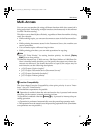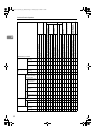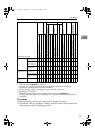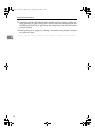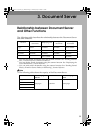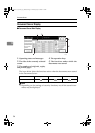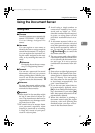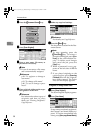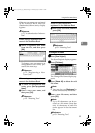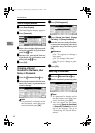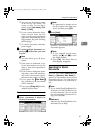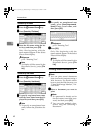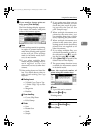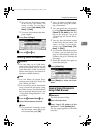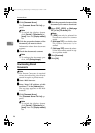Using the Document Server
39
3
When no user names are registered
in the Address Book, the User
(Destination) Name entry display
appears.
Reference
p.72 “Authentication Informa-
tion”
When using a registered user
name in the Address Book
A Select a registered user name
from the list, and then press
[OK].
To change your user name to an
unregistered user name, pro-
ceed to the next step.
Reference
p.72 “Registering a New
User Code”
When using an unregistered user
name in the Address Book
A To enter an unregistered user
name, press [Non-programmed
Name].
B Enter a new user name, and
then press [OK].
Reference
p.151 “Entering Text”
When no user names are
registered in the Address Book
A
Enter a new user name, and then
press [OK].
Reference
p.151 “Entering Text”
To change a file name
A
AA
A
Press [Scan Original].
The Scan Original display appears.
B
BB
B
Press [File Name].
The Change File Name display ap-
pears.
C
CC
C
Press [Delete All] to delete the old
file name.
Note
❒ You can also use [Backspace] to
delete unnecessary characters.
D
DD
D
Enter a new file name, and then
press [OK].
Note
❒ Up to 20 characters can be en-
tered as a file name. Note that
only 16 characters of each file
name appear in the document
list.
Reference
p.151 “Entering Text”
ThemisC1_AE_zentai_pre_FM.book Page 39 Thursday, July 28, 2005 2:13 PM