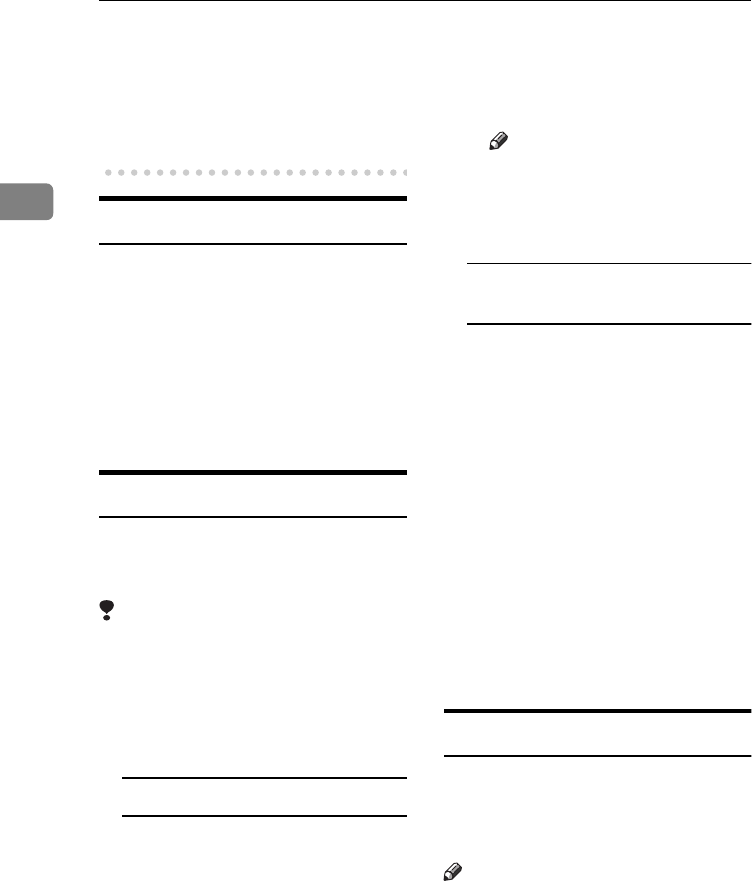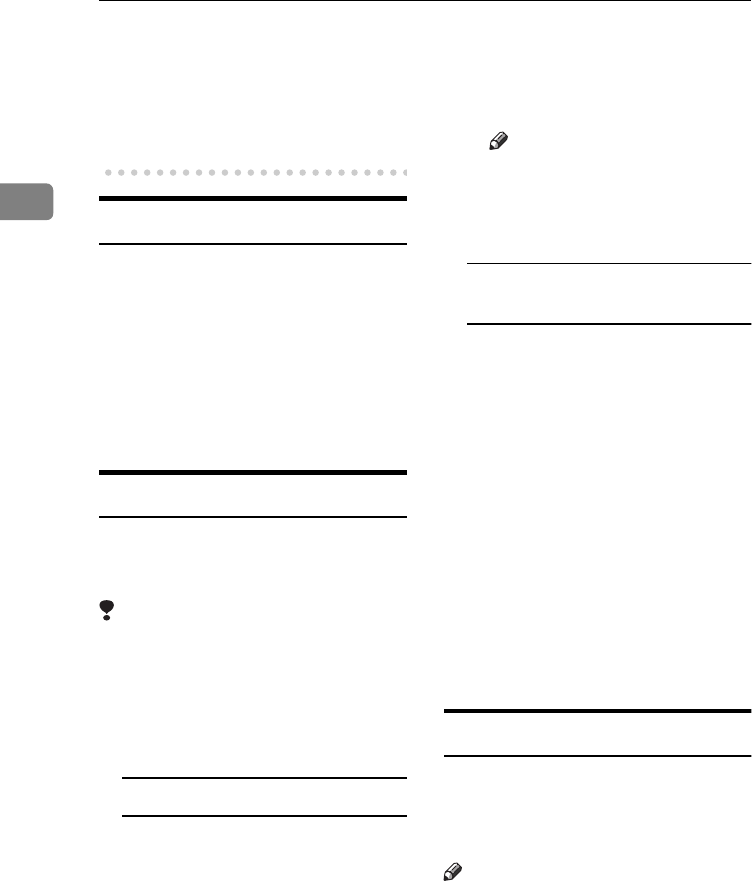
Copying
20
2
❖
❖❖
❖ When clearing entered values
Press the {
{{
{Clear/Stop}
}}
} key or [Clear]
on the display.
❖
❖❖
❖ To check the settings
Press the {
{{
{Check Modes}
}}
} key.
Auto Start
Copy starts automatically when the
machine is ready for copy.
A
AA
A
Set the copy contents while
“
Please wait.
” is displayed.
B
BB
B
Set the original.
C
CC
C
Press the {
{{
{Start}
}}
} key. The {
{{
{Start}
}}
}
key lamp will flash.
Interrupt Copy
Use this function to interrupt a long
copy job to make urgently needed
copies.
Limitation
❒ You cannot use Interrupt Copy
when fax originals are being
scanned.
A
AA
A
Press the {
{{
{Interrupt}
}}
} key.
The Interrupt indicator lights.
When scanning is interrupted
A Remove the originals that were
being copied, and then place
the originals you want to copy.
B Press the {
{{
{Start}
}}
} key.
Copying starts.
C When copying is complete, re-
move the originals and copies.
D Press the {
{{
{Interrupt}
}}
} key again.
The Interrupt indicator turns
off.
E When the display prompts you
to do so, place the former set of
originals again.
F Press the {
{{
{Start}
}}
} key.
Note
❒ The previous copy job's set-
tings are restored and the
machine continues copying
from where it left off.
When the machine continues
copying
A Place the originals you want to
copy.
B Press the {
{{
{Start}
}}
} key.
The machine stops the previous
job and starts copying the new
originals.
C When copying is complete, re-
move originals and copies.
D Press the {
{{
{Interrupt}
}}
} key again.
The Interrupt indicator goes
out.
The previous copy job's settings
are restored and the machine
continues copying from where
it left off.
Left Original Beeper
The beeper sounds and an error mes-
sage is displayed if you leave origi-
nals on the exposure glass after
copying.
Note
❒ See p.109 “Tone: Original re-
mains”.
ThemisC1_AE_Copy_F_FM.book Page 20 Tuesday, June 21, 2005 9:09 PM