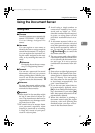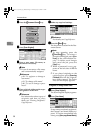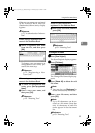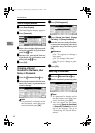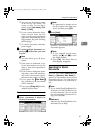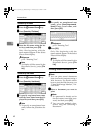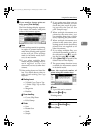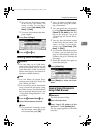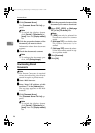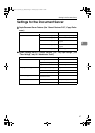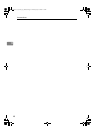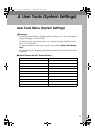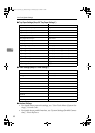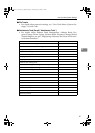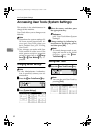Using the Document Server
45
3
❒ You can sort document names
in the list by user name, file
name, or date. To sort docu-
ments, press [User Name], [File
Name], or [Date].
❒ To cancel a document selection,
press it again.
B
BB
B
Press [Print 1st Page].
C
CC
C
Press the {
{{
{Start}
}}
} key.
Deleting Stored Documents
Important
❒ You can store up to 1,000 docu-
ments in the Document Server. No
more documents can be stored
when the total is 1,000. You should
delete unnecessary documents to
increase available memory.
Note
❒ You can delete all stored docu-
ments at once with User Tools. See
p.66 “Delete All Files”.
❒ You can delete stored documents
from a network computer using
the Web browser. For details about
how to start the Web browser, see
“Using Web Image Monitor”, Net-
work Guide.
A
AA
A
Press the {
{{
{Document Server}
}}
} key.
B
BB
B
Select the document to delete.
Note
❒ If a password is already set for
the document, enter that pass-
word, and then press [OK].
❒ You can delete multiple docu-
ments at once. See p.40 “Select-
ing a Document”.
❒ You can search for a document
by using [Search by User Name] or
[Search by File Name] at the left
top of the display. See p.41
“Searching for Stored Docu-
ments”.
❒ You can sort document names
in the list by the user name, file
name, or date. To sort docu-
ments, press [User Name], [File
Name], or [Date].
❒ If you cannot find the document
by name, you can print the first
page of a document to check its
contents. See p.44 “Printing the
first page”.
❒ Press the selected line again to
cancel the print job.
C
CC
C
Press [
Delete File
].
D
DD
D
Press [Delete] to delete the docu-
ment.
Viewing Stored Documents
Using a Web Browser
Reference
The Web browser's Help
A
AA
A
Start a Web browser.
B
BB
B
Enter “http:// (IP address of this
machine) /” in the [
Address
] box.
The top page appears on the Web
browser.
ThemisC1_AE_zentai_pre_FM.book Page 45 Thursday, July 28, 2005 2:13 PM