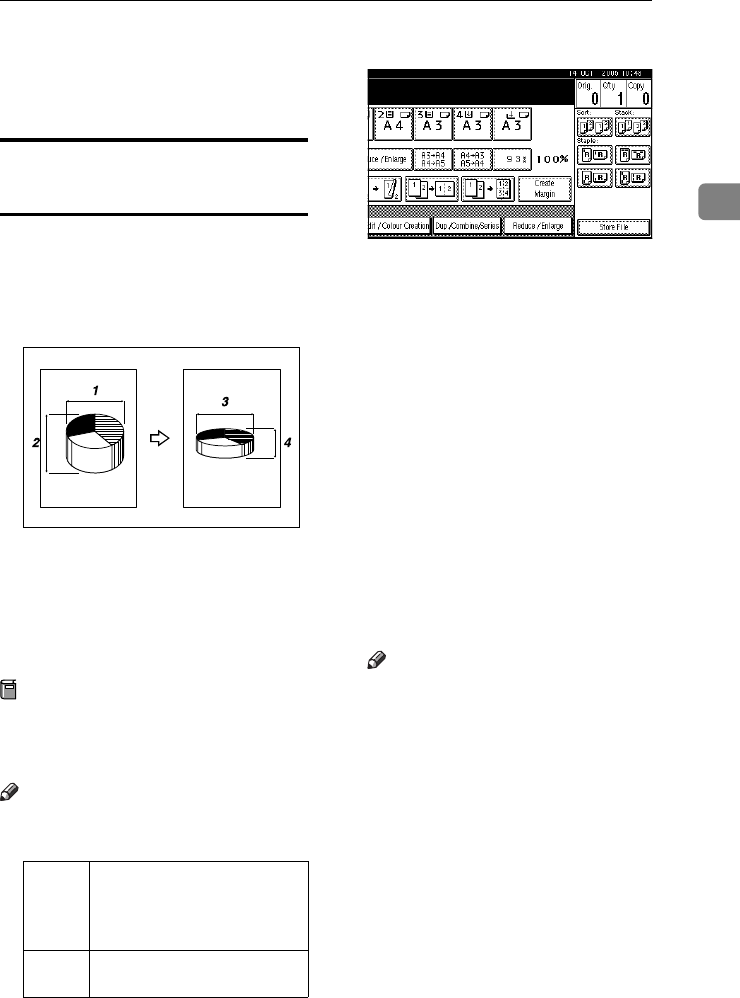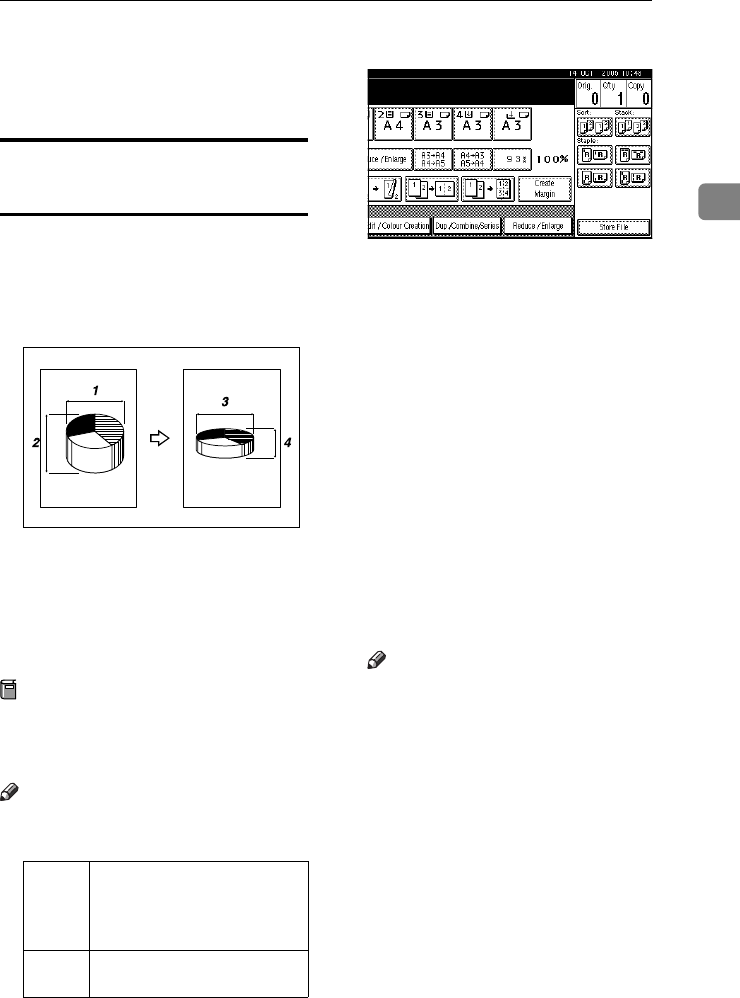
Copier Functions
41
2
D
DD
D
Press [OK].
E
EE
E
Place the originals, and then press
the {
{{
{Start}
}}
} key.
Directional Size Magnification
(mm)
A suitable reproduction ratio is auto-
matically selected when you enter the
horizontal and vertical lengths of the
original and copy image you require.
1.
Horizontal original size
2.
Vertical original size
3.
Horizontal copy size
4.
Vertical copy size
Preparation
Specify the vertical and horizontal
size of the original and that of the
copy, as shown.
Note
❒ You can enter sizes within the fol-
lowing ranges:
A
AA
A
Press [Reduce / Enlarge].
B
BB
B
Press [Specifd. Ratio].
C
CC
C
Press [
Dir. Size Mag mm
].
D
DD
D
Enter the horizontal size of the
original using the number keys,
and then press [#].
E
EE
E
Enter the horizontal size of the
copy using the number keys, and
then press [#].
F
FF
F
Enter the vertical size of the origi-
nal using the number keys, and
then press [#].
G
GG
G
Enter the vertical size of the copy
using the number keys, and then
press [#].
Note
❒ To change the length, press the
key you want to change, and
then enter the new value.
H
HH
H
Press [OK] twice.
I
II
I
Place the originals, and then press
the {
{{
{Start}
}}
} key.
Metric
version
Vertical: 1–999 mm
(increments of 1 mm)
Horizontal: 1–999 mm
(increments of 1 mm)
Inch
version
0.1"–99.9" (increments of 0.1")
CP2M01EE
ThemisC1_AE_Copy_F_FM.book Page 41 Tuesday, June 21, 2005 9:09 PM