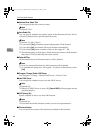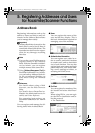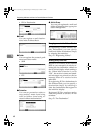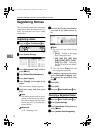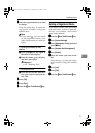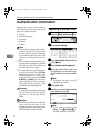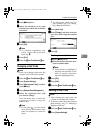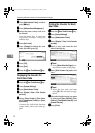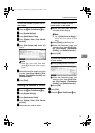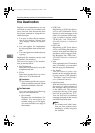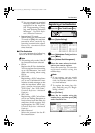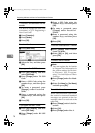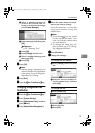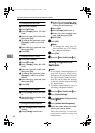Authentication Information
73
5
H
HH
H
Press [T
TT
TNext] twice.
I
II
I
Select the functions to be used
with the user code from Available
Functions.
J
JJ
J
Press [OK].
Note
❒ To continue registering user
codes, repeat the procedure
from step
E
.
K
KK
K
Press [Exit].
L
LL
L
Press the {
{{
{User Tools/Counter}
}}
} key.
Changing a User Code
Note
❒ Even if you change a user code, the
counter value will not be cleared.
A
AA
A
Press the {
{{
{User Tools/Counter}
}}
} key.
B
BB
B
Press [System Settings].
C
CC
C
Press
[
Administrator Tools
]
, and then
press [T
TT
TNext
].
D
DD
D
Press [
Address Book Management
].
E
EE
E
Select the registered user code
you want to change.
Press the name key, or enter the
registered number using the
number keys
Note
❒ If you press , you can search
for a user by name/index, user
code, fax number, or e-mail ad-
dress.
❒ To change the name, key dis-
play and title, see p.70 “Chang-
ing a Registered Name”.
F
FF
F
Press [
Auth. Info
].
G
GG
G
Press [Change], and then enter the
new user code using the number
keys
H
HH
H
Press [#].
To change the available functions
A Press [T
TT
TNext] twice.
B Press the key to select the func-
tions to enable them.
Note
❒ Press the key to highlight it,
and then the function is ena-
bled. To cancel a selection,
press the highlighted key.
I
II
I
Press [OK].
J
JJ
J
Press [Exit].
K
KK
K
Press the {
{{
{User Tools/Counter}
}}
} key.
Deleting a User Code
Note
❒ After clearing the user code, the
counter is automatically cleared.
❒ To delete a name from the Address
Book entirely, see p.71 “Deleting a
Registered Name”.
A
AA
A
Press the {
{{
{User Tools/Counter}
}}
} key.
B
BB
B
Press [System Settings].
ThemisC1_AE_zentai_pre_FM.book Page 73 Thursday, July 28, 2005 2:13 PM