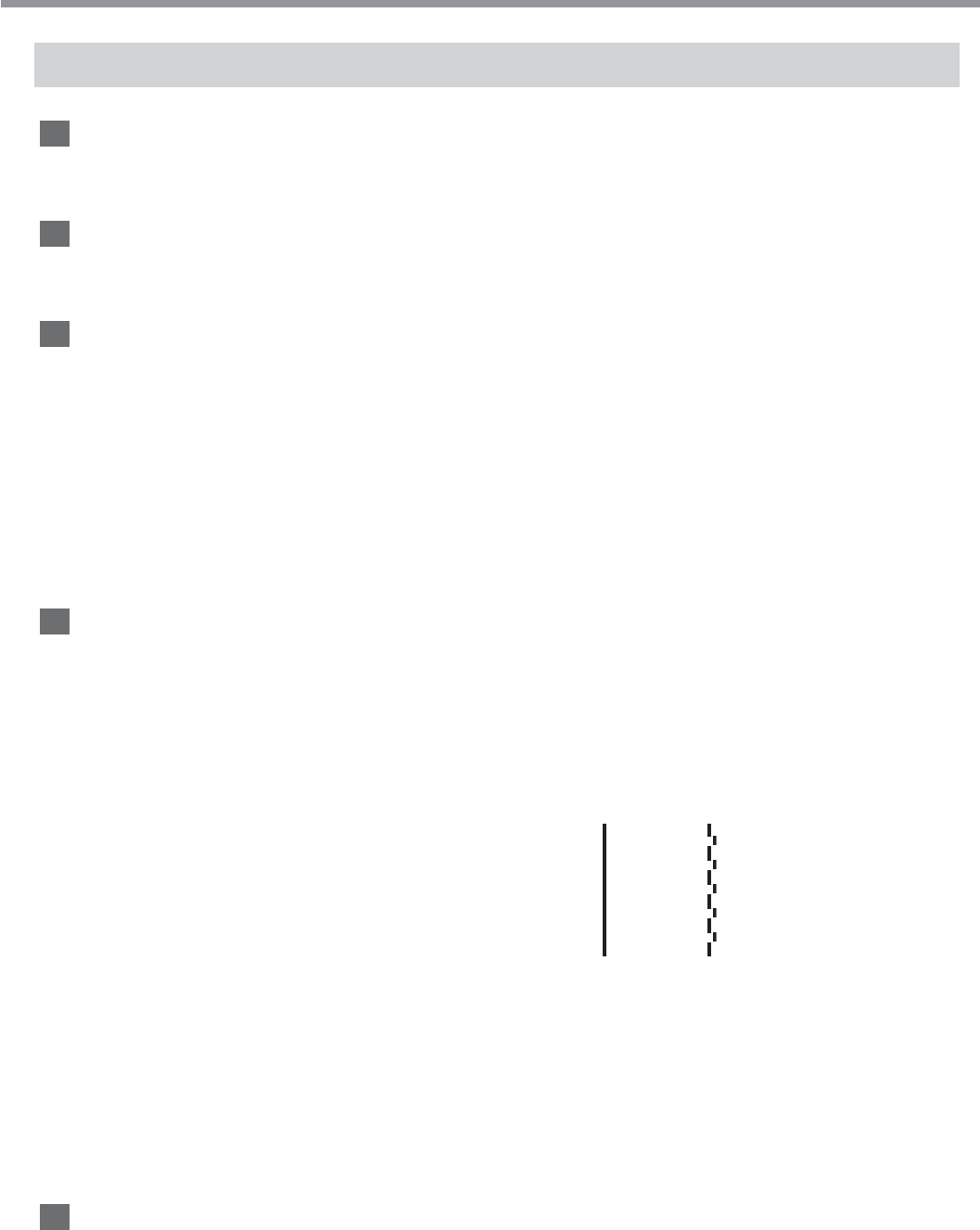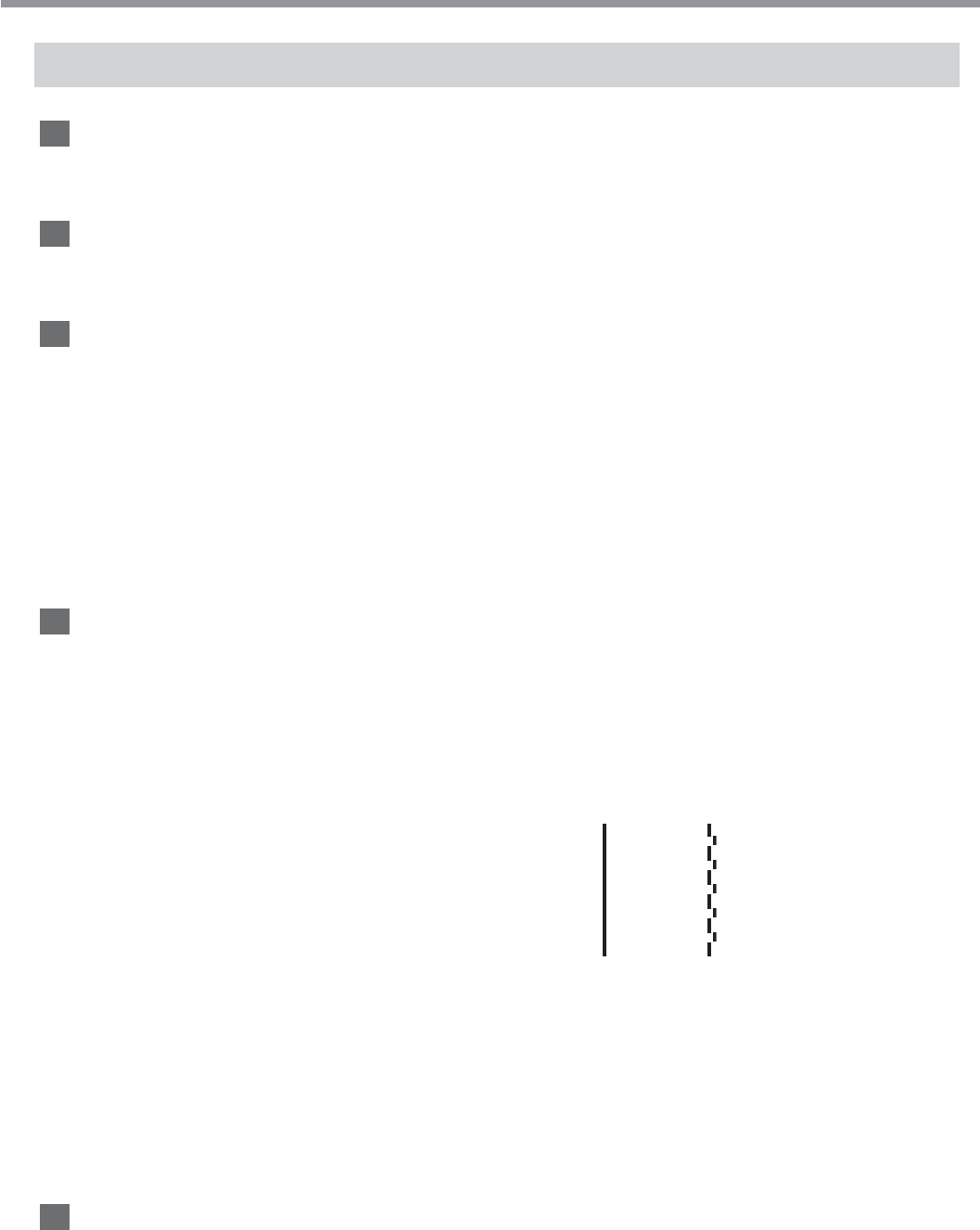
99
Chapter 7: What to Do If...
7-1 What to Do If...
Clean, Attractive Printing Is Impossible
If drop-out occurs with printed images.
Clean the print heads (see "5-1 Cleaning the Print Heads").
The printed images are not clean.
Clean the platen and pinch rollers. (See "5-4 Other Cleaning Tasks")
The print heads scrape the surface of the media.
Is the loaded media very thick?
If media feed is not smooth because the media catches on the head, then adjust the height of the print heads. (Refer to "2-
2 Loading Media" and see "When Loading Thick Media.")
When the height of the print head has been adjusted, it is necessary to perform bidirectional correction. For more infor-
mation about bidirectional correction, refer to "4-6 Making Corrections for Printing" and see "Bidirectional Correction."
If you are using media that becomes uneven when printed, then perform unidirectional printing. With unidirectional
printing, unevenness is less conspicuous than bidirectional printing.
Also, if the print heads scrape the media even when the heads are raised, then do not use that media.
Doing so may not only cause paper jams, but may soil the media (the printing surface) and impair printing accuracy.
The results of printing are coarse.
Has feed correction been performed?
Correcting the amount of feed improves the dot-positioning accuracy in the feed direction, which can help enhance
image quality.
If the type of media was changed, refer to "4-6 Making Corrections for Printing" and see "Feed Correction," and perform
correction for feed.
Has bidirectional correction been performed?
If misalignment like in the example occurs when perform-
ing bidirectional printing, then carry out correction at the
[BIDIRECTION] menu. (Refer to "4-6 Making Correc-
tions for Printing" and see "Bidirectional Correction.")
Be sure to make this setting when you have replaced the
media with a different type, or if you have adjusted the
head height and printing is misaligned.
Has the media warmed up sufficiently?
The results of printing may be coarse when the media is not warm enough. In particular, the edges of the media tend not
to become as warm as the center, which may result in ink drips or unevenness, depending on the printing data. If this
happens, increase the preset temperature and perform printing again. If the printing results don't improve even when you
increase the preset temperature, the ambient temperature may be too low. Be sure to perform printing in the recom-
mended operating environment.
Setting the [SCAN INTERVAL] menu item may improve printing quality. Please refer to "Chapter 6: Menus and Keys."
The printing length is not accurate
Has feed correction been performed?
To correct the amount of feed, refer to "4-6 Making Corrections for Printing" and see "Feed Correction," and make the
correction to match the media you're using.
[EXAMPLE]
OK: Correct
Not OK: Single lines not produced