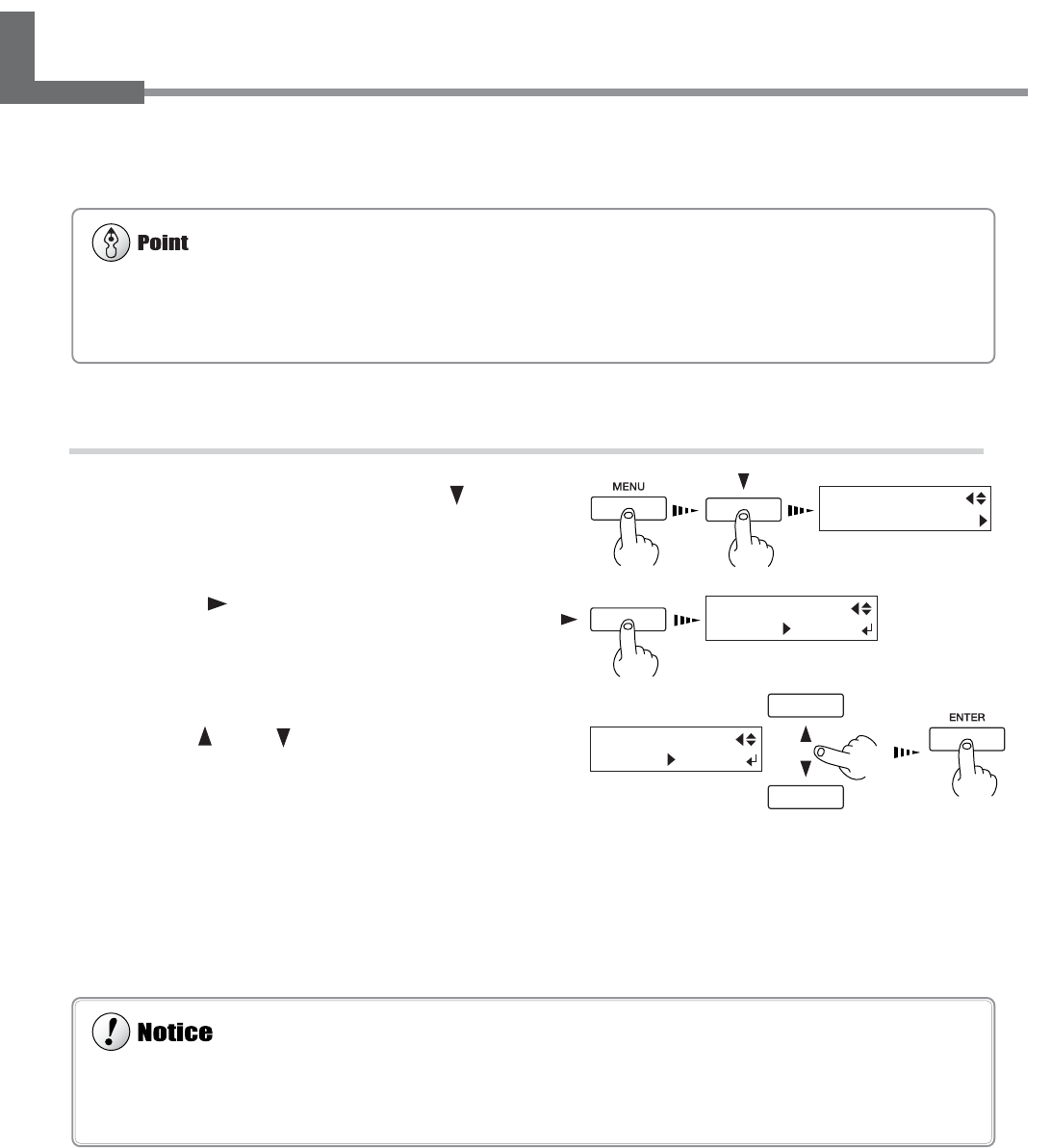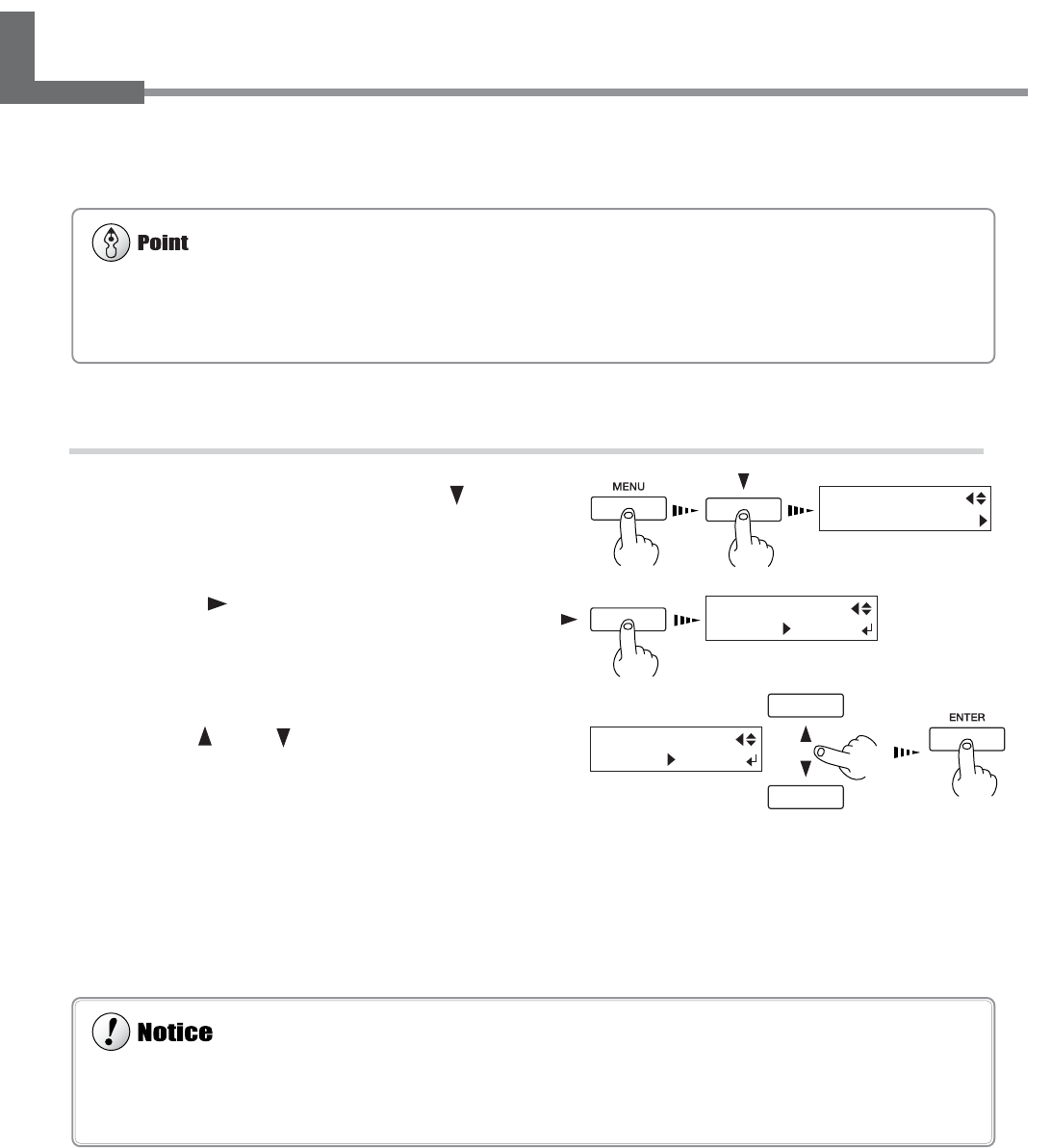
62
Chapter 4: A Wide Variety of Operations
4-5 Using Transparent Media
If the media loaded on the unit is transparent, then at the [SHEET TYPE] menu, select [CLEAR].
[SHEET TYPE] Selection Procedure
1
Press the [MENU] key, and press the [ ] key
to make the following screen appear on the dis-
play.
2
Press the [ ] key to make the following screen
appear on the display.
3
Use the [ ] and [ ] key to select [CLEAR],
then press the [ENTER] key.
4
Specify a printing area for the left-right direc-
tion (the direction of print-head carriage move-
ment) that matches the width of the media.
For more information, refer to "4-4 Setting the Margins"
and see "Setting the Margins in the Scan Direction."
MENU
SHEET TYPE
SHEET TYPE
OPAQUE OPAQUE
When [SHEET TYPE] is set to [CLEAR], the media width is not detected during media setup. This means it is necessary to
specify a printing area that matches the actual width of the media.
When only set to [CLEAR], the printable width is set to the maximum. For more information about printing area, see "8-2
Printing Area."
When [SHEET TYPE] is set to [CLEAR], the machine cannot detect when media runs out. In such cases, printing operation
does not stop when the media runs out, and there is a chance that the platen may become soiled by ink or that ink may get inside
and damage the machine. If the media while printing is in progress, immediately press the [PAUSE] key to quit printing.