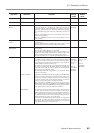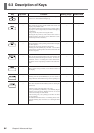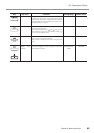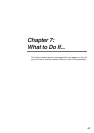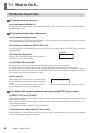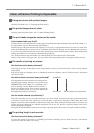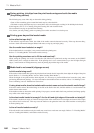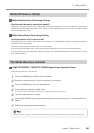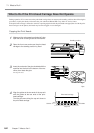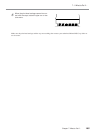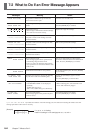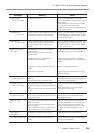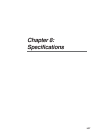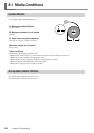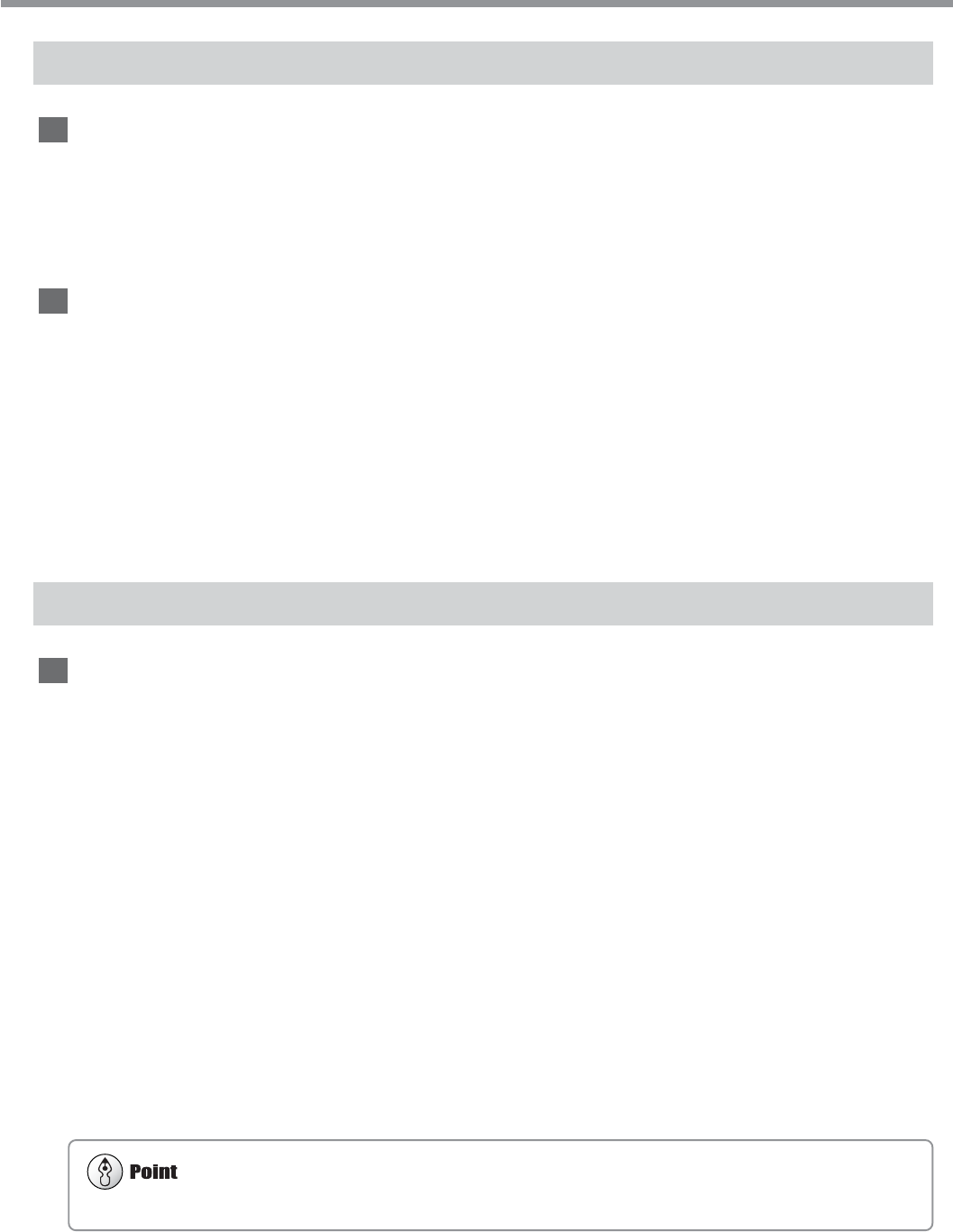
101
Chapter 7: What to Do If...
7-1 What to Do If...
Media Wrinkles or Warps
Media Wrinkles When Performing Printing
Was the media allowed to stand while heated?
Depending on the type of media, it may wrinkle when performing printing after it is left on the platen for 30 minutes to
an hour with the print heater temperature at 40˚C. When you are not printing continuously, remove the media or reduce
the preset temperature to 30˚C.
Media Warps Before Performing Printing
Is the temperature of the room too low?
Depending on the type of media, it may tend to warp when there is a large difference between the ambient temperature
and the print heater temperature.
If the left and right edges of the media warp: use media clamps.
If the front edge of the media warps: reduce the print heater temperature or increase the ambient temperature.
It may be possible to prevent media from warping by setting the [VACUUM POWER] menu item. Please refer to "Chap-
ter 6: Menus and Keys."
Jammed media may damage or soil the print heads. Be sure to perform head cleaning first before sending the printing data.
The Media Becomes Jammed
If [MOTOR ERROR : TURN OFF POWER] Appears and Operation Stops
Follow the steps below to clear the error.
1
Press the [POWER] key to switch off the sub power.
2
Remove the jammed media. Cut off any creased or torn portions.
3
Press the [POWER] key to turn on the sub power.
4
Correct whatever caused the media to jam.
(For example, if thick media has been loaded, then adjust the height of the print heads.)
5
Load the media and carry out setup.
6
Press the [CLEANING] key to perform head cleaning and a printing test (see "5-1 Cleaning the Print
heads").
7
Send the printing data and perform printing.