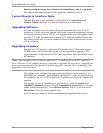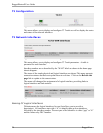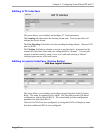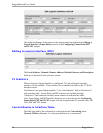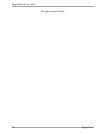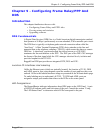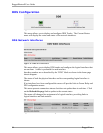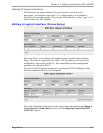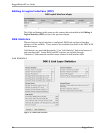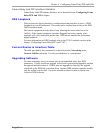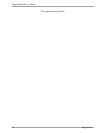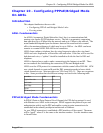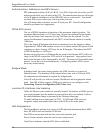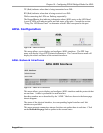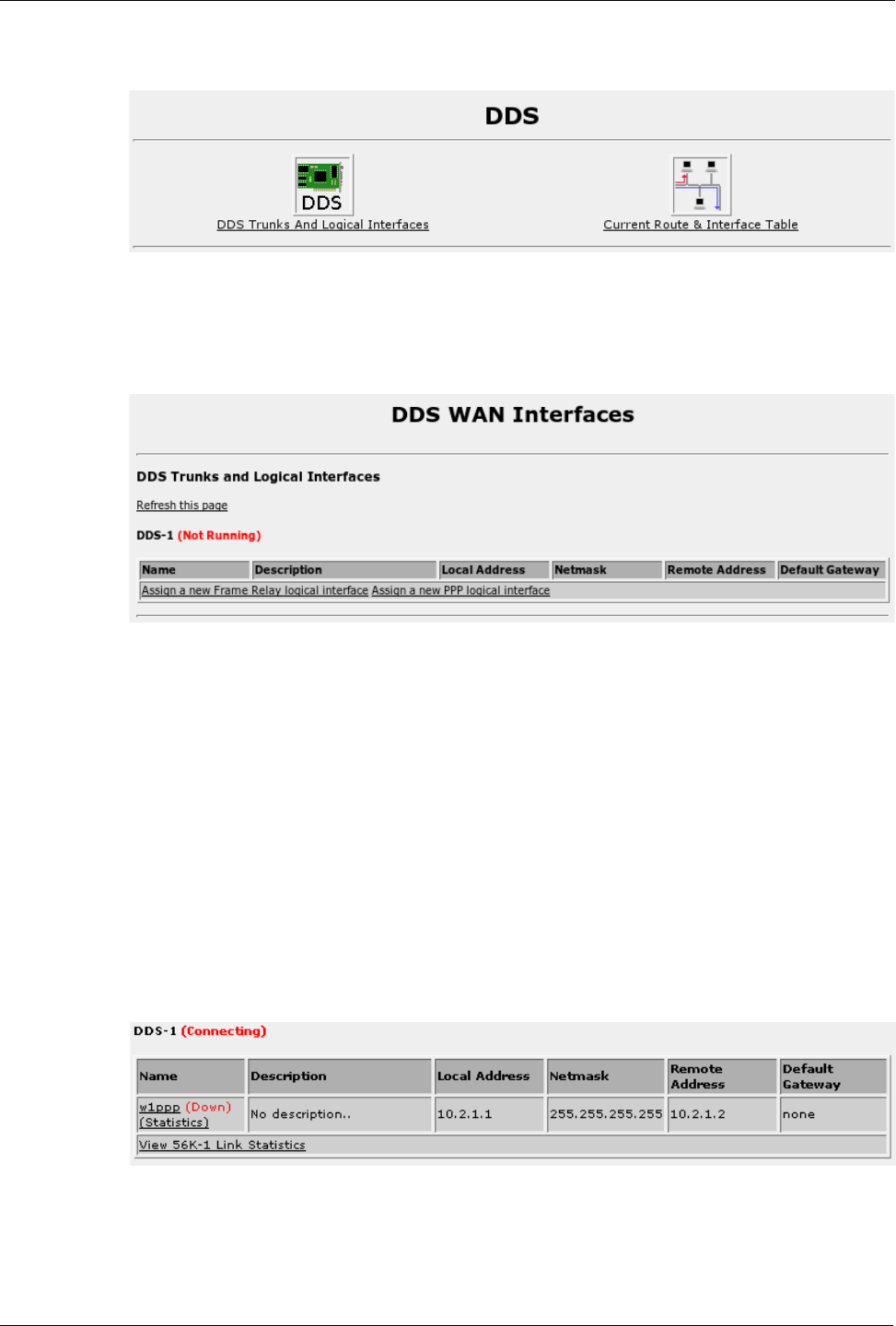
RuggedRouter® User Guide
DDS Configuration
Figure 73: DDS Trunks And Interfaces
This menu allows you to display and configure DDS Trunks. The Current Routes
menu will display the routes and status of the network interfaces.
DDS Network Interfaces
Figure 74: DDS WAN Interfaces
This menu allows you to display DDS trunks and configure the logical interfaces that
run on them. A table is presented for each interface.
Interface numbers are as described by the “DDS” labels as shown in the home page
chassis diagram.
The status of both the physical interface and its corresponding logical interface is
shown.
If no interfaces have been configured the menu will provide links to Frame Relay and
PPP configuration menus.
This menu presents connection statuses but does not update them in real time. Click
on the Refresh this page link to update to the current status.
The menu will change after assignment of a logical interface, providing links to
logical interface and link statistics.
Figure 75: DDS WAN Interfaces after logical interface assignment
84 RuggedCom