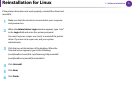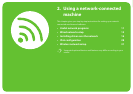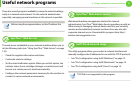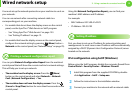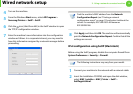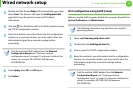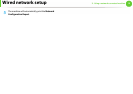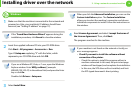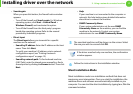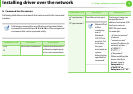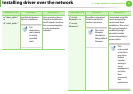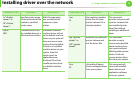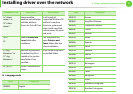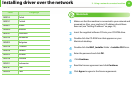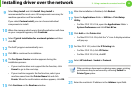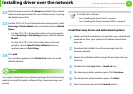Installing driver over the network
17
2. Using a network-connected machine
• Search again
When you press this button, the firewall notice window
appears.
- Turn off the firewall and Search again. For Windows
operating system, click Start > Control Panel >
Windows Firewall, and inactivate this option.
- Turn off the firewall from the third party's program
beside the operating system. Refer to the manual
provided by individual programs.
• Direct Input
The Direct Input allows you to search for a specific
machine on the network.
- Search by IP address: Enter the IP address or the host
name. Then click Next.
To verify your machine’s IP address, print a network
configuration report (see "Printing a network
configuration report" on page 12).
- Search by network path: To find a shared machine
(UNC Path), enter the shared name manually or find a
shared printer by clicking the Browse button. Then click
Next.
• Help
If your machine is not connected to the computer or
network, this help button gives detailed information
about how to connect the machine.
• SNMP Community Name
If your system administrator set the new SNMP
Community Name on the machine, you can find the
machine in the network. Contact your system
administrator for new SNMP Community Name.
5
The searched machines will be shown on the screen. Select
the one you wish to use and click OK.
If the driver searched only one machine, the confirmation
window appears.
6
Follow the instructions in the installation window.
Silent installation Mode
Silent installation mode is an installation method that does not
require any user intervention. Once you start the installation, the
machine driver and software are automatically installed on you
computer. You can start the silent installation by typing /s or /S in the
command window.